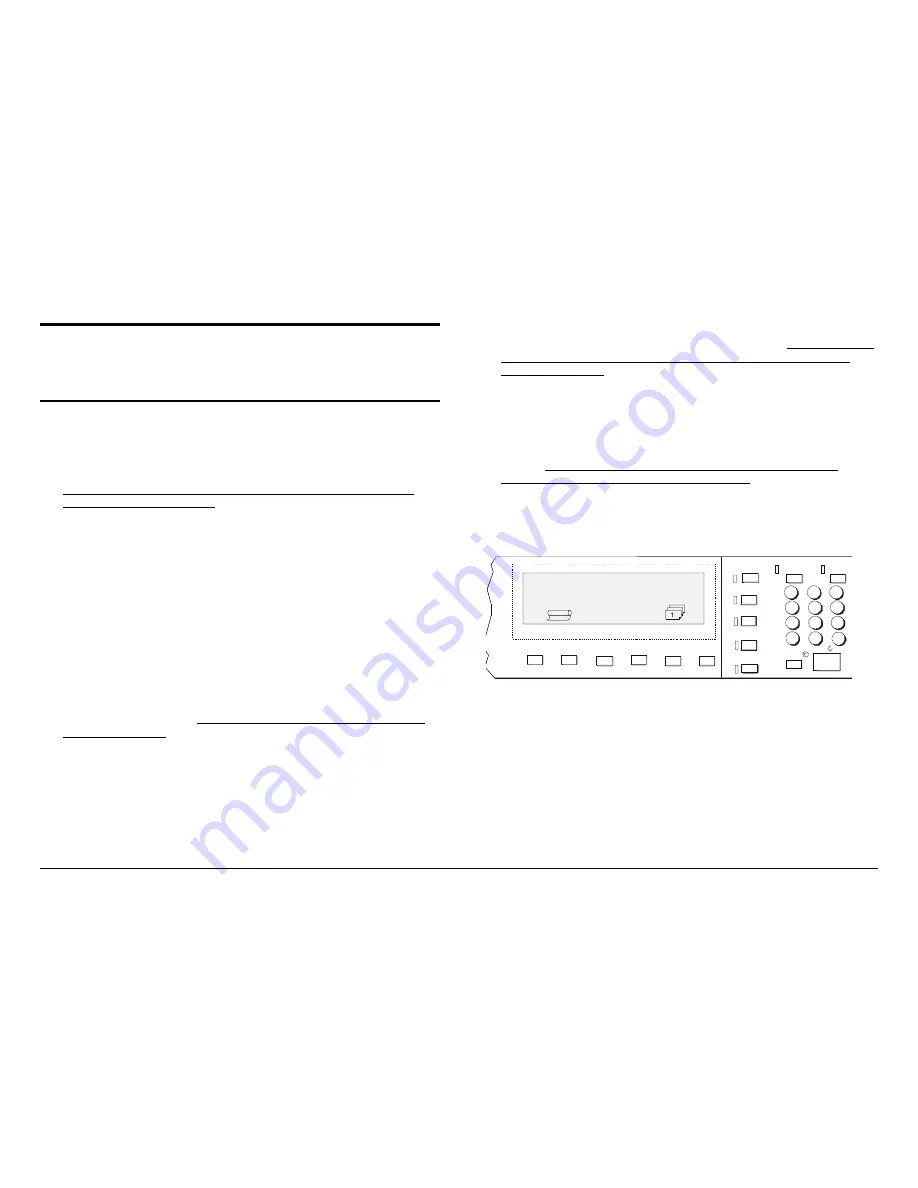
XES Synergix 8825/8830/8850/8855 & X2-TECH System Introduction
15
Quick Start for Document
Copying
NOTE: Copying is not currently supported by the X2-TECH system.
•
Make sure that media is loaded into all drawers of the XES Synergix
8825, 8830, 8850, or 8855 Printer.
For full details on loading the roll media, go to the 8825/8830/8850 or
8855 Printer Operator Manual.
•
8825/8830/8850 Digital Solution: If necessary, power on the
Scanner/Controller Circuit Breaker/Printer. (The Scanner MUST be
powered on first to be recognized.)
•
8855 Digital Solution: If necessary, power on the
Scanner/Controller/Printer. The Scanner MUST be powered on first to be
recognized.)
•
After initial power up, if the Scanner Control Panel prompts you for your
User ID and Account ID, enter the alphanumeric Identifications supplied
to you by your System Administrator.
•
If your system was already powered up, you may have to press the
Mode
key to display "Ready To Copy." When the Scanner Control Panel
displays "Ready To Copy," press the C/CA key on the Control Panel's
keypad to be certain that all settings are at their factory default values.
Note: To modify settings,
refer to the XES Synergix & X2-TECH Digital
Solution User Guide
.
•
Insert your original document face down and centered on the feed tray of
the Scanner.
•
Gently move your document forward until the Scanner’s feed rolls engage
the document’s leading edge.
•
As your document is automatically fed into the Scanner the resulting
image will be sent to the printer and your copy will be automatically
printed.
NOTE: You may have to press the
Start
button if the configuration (for
Auto Scan) has been changed from the factory default. For full details on
Scanner Configuration, refer to the XES Synergix & X2-TECH Digital
Solution User Guide.
•
When your document is returned to the ready position, lift the Thick
Document lever on the far right hand corner of the Scanner to remove
your document.
NOTE: Your document may be fed out of the rear of the Scanner if the
configuration (for Document Return) has been changed from the factory
default. For full details on Scanner Configuration, refer to the XES
Synergix & X2-TECH Digital Solution User Guide.
•
If you entered a User ID and Account ID when using the Scanner, be
sure to press the
Exit
key to log out of the system.
Figure 8. Keys of the Scanner Control Panel
Sets Build
Batch
Sample
Store/
Recall
Finisher
Printer
Interrupt
Transform
Start
Stop
READY TO COPY
INSERT DOCUMENT
AUTO
100.0%
Menu
Exit
Mode
Next
Enter
Previous
A
B
C
C/CA
T
U
V
W
X
Y
Z
D
E
F
G
H
I
J
K
L
M
N
O
P
Q
R
S
9
7
0
8
6
4
5
3
1
2
.






























