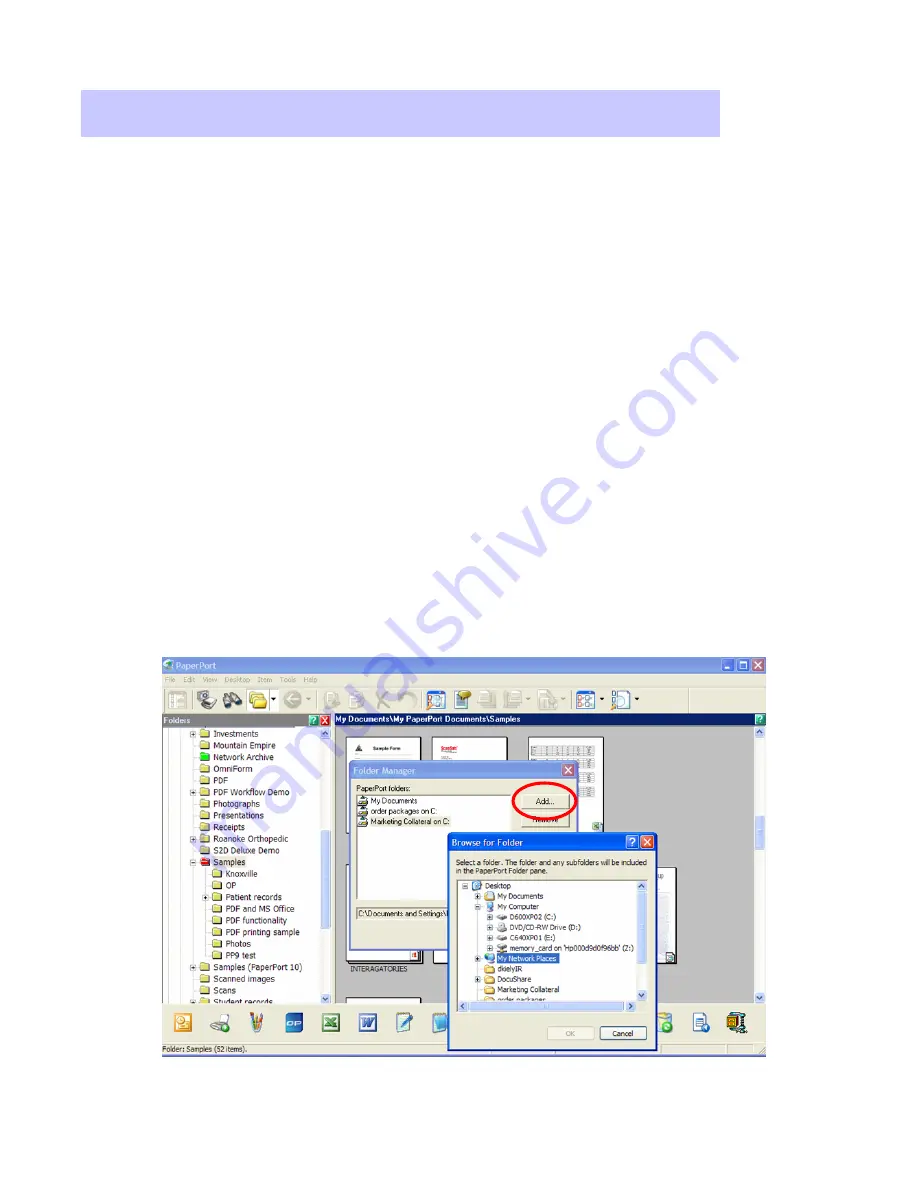
Xerox Corporation
–
Scan to PC Desktop Professional Workgroup Edition v8
–
Orientation Guide
6
Your PaperPort Desktop integrates seamlessly with your existing Windows
Explorer file structure.
To add a new folder to your PaperPort Desktop:
•
Select the Folder icon from Command Bar.
•
Select
“
Folder Manager
”
from the drop-down menu.
•
Select
“
Add
”
from the Folder Manager window.
•
Browse to folder you want to add (local or network) and select OK. Then close
the window. Your newly added folder will appear at the bottom of the Folder
Pane
•
Folders can be color coded to aid in organization by selecting the folder in the
Folder Pane, right click on the mouse and selecting Properties from the drop-
down menu.
Working with Documents from Any Folder
Working with Documents from Any Folder
PaperPort folders are simply Windows folders that you want to use with
PaperPort. PaperPort displays folders in the Folders pane on the left side of the
PaperPort desktop. Initially, the Folders pane shows a set of folders designed to
help you get started using PaperPort.
Adding additional folders to PaperPort
’
s Folder View







































