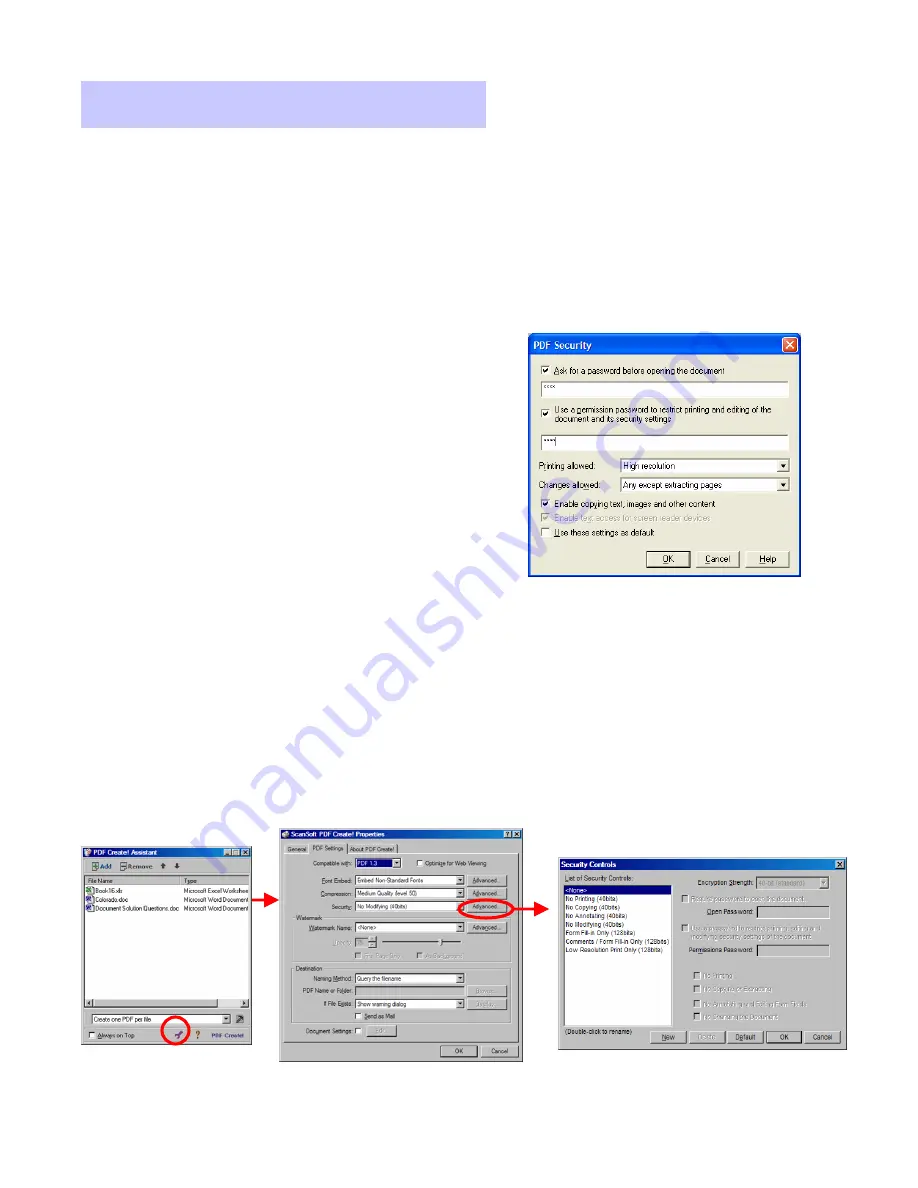
Xerox Corporation
–
Scan to PC Desktop Professional Workgroup Edition v8
–
Orientation Guide
11
Creating Secure PDF Files
Creating Secure PDF Files
In PaperPort Professional 10, you can adjust the security level of your PDF files. There are
two types of passwords in the program. The open password restricts document
accessibility: you can only open it by supplying the password when prompted. The
permissions password allows users to define how the document may be used. If it is not
specified, further use of the file is possible without any restrictions.
PDF Security from the PaperPort Desktop
1.
To control PDF Security Settings
from the PaperPort Desktop, right
click on the PDF and select
“
Security
”
.
2.
From the
“
PDF Security
”
window,
check the options to control
opening, printing, or editing the
PDF file.
3.
Click on
“
OK
”
to activate your
security settings for the PDF file.
PDF Security from the PDF Create! Assistant
1.
To control PDF Security Settings from the PDF Create! Assistant, click on the
wrench icon to open the
“
PDF Properties
”
window.
2.
Click on the
“
PDF Settings
”
tab, and click on the
“
Advanced
”
button next to the
Security drop-down menu to access the security controls for that document.









































