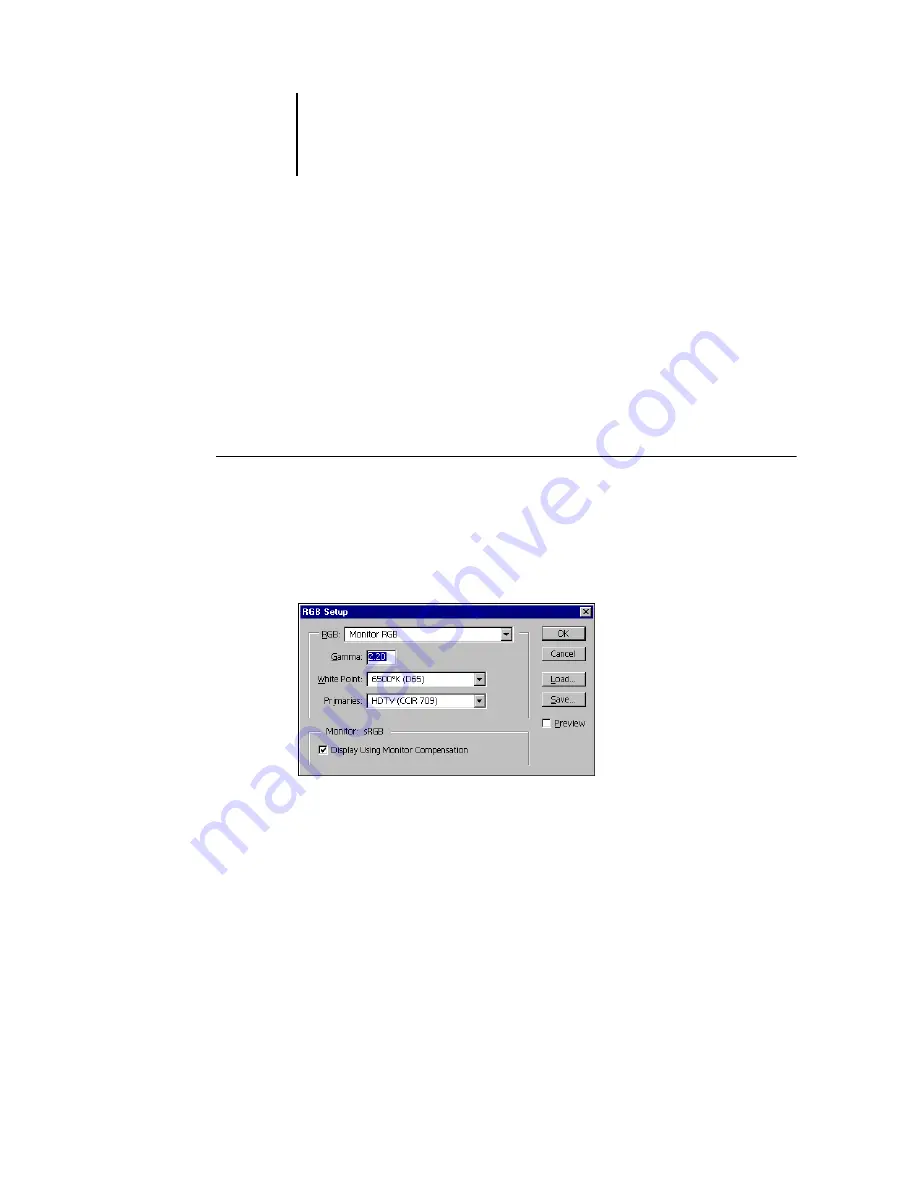
1
1-36
Installing User Software on a Windows Computer
Loading the monitor settings file
The Efirgb.icc monitor settings file can be used in Adobe Photoshop, or other
applications that support ICC profiles, to define a source color space for printing to
the EX7750.
These instructions assume you have installed the ICC profiles included on the
User Software CD. For more information, see the preceding section.
N
OTE
:
The internal name of an ICC profile may vary slightly from its file name.
T
O
LOAD
THE
RGB W
ORKING
S
PACE
PROFILE
FOR
P
HOTOSHOP
5.
X
1.
Start Photoshop.
2.
Choose Color Settings from the File menu and choose RGB Setup from the Color
Settings submenu.
3.
In the RGB Setup dialog box, click Load.
4.
Windows 2000: Browse to the Winnt\System32\Color folder, select Efirgb.icc, and then
click Load.
Windows XP: Browse to the Windows\System32\spool\driver\color folder, select
Efirgb.icc, and then click Load.
The Efirgb v1f file is displayed in the RGB menu of the RGB Setup dialog box.
5.
Click OK.
For more information about ICC profiles, see the documentation that accompanies
Photoshop.
Содержание Phaser EX7750
Страница 1: ...5SER 3OFTWARE NSTALLATION UIDE...
Страница 8: ...This page is intentionally blank...
Страница 16: ...This page is intentionally blank...
Страница 56: ...This page is intentionally blank...
Страница 86: ...This page is intentionally blank...






























