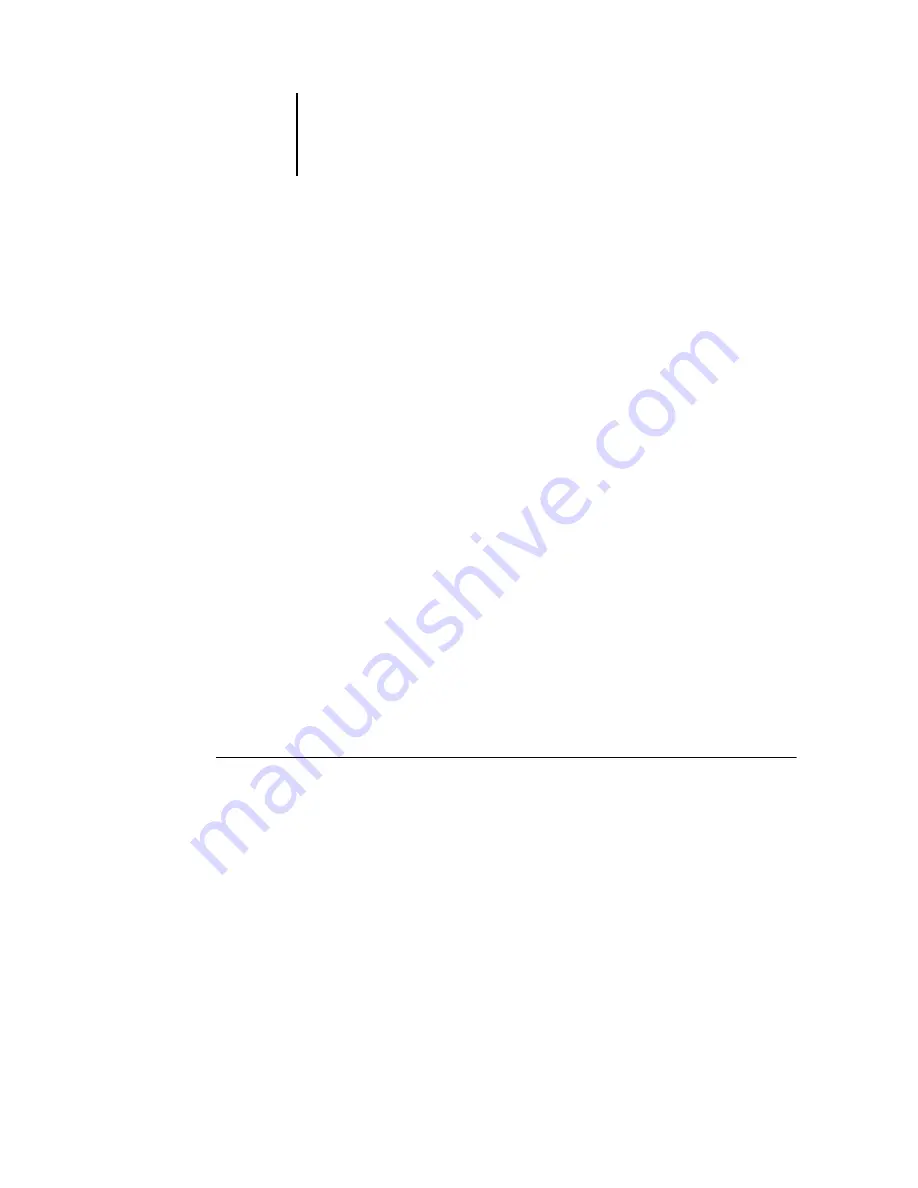
1
1-5
Setting up PostScript or PCL printing with Windows 2000/XP
12.
Follow the instructions in the remaining dialog boxes.
Choose whether to share this printer or not.
When asked whether to print a Test Page, select No.
13.
Click Finish.
The necessary files are installed to your computer.
N
OTE
:
If this is the first printer driver you are installing on the computer, you may be
prompted to install files from the Windows 2000 CD. Insert the CD-ROM, browse to
the win2000\english\i386 folder, and then click OK.
When installation is complete, the Printers window appears with an icon for the newly
installed printer. You must now configure the options installed on your printer.
Configuring installed options
After you have completed the printer driver installation, you must configure the
EX7750 to reflect the options installed on the printer. This allows the EX7750 to take
advantage of the printer options. You can configure the options manually; or for
TCP/IP network connections, you can use the Two-Way Communication feature to
configure the options automatically.
Configuring installed options manually
The following procedure describes how to manually configure the EX7750 for the
options installed on the printer.
T
O
CONFIGURE
INSTALLABLE
OPTIONS
ON
THE
EX7750
FROM
THE
P
OST
S
CRIPT
PRINTER
DRIVER
FOR
W
INDOWS
2000/XP
1.
Windows 2000: Click Start, choose Settings, and then choose Printers.
Windows XP: Click Start, choose Settings, and choose Printers and Faxes.
2.
Right-click the EX7750 icon and choose Properties from the file menu.
3.
Click the Configuration tab.
4.
Select an option from the Available Options list.
Содержание Phaser EX7750
Страница 1: ...5SER 3OFTWARE NSTALLATION UIDE...
Страница 8: ...This page is intentionally blank...
Страница 16: ...This page is intentionally blank...
Страница 56: ...This page is intentionally blank...
Страница 86: ...This page is intentionally blank...






























