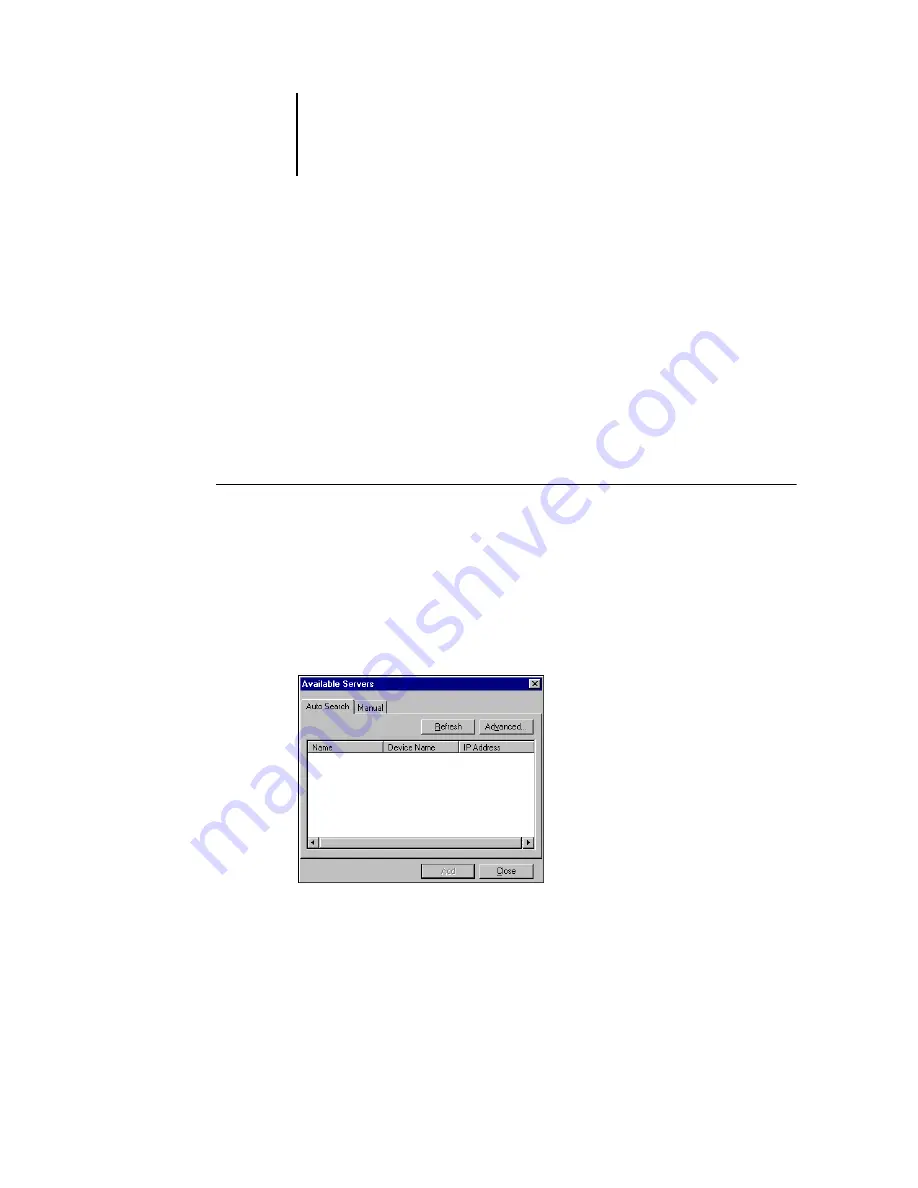
1
1-30
Installing User Software on a Windows Computer
8.
Click OK.
The name assigned to the EFI Fiery Mail Port appears in the Ports tab of the EX7750
printer driver.
9.
Click Apply, and then click Close.
The connection for the EFI Fiery Mail Port has now been configured.
Configuring the connection for Command WorkStation
The first time you start Command WorkStation, you are prompted to configure the
connection to the EX7750.
T
O
CONFIGURE
THE
CONNECTION
FOR
C
OMMAND
W
ORK
S
TATION
1.
Print a Configuration page.
The information on this page helps you locate the EX7750, if it is not on the same
local subnet as your computer.
2.
Start Command WorkStation.
The Available Servers dialog box appears. All servers found in the local subnet
are displayed.
Содержание Phaser EX7750
Страница 1: ...5SER 3OFTWARE NSTALLATION UIDE...
Страница 8: ...This page is intentionally blank...
Страница 16: ...This page is intentionally blank...
Страница 56: ...This page is intentionally blank...
Страница 86: ...This page is intentionally blank...






























