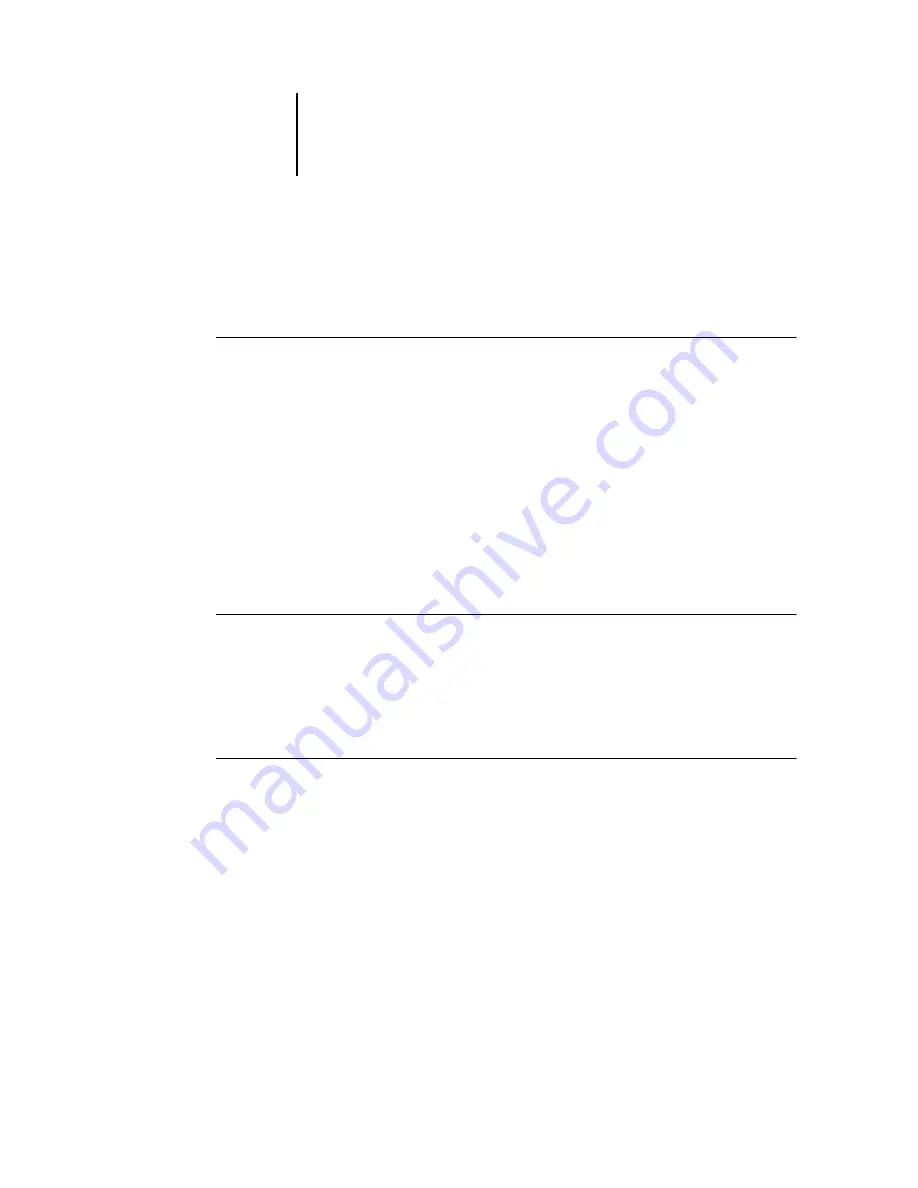
1
1-20
Installing User Software on a Windows Computer
To install the software, you must have Service Pack 4 on a Windows 2000 computer,
and Service Pack 1 installed on your Windows XP computer. If not, a warning message
alerts you to install the Service Pack.
T
O
INSTALL
S
UN
J
AVA
ON
YOUR
COMPUTER
1.
When the dialog box prompting you to install Java Runtime Environment (JRE)
appears, click OK to proceed with installation.
2.
Click Yes in the License Agreement dialog box.
3.
Select Typical for Setup Type and click Next.
4.
When installation of Java Runtime Environment (JRE) files is complete, click Finish
and follow the instructions for installing EX7750 software on
.
After installation of the Sun Java files, a Java Web Start shortcut is created on your
computer desktop. This is not intended for use with EX7750 software, so you may
delete the shortcut if you wish.
T
O
INSTALL
F
IERY
UTILITIES
1.
Open the appropriate folder for the software you want to install.
2.
Double-click the Setup.exe icon.
3.
Follow the instructions in the Setup dialog boxes to complete installation.
B
EFORE
YOU
BEGIN
•
Print the Configuration page from the Control Panel and note the IP address of
the EX7750.
•
Print the Configuration page from the FACI and note the IP address of the EX7750.
Содержание Phaser EX7750
Страница 1: ...5SER 3OFTWARE NSTALLATION UIDE...
Страница 8: ...This page is intentionally blank...
Страница 16: ...This page is intentionally blank...
Страница 56: ...This page is intentionally blank...
Страница 86: ...This page is intentionally blank...






























