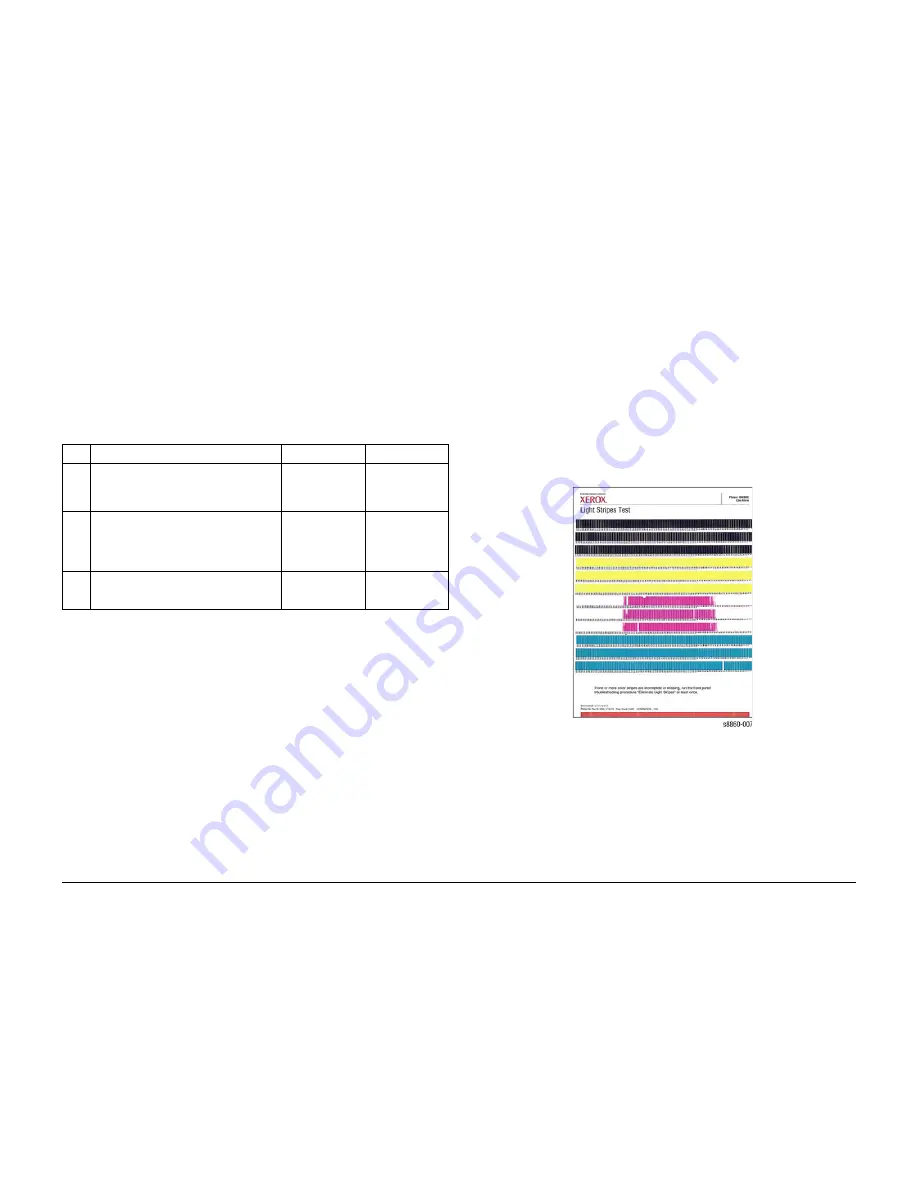
09/2007
3-25
Phaser 8860/8860MFP Service Manual
IQ34, IQ35
Image Quality
Initial Issue
IQ34 Poor Ink Adhesion, Poor Image Durability
This RAP addresses image quality problems associated with the Print Engine. Poor ink adhe-
sion generally appears as a result of a overly glossy media coatings, or improper temperature
regulation of the Preheater or Drum.
Initial Actions
1.
Check that supported media is being used.
2.
Print an Information page from the Control Panel.
3.
Check the application print settings.
Procedure
IQ35 Massive Jet Loss
This RAP addresses image quality problems associated with the Print Engine. Significant jet
loss can occur during high-coverage printing due to ink starvation. Restricted ink flow typically
occurs in individual jets and is caused by air bubbles that form while the ink cools. These bub-
bles are usually cleared during the warm-up process or periodic cleaning cycles. More signifi-
cant ink flow restrictions can occur when the system is mishandled while the ink is in liquid
form. While ink is liquid, tipping, tilting, or using excessive force to close a tray can cause ink to
infiltrate the upper portions of the Printhead blocking the flow of ink and air.
Symptoms of mishandling include:
•
Ink in the Purge Hose
•
Ink reservoir overflow
•
Ink accumulations under the Printhead obstructing Printhead movement resulting in
7,010.43 errors.
•
Massive jet loss in one or more colors.
Figure 1
is an example of massive jet loss
Figure 1 Massive Jet Loss Example
Initial Actions
Inspect the Printhead for Ink overflow, blockage of the Purge Hose, or accumulations of ink
underneath the Printhead.
Procedure
If ink has been overflowing the Printhead reserviors, replace the Printhead.
Table 1 IQ34 Poor Ink Adhesion, Poor Image Durability
Step Questions and Actions
Yes
No
1
Check the media type and finish.
If the media appears glossy, replace the
media and reprint.
Does the problem persist?
Go to Step 2.
Complete.
2
Check the Preheater and Drum temperatures.
Run the Service Diagnostics Temperature
test.
Are the temperatures within specified ranges
(approximately 60 to 62 degrees Celsius)?
Go to Step 3.
Adjust the guides.
3
Check the position of the Drum Temperature
Sensor.
Is the sensor positioned properly?
Go to Step 4.
Correctly position
the sensor.
Содержание Phaser 8860
Страница 1: ...705P01205 September 2007 Phaser 8860 8860MFP Service Documentation...
Страница 4: ...09 2007 iv Phaser 8860 8860MFP Service Manual Initial Issue Introduction...
Страница 26: ...09 2007 xxvi Phaser 8860 8860MFP Service Manual System Specifications Initial Issue Introduction...
Страница 28: ...09 2007 1 2 Phaser 8860 8860MFP Service Manual Initial Issue Service Call Procedures...
Страница 34: ...09 2007 2 2 Phaser 8860 8860MFP Service Manual Initial Issue Error Messages and Codes...
Страница 92: ...09 2007 2 60 Phaser 8860 8860MFP Service Manual Jam Codes Initial Issue Error Messages and Codes...
Страница 94: ...09 2007 3 2 Phaser 8860 8860MFP Service Manual Initial Issue Image Quality...
Страница 126: ...09 2007 4 2 Phaser 8860 8860MFP Service Manual Initial Issue Repairs and Adjustments...
Страница 208: ...09 2007 5 2 Phaser 8860 8860MFP Service Manual Initial Issue Parts List...
Страница 222: ...09 2007 6 2 Phaser 8860 8860MFP Service Manual Initial Issue Diagnostics...
Страница 272: ...09 2007 6 52 Phaser 8860 8860MFP Service Manual Printhead Troubleshooting Checklist Printhead Initial Issue Diagnostics...
Страница 274: ...09 2007 7 2 Phaser 8860 8860MFP Service Manual Initial Issue Wiring Data...
Страница 294: ...09 2007 8 2 Phaser 8860 8860MFP Service Manual Initial Issue Theory of Operation...
















































