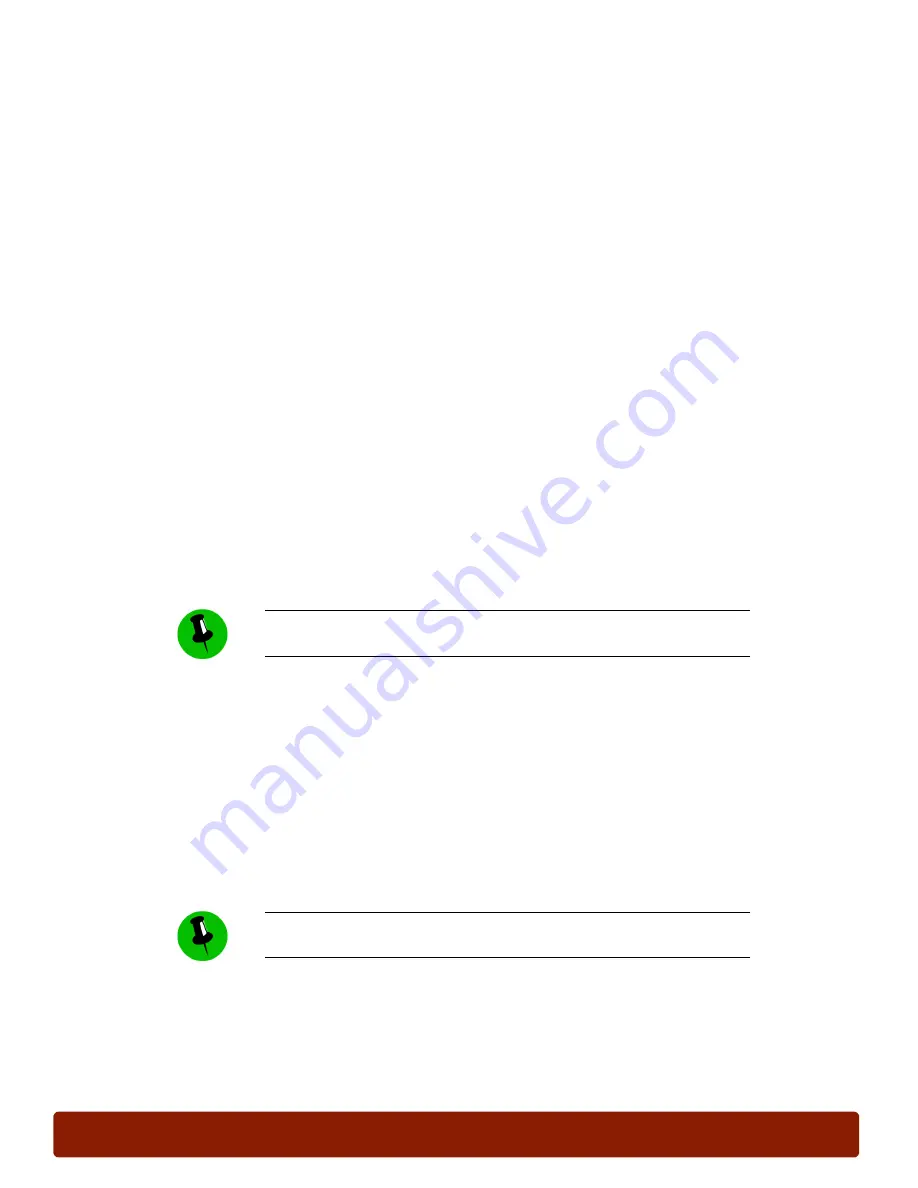
PHASER 7300 CARE WORKSHEET
0
page 35
Lighten/Darken Colors Adjustment
In this exercise, you will perform the Lighten/Darken Colors adjustment.
1.
Locate and record the current lightness level value:
■
At the Front Panel, select
Menus
, then press
OK
.
■
Scroll to
Printer Setup Menu
, then press
OK
.
■
Select
Calibrate Colors Menu
, then press
OK
.
■
Scroll to
Lighten / Darken Colors
, then press
OK
. The printer will generate the
Color
Reference Page
. Use this page to evaluate the overall lightness/darkness of the image.
■
Select
Set Lightness Level
, then press
OK
.
■
Record the lightness level value _________________________________.
2.
Adjust the lightness level to the maximum negative value:
■
Use the
Up
and
Down Arrow
keys to scroll through the range of lightness levels, which
is -5 to +5.
■
Set the lightness level to -5, then press
OK
. The printer will generate the
Color
Reference Page
. Using a pen or pencil, write “Lightness Level = -5” at the top of
the page.
3.
Adjust the lightness level to the maximum positive value:
■
Select
Set Lightness Level
, then press
OK
.
■
Set the lightness level to +5, then press
OK
. Using a pen or pencil, write “Lightness
Level = +5” at the top of the page.
4.
Compare the prints:
■
Compare the original
Color Reference Page
to the pages generated after changing the
value of the lightness level.
■
Select
Set Lightness Level
, then press
OK
.
5.
Adjust the value of the lightness level until the desired level is achieved. Then, select
Accept Changes and Continue
to save the new value.
The printer automatically prints the test page each time you change
the value of the lightness level.
Note that the page titled “Lightness Level = -5” is the lightest of the three
pages and the page titled “Lightness Level = +5” is the darkest.
Содержание Phaser 7300
Страница 2: ......
Страница 24: ...page 20 PHASER 7300 SETUP WORKSHEET version 1 0 ...
Страница 44: ...page 40 PHASER 7300 CARE WORKSHEET 0 ...
Страница 68: ...page 64 PHASER 7300 Troubleshooting Flowcharts 0 ...
















































