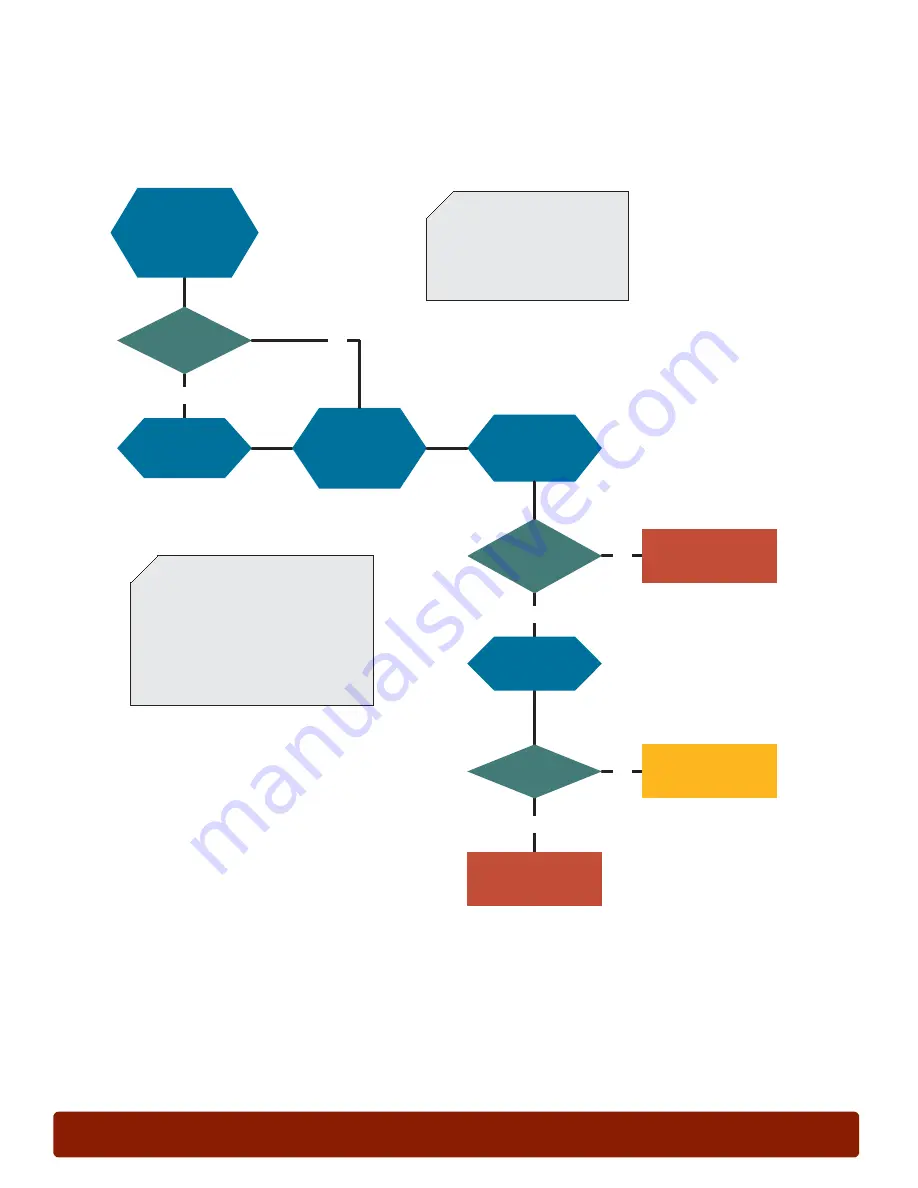
page 54
PHASER 7300 Troubleshooting Flowcharts
0
Jams
Note: Before troubleshooting, make
sure a supported media is used for
printing and that the media is free of
damage such as wrinkles, tears, and
curl. Make sure the printer
environment is within specifications
for humidity and temperature.
Jam E1, E2, E3, E4 or E5
Yes
No
Yes
No
Yes
Call for service.
Open the
indicated door
and check for
jammed media
behind the
door.
Paper
behind
door?
Remove
paper located
behind door.
Feed Rollers OK?
Problem solved.
Still jamming?
Pull out the
indicated
tray. Remove
any jammed
media.
Clean Feed
Rollers with a
lint-free cloth.
No
Note:
E1 = Tray 1 and right door A
E2 = Tray 2 and right door B
E3 = Tray 3 and right door C
E4 = Tray 4 and right door D
E5 = Tray 5 and right door E
Inspect the
Feed Rollers
in the feed
tray.
Call for service to
replace Feed Rollers.
Содержание Phaser 7300
Страница 2: ......
Страница 24: ...page 20 PHASER 7300 SETUP WORKSHEET version 1 0 ...
Страница 44: ...page 40 PHASER 7300 CARE WORKSHEET 0 ...
Страница 68: ...page 64 PHASER 7300 Troubleshooting Flowcharts 0 ...











































