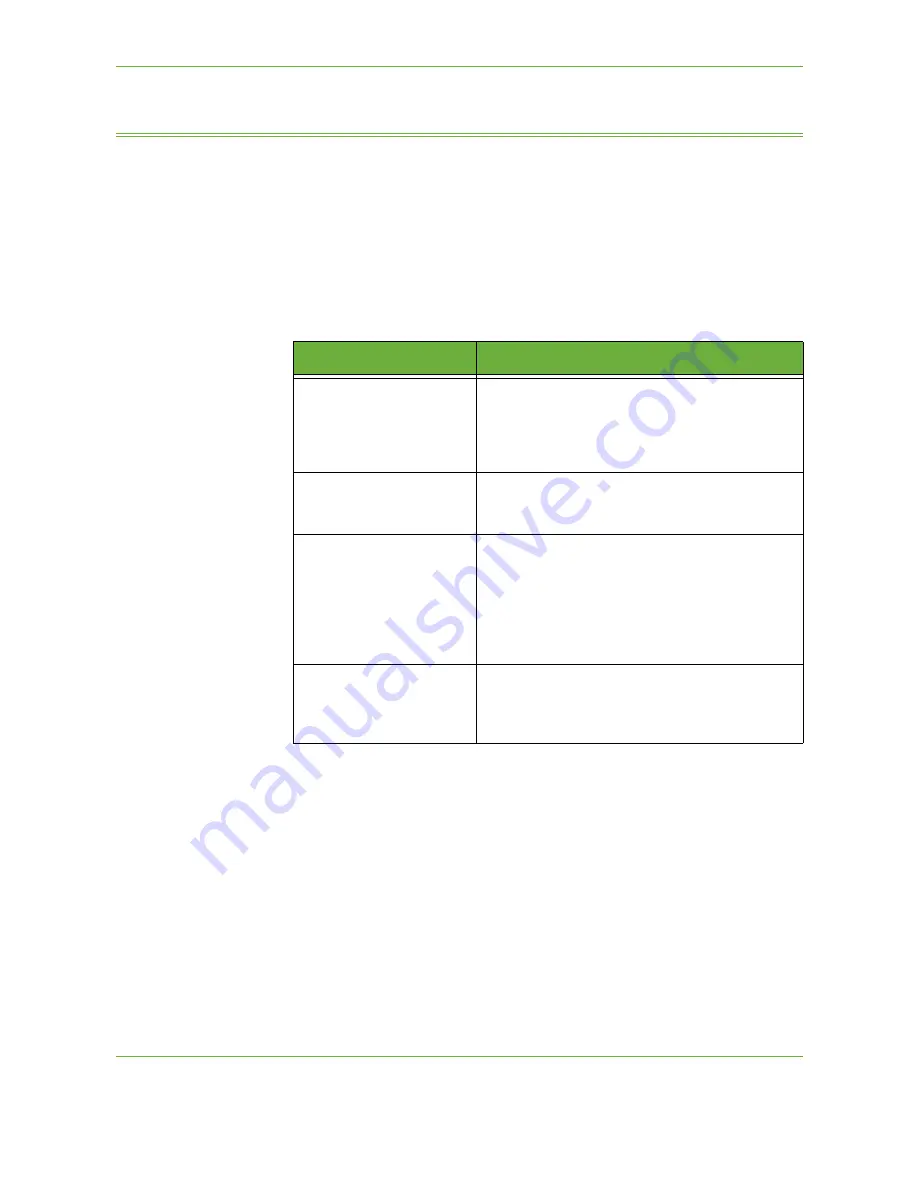
9
150
Xerox Phaser 3635 User Guide
Printer Drivers
The following provides an overview of the features available on the Windows
printer driver - the appearance of other printer drivers may vary. For more
information about a specific feature, please refer to the online Help facility
provided as part of the printer driver software.
Control Options
There are a number of options which appear on all of the printer driver screens:
Option
Description
OK
Saves all the new settings and closes the driver or
dialog. These new settings remain in effect until
changed or until the software application is closed
and the printer driver options revert to the default
settings.
Cancel
Closes the dialog and returns all settings in the tabs
to the values that were in place before the dialog was
opened. Any changes made are lost.
Help
Click
Help
in the bottom right of the printer driver
screen or
F1
on the PC keyboard for information on
the displayed printer driver screen. If the tip of the
mouse pointer is rested on top of a control, Microsoft
Windows will display a brief Help Tip about that
control. If the right mouse button selects a control,
the Help system provides more detailed information.
Defaults
Resets the current tab and all its settings to the
system default values. The action of this button
applies only to the current tab. All other tabs remain
unchanged.
Содержание PHASER 3635
Страница 1: ...Xerox PHASER 3635 User Guide...
Страница 6: ...Table of Contents iv Xerox Phaser 3635 User Guide...
Страница 26: ...1 Welcome 20 Xerox Phaser 3635 User Guide...
Страница 42: ...2 Getting Started 36 Xerox Phaser 3635 User Guide...
Страница 92: ...4 Fax 86 Xerox Phaser 3635 User Guide...
Страница 110: ...5 Network Scanning 104 Xerox Phaser 3635 User Guide...
Страница 140: ...7 Store File 134 Xerox Phaser 3635 User Guide 5 Select Confirm to delete the job or Cancel to return to previous screen...
Страница 142: ...7 Store File 136 Xerox Phaser 3635 User Guide...
Страница 150: ...8 Print Files 144 Xerox Phaser 3635 User Guide...
Страница 153: ...9 Print Xerox Phaser 3635 User Guide 147 2 Click OK to confirm your selections 3 Click OK to print your document...
Страница 162: ...9 Print 156 Xerox Phaser 3635 User Guide...
Страница 172: ...10 Paper and other Media 166 Xerox Phaser 3635 User Guide...
Страница 188: ...11 Setups 182 Xerox Phaser 3635 User Guide Tools User Interface Copy Service Settings Reduce Enlarge Preset...
Страница 218: ...13 Specifications 212 Xerox Phaser 3635 User Guide...
Страница 228: ...Index 222 Xerox Phaser 3635 User Guide...






























