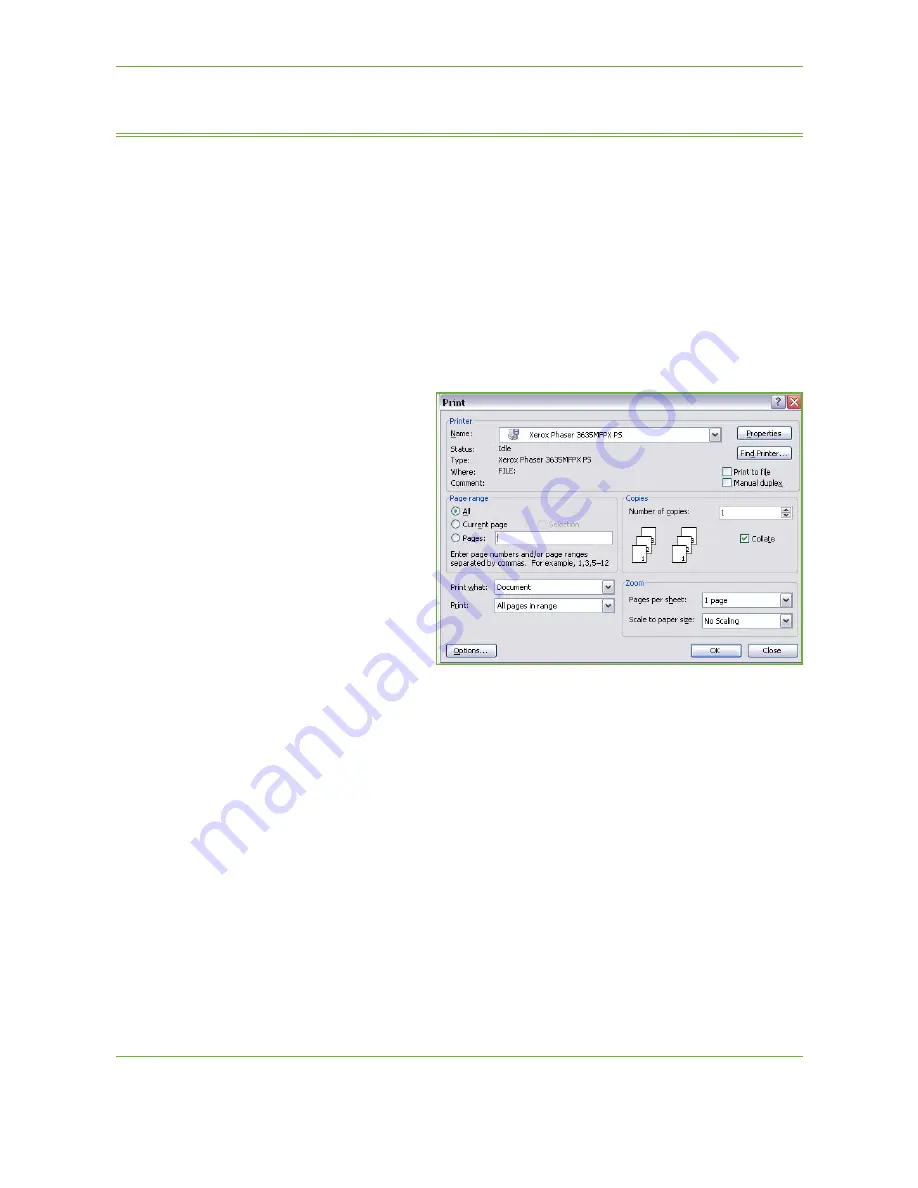
9
146
Xerox Phaser 3635 User Guide
Print Procedure
This section describes the basic procedure for printing.
NOTE:
If an authentication feature is enabled, you may need an account before
using the machine. To get an account, or for more information, contact the
System Administrator.
Documents can be printed from your PC using the print drivers supplied. The print
driver must be loaded on each PC which uses the machine for printing.
Select Print from Your PC
1.
Click
in your
application.
2.
From the
Printer:
Name
drop down
menu, click on your
machine to choose
it as the printer.
Select the Features
1.
Click on
Properties
to make your print selections. For information on the
individual tabs, refer to the following:
Paper / Output – page 151
Layout / Watermark – page 153
Image Options – page 154
Advanced – page 155
Содержание PHASER 3635
Страница 1: ...Xerox PHASER 3635 User Guide...
Страница 6: ...Table of Contents iv Xerox Phaser 3635 User Guide...
Страница 26: ...1 Welcome 20 Xerox Phaser 3635 User Guide...
Страница 42: ...2 Getting Started 36 Xerox Phaser 3635 User Guide...
Страница 92: ...4 Fax 86 Xerox Phaser 3635 User Guide...
Страница 110: ...5 Network Scanning 104 Xerox Phaser 3635 User Guide...
Страница 140: ...7 Store File 134 Xerox Phaser 3635 User Guide 5 Select Confirm to delete the job or Cancel to return to previous screen...
Страница 142: ...7 Store File 136 Xerox Phaser 3635 User Guide...
Страница 150: ...8 Print Files 144 Xerox Phaser 3635 User Guide...
Страница 153: ...9 Print Xerox Phaser 3635 User Guide 147 2 Click OK to confirm your selections 3 Click OK to print your document...
Страница 162: ...9 Print 156 Xerox Phaser 3635 User Guide...
Страница 172: ...10 Paper and other Media 166 Xerox Phaser 3635 User Guide...
Страница 188: ...11 Setups 182 Xerox Phaser 3635 User Guide Tools User Interface Copy Service Settings Reduce Enlarge Preset...
Страница 218: ...13 Specifications 212 Xerox Phaser 3635 User Guide...
Страница 228: ...Index 222 Xerox Phaser 3635 User Guide...






























