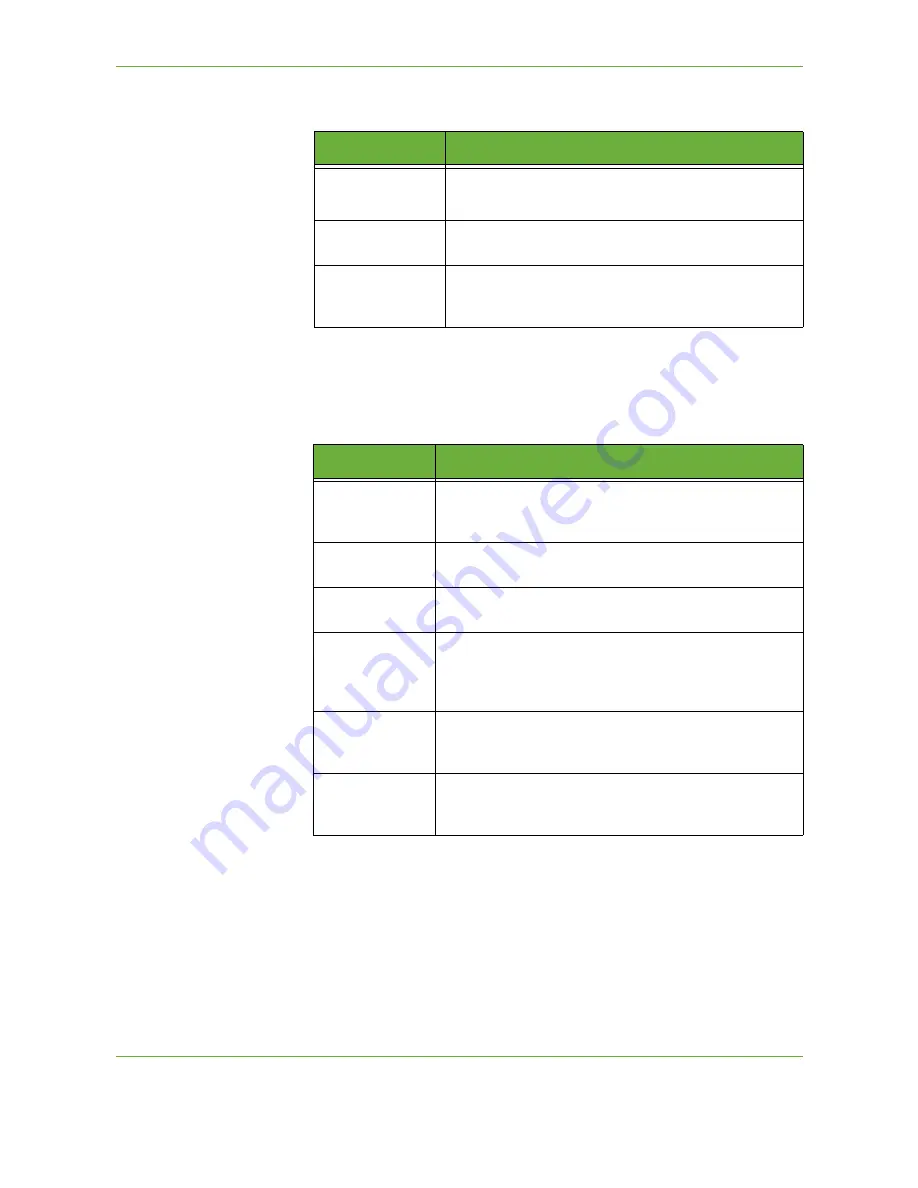
7
Store File
130
Xerox Phaser 3635 User Guide
NOTE:
Use this feature to select the type of original being scanned.
12.
Select the
Resolution
button to access the options:
NOTE:
Resolution affects the appearance of the scanned image. The higher the
scanning resolution (dpi - dots per inch) the better the image quality. If Color
mode is selected, the maximum resolution is 300 x 300 dpi.
NOTE:
For more information refer to
Advanced Settings on page 122
. Large files
are not ideal for sharing and transmitting over the network due to the high
processing demands they place on the system resources.
13.
Press the
Start
button to scan and store the document.
Option
Description
Photo & Text
Use for originals containing photographs and text.
Text
Use for originals containing text or line art.
Photo
Use for continuous tone photographs or high quality
printed half-tone originals.
Resolution
Description
72 x 72 dpi
Produces the smallest image file size and is recommended
for documents which are to be viewed electronically or
archived.
100 x 100 dpi
Produces a small file size and is recommended for simple
text documents.
200 x 200 dpi
Recommended for average quality text documents and line
art.
300 x 300 dpi
Recommended for high quality text documents and line art.
Can also be used for medium quality photos and graphics.
This is the default resolution and the best choice for most
documents.
400 x 400 dpi
Recommended for average quality photos and graphics. It
produces good quality images and a smaller file size than
the 600x600 resolution.
600 x 600 dpi
Recommended for use with high quality photos and
graphics. It produces the largest image file size, but delivers
the best image quality.
Содержание PHASER 3635
Страница 1: ...Xerox PHASER 3635 User Guide...
Страница 6: ...Table of Contents iv Xerox Phaser 3635 User Guide...
Страница 26: ...1 Welcome 20 Xerox Phaser 3635 User Guide...
Страница 42: ...2 Getting Started 36 Xerox Phaser 3635 User Guide...
Страница 92: ...4 Fax 86 Xerox Phaser 3635 User Guide...
Страница 110: ...5 Network Scanning 104 Xerox Phaser 3635 User Guide...
Страница 140: ...7 Store File 134 Xerox Phaser 3635 User Guide 5 Select Confirm to delete the job or Cancel to return to previous screen...
Страница 142: ...7 Store File 136 Xerox Phaser 3635 User Guide...
Страница 150: ...8 Print Files 144 Xerox Phaser 3635 User Guide...
Страница 153: ...9 Print Xerox Phaser 3635 User Guide 147 2 Click OK to confirm your selections 3 Click OK to print your document...
Страница 162: ...9 Print 156 Xerox Phaser 3635 User Guide...
Страница 172: ...10 Paper and other Media 166 Xerox Phaser 3635 User Guide...
Страница 188: ...11 Setups 182 Xerox Phaser 3635 User Guide Tools User Interface Copy Service Settings Reduce Enlarge Preset...
Страница 218: ...13 Specifications 212 Xerox Phaser 3635 User Guide...
Страница 228: ...Index 222 Xerox Phaser 3635 User Guide...
















































