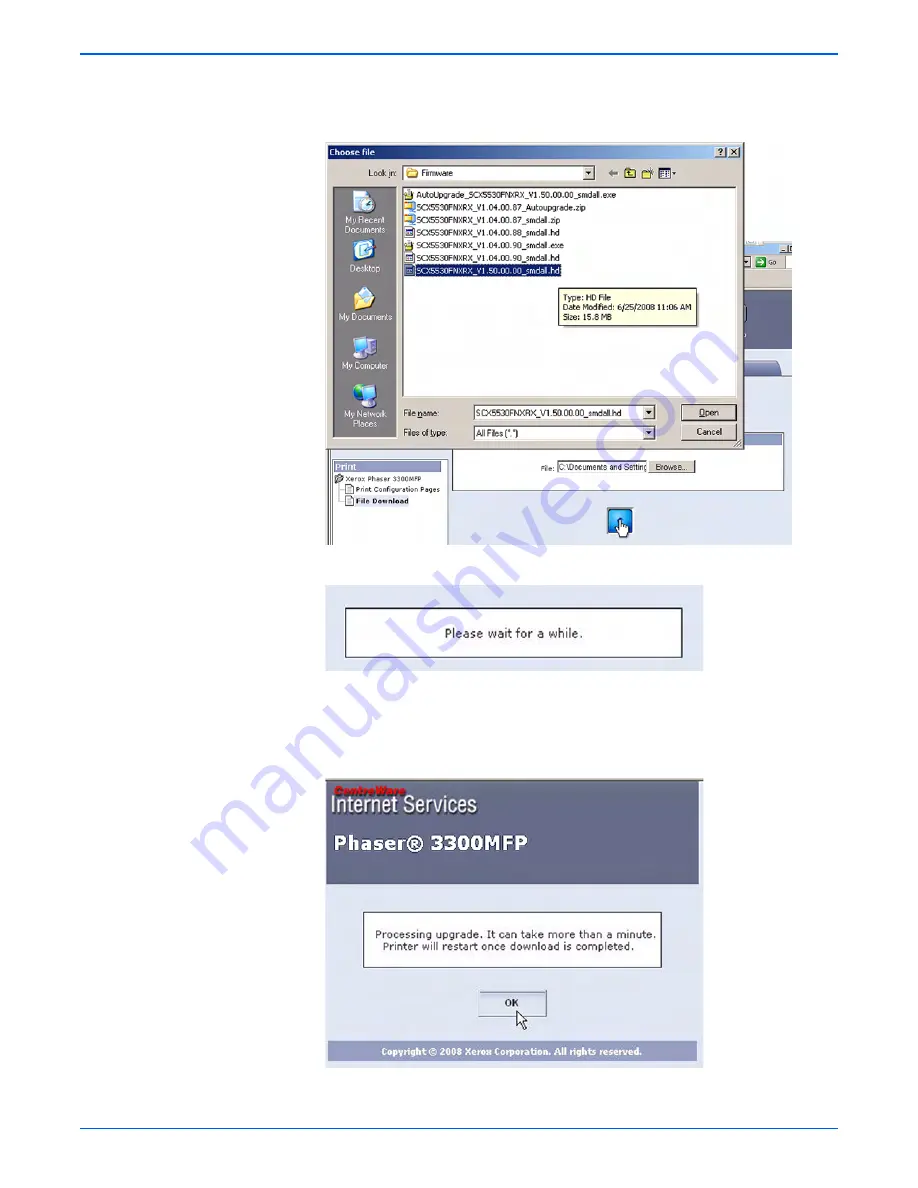
Phaser 3300MFP Service Manual
7-9
Cleaning and Maintenance
8. Click the Browse button and locate the “*.hd” file on your computer.
Select the “*.hd” file and click Open.
9. Click the Blue button to start the firmware update process.
10. A status window is displayed.
11. Messages on the Control Panel display follow the progress of the update
as the printer proceeds through the firmware update. The update is
complete when the printer initializes and returns to “Ready.”
12. Click OK to close the status window when the firmware upgrade is
complete.
13. Print a
Configuration
page and verify the firmware information.
Содержание Phaser 3300
Страница 1: ...Phaser 3300MFP Multi Function Printer Phaser 3300MFP Service Manual...
Страница 2: ......
Страница 16: ...xiv Phaser 3300MFP Service Manual...
Страница 81: ...3 Chapter Error Messages and Codes In this chapter Introduction Jam Error Codes Error Messages...
Страница 92: ...3 12 Phaser 3300MFP Service Manual Error Messages and Codes...
Страница 118: ...4 26 Phaser 3300MFP Service Manual General Troubleshooting...
Страница 136: ...5 18 Phaser 3300MFP Service Manual Print Quality Troubleshooting...
Страница 140: ...6 4 Phaser 3300MFP Service Manual Adjustments and Calibrations...
Страница 272: ...9 38 Phaser 3300MFP Service Manual Parts List...
Страница 273: ...10 Chapter Wiring Diagrams Block Diagram WD 2 Connection Diagram WD 3 Power Signal Interconnection Diagrams...
Страница 288: ...10 16 Phaser 3300MFP Service Manual Wiring Diagrams...
Страница 289: ...A Appendix Appendix Contents Phaser 3300MFP Menu Map Acronyms and Abbreviations...
Страница 295: ......






























