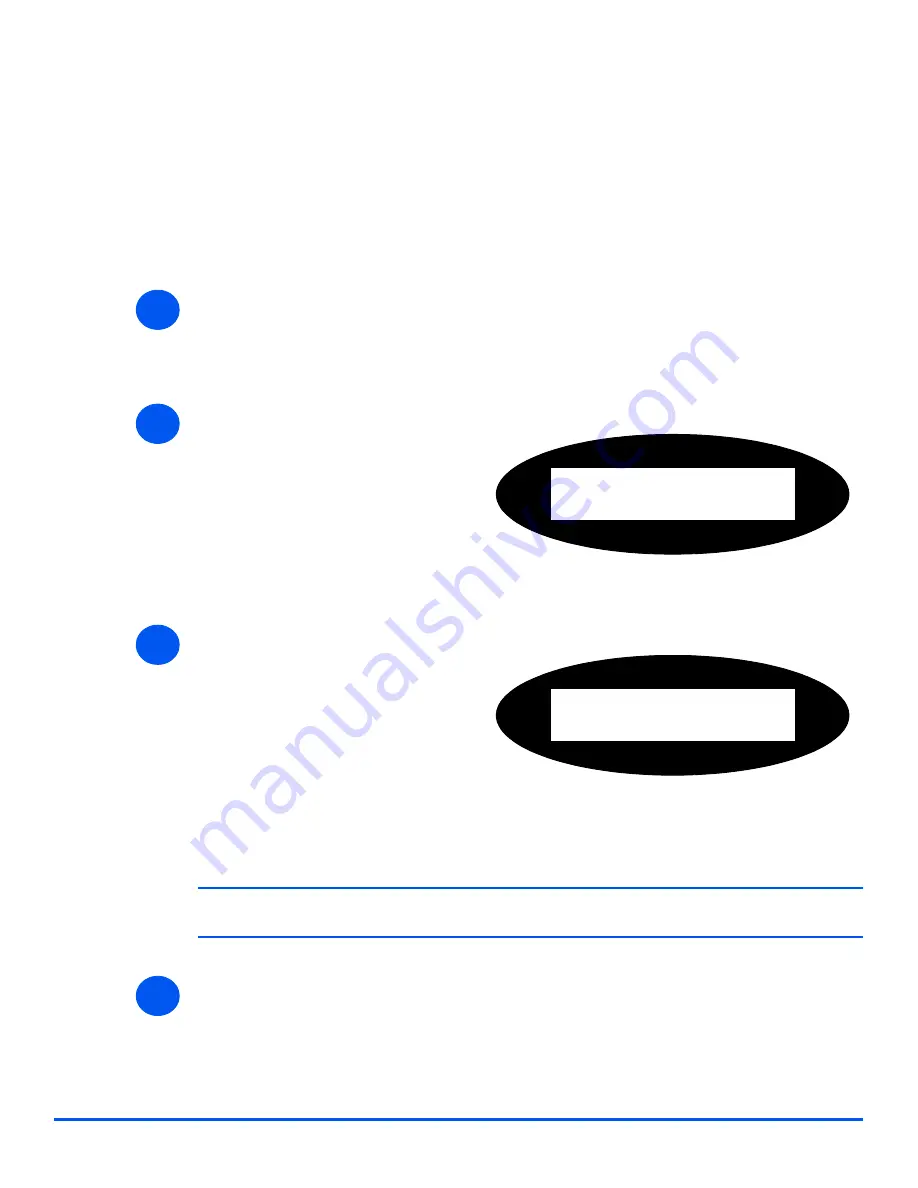
Page 9-22
Xerox CopyCentre C20, WorkCentre M20 and WorkCentre M20i User Guide
Ma
chine
Ad
ministra
tio
n
Passcode Protection
System Administration functions can be restricted to individual users by requiring that a
passcode be entered before access to the functions can be granted.
Enable Passcode Protection
#
When the machine is first installed, the passcode is blank. When you choose Yes, you will be
asked to enter the passcode. Simply press [Enter] when requested to enter the passcode.
!
If you enabled
Passcode Protection
, refer to
“Change the Passcode” starting on page 9-23
to enter the new passcode.
1
!
Press the [Machine Status] key.
2
!
Using the
Navigation Keys
select
[System Admin Tools] and press
[Enter].
!
If the
System Admin Tools
have
already been passcode
protected, type in the password
and press [Enter].
System Admin Tools
[Passcode Protect]
3
!
Select [Passcode Protect] using
the
Navigation Keys
and press
[Enter].
!
To enable
Passcode Protection
,
select [Yes] and press [Enter].
Otherwise select [No] and press
[Enter] to disable
Passcode
Protection
.
Passcode Protect
[Yes]
4
Содержание M20/M20i
Страница 1: ...CopyCentre C20 WorkCentre M20 M20i User Guide 604E07110 ...
Страница 6: ...Page iv Xerox CopyCentre C20 WorkCentre M20 and WorkCentre M20i User Guide ...
Страница 70: ...Page 3 18 Xerox CopyCentre C20 WorkCentre M20 and WorkCentre M20i User Guide Copy ...
Страница 82: ...Page 4 12 Xerox CopyCentre C20 WorkCentre M20 and WorkCentre M20i User Guide Paper and Other Media ...
Страница 96: ...Page 5 14 Xerox CopyCentre C20 WorkCentre M20 and WorkCentre M20i User Guide E mail ...
Страница 140: ...Page 8 6 Xerox CopyCentre C20 WorkCentre M20 and WorkCentre M20i User Guide Scan ...
Страница 172: ...Page 9 32 Xerox CopyCentre C20 WorkCentre M20 and WorkCentre M20i User Guide Machine Administration ...






























