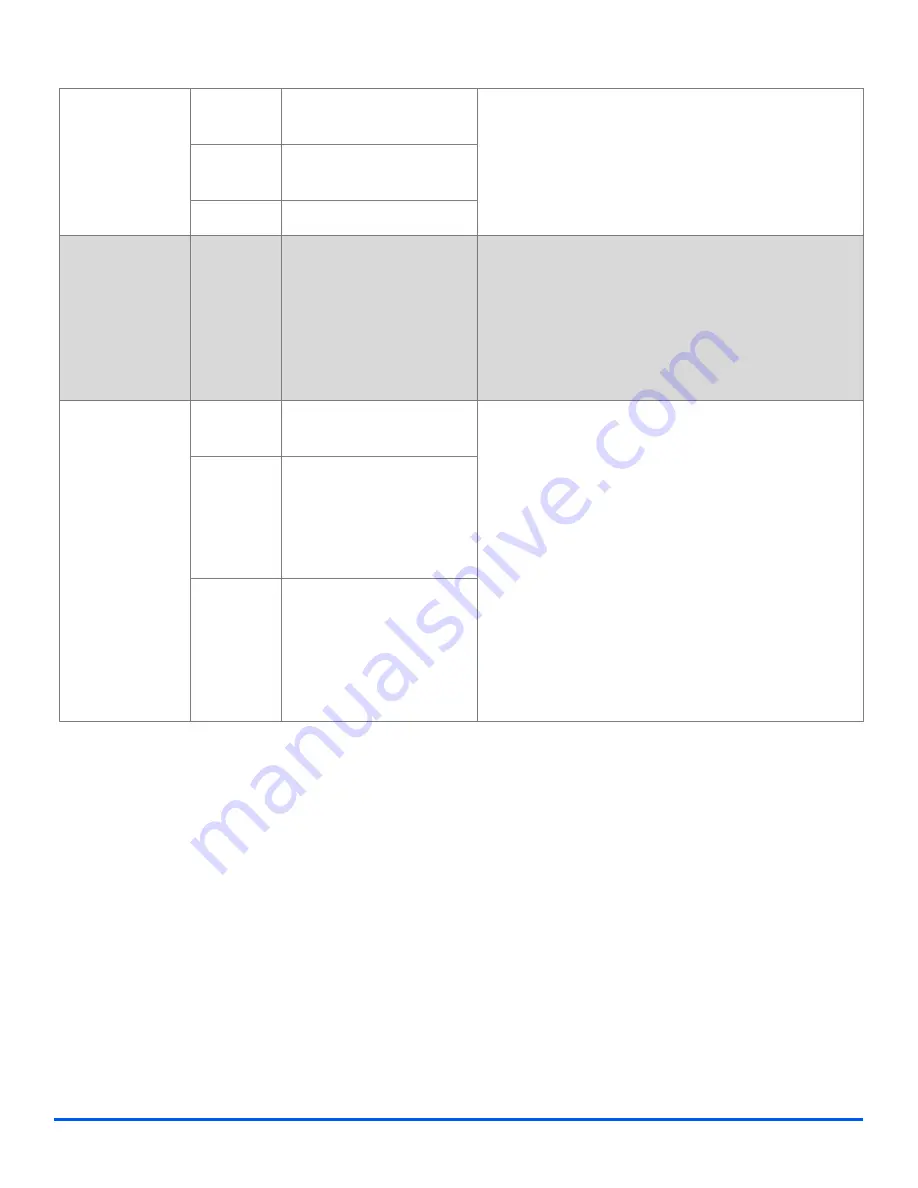
Xerox CopyCentre C20, WorkCentre M20 and WorkCentre M20i User Guide
Page 6-9
Fa
x
Original Type
"
Use to select the
type of
document being
scanned.
Text
Use for documents
containing mostly text.
!
Press [Fax].
!
Press [Original Type].
!
Using the
Navigation Keys
, select the option
required and press [Enter].
Mixed
Use for documents with
mixed text and graphics.
Photo
Use for photographs.
Color Original
"
Use to scan and
send a color
original.
On
Use to scan a color
original and send to the
remote fax.
"
The remote fax must have
the capability to receive a
color fax to use this
feature.
!
Press [Fax].
!
Press [Color Original].
!
Using the
Navigation Keys
, select the [On] and
press [Enter].
Resolution
"
Use to increase
sharpness and
clarity.
Standard
Use for documents with
normal sized characters.
!
Press [Fax].
!
Press [Resolution].
!
Using the
Navigation Keys
, select the option
required and press [Enter].
Fine
Use for documents
containing small
characters or thin lines.
Also used when sending a
color fax.
Super Fine
Use for documents
containing extremely fine
detail. This is available
only if the remote
machine also supports
Super Fine
resolution.
Содержание M20/M20i
Страница 1: ...CopyCentre C20 WorkCentre M20 M20i User Guide 604E07110 ...
Страница 6: ...Page iv Xerox CopyCentre C20 WorkCentre M20 and WorkCentre M20i User Guide ...
Страница 70: ...Page 3 18 Xerox CopyCentre C20 WorkCentre M20 and WorkCentre M20i User Guide Copy ...
Страница 82: ...Page 4 12 Xerox CopyCentre C20 WorkCentre M20 and WorkCentre M20i User Guide Paper and Other Media ...
Страница 96: ...Page 5 14 Xerox CopyCentre C20 WorkCentre M20 and WorkCentre M20i User Guide E mail ...
Страница 140: ...Page 8 6 Xerox CopyCentre C20 WorkCentre M20 and WorkCentre M20i User Guide Scan ...
Страница 172: ...Page 9 32 Xerox CopyCentre C20 WorkCentre M20 and WorkCentre M20i User Guide Machine Administration ...






























