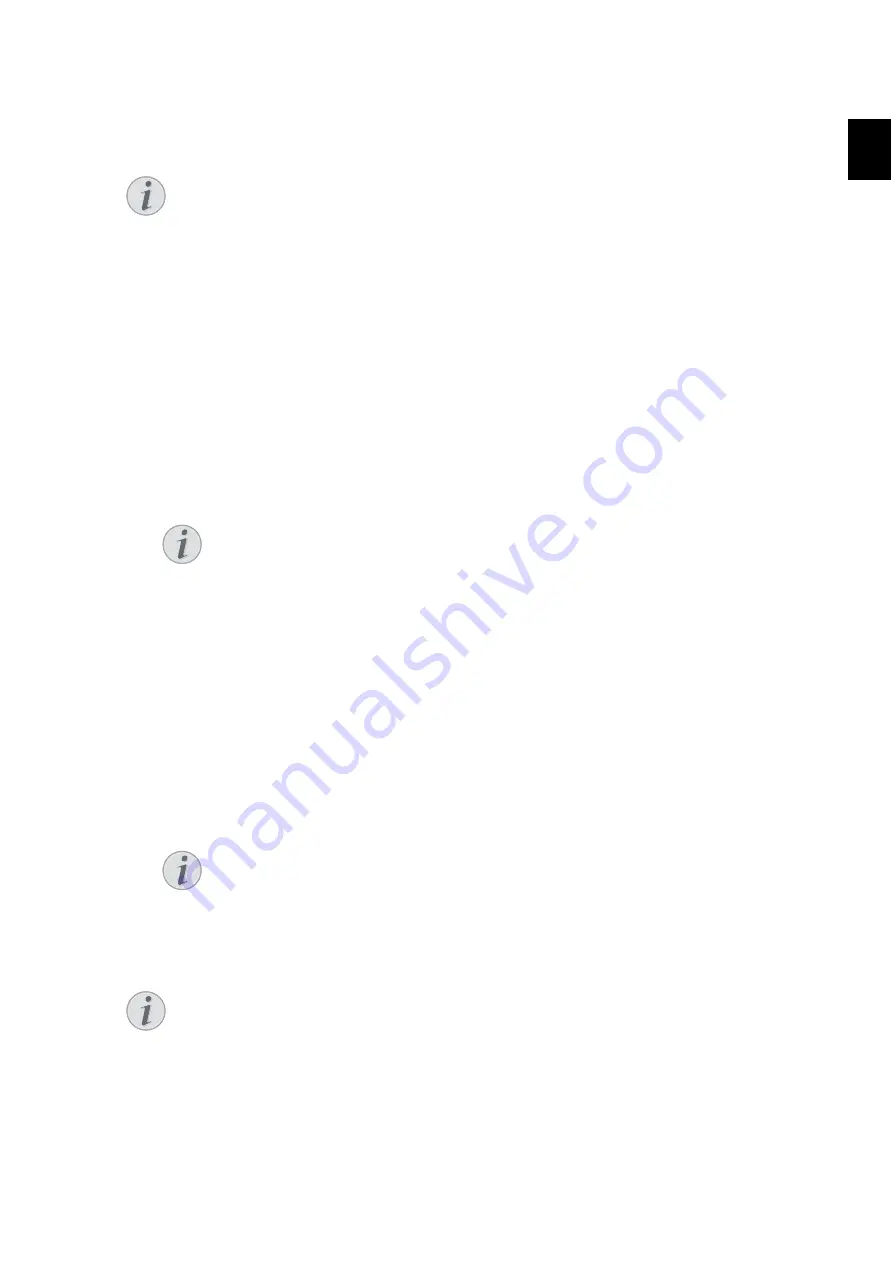
Copier · Make Copies Using the Second Profile¦ 69
EN
3.
Press
COPY
twice. The document is copied using standard settings.
ECO Button
Make Copies Using the Second Profile
Make Copies Using the Second Profile
Save settings which you would like to use frequently in a second profile, for example in order
to copy a frequently used document type (see also chapter , page 72).
Make Copy Using the Second Profile
1.
Insert the document.
2.
Press
COPY
.
3.
Select the second profile using
[
.
4.
Press
COPY
.
Make Several Copies Using the Ssecond Profile
1.
Insert the document.
2.
Enter the number of times you would like to copy the document (maximum of
99
copies).
3.
Press
COPY
.
4.
Select the second profile using
[
.
5.
Press
COPY
.
ECO Button
Notice
ECO
button
Press
COPY
and
ECO
to make a copy using the toner saving function.
Notice
Access Function
You can also call the function by pressing
OK
,
12
and
OK
.
Notice
Access Function
You can also call the function by pressing
OK
,
12
and
OK
.
Notice
ECO
button
Press
COPY
and
ECO
to make a copy using the toner saving function.
Содержание LF8140.8145
Страница 1: ...Xerox Office Fax LF8140 8145 User Manual ...
Страница 10: ...10 Table of Contents EN ...
Страница 20: ...20 Overview Panel with Display EN LPF 5120 5125 5140 5145 Spaltenumbruch ...
Страница 38: ...38 Telephone Functions Missed Calls EN ...
Страница 46: ...46 Telephone Book of the Device Exporting Importing the Telephone Book EN ...
Страница 66: ...66 Fax Jobs EN ...
Страница 74: ...74 Copier Configure Settings for Second Profile EN ...
Страница 96: ...96 Settings Print Lists and Reports EN ...
Страница 128: ...128 Service Error Messages and Possible Causes EN ...
Страница 136: ...136 Glossary Warm Up Phase EN ...
Страница 146: ...146 Appendix RoHS and WEEE Compliance EN ...
Страница 147: ...Appendix RoHS and WEEE Compliance 147 EN ...






























