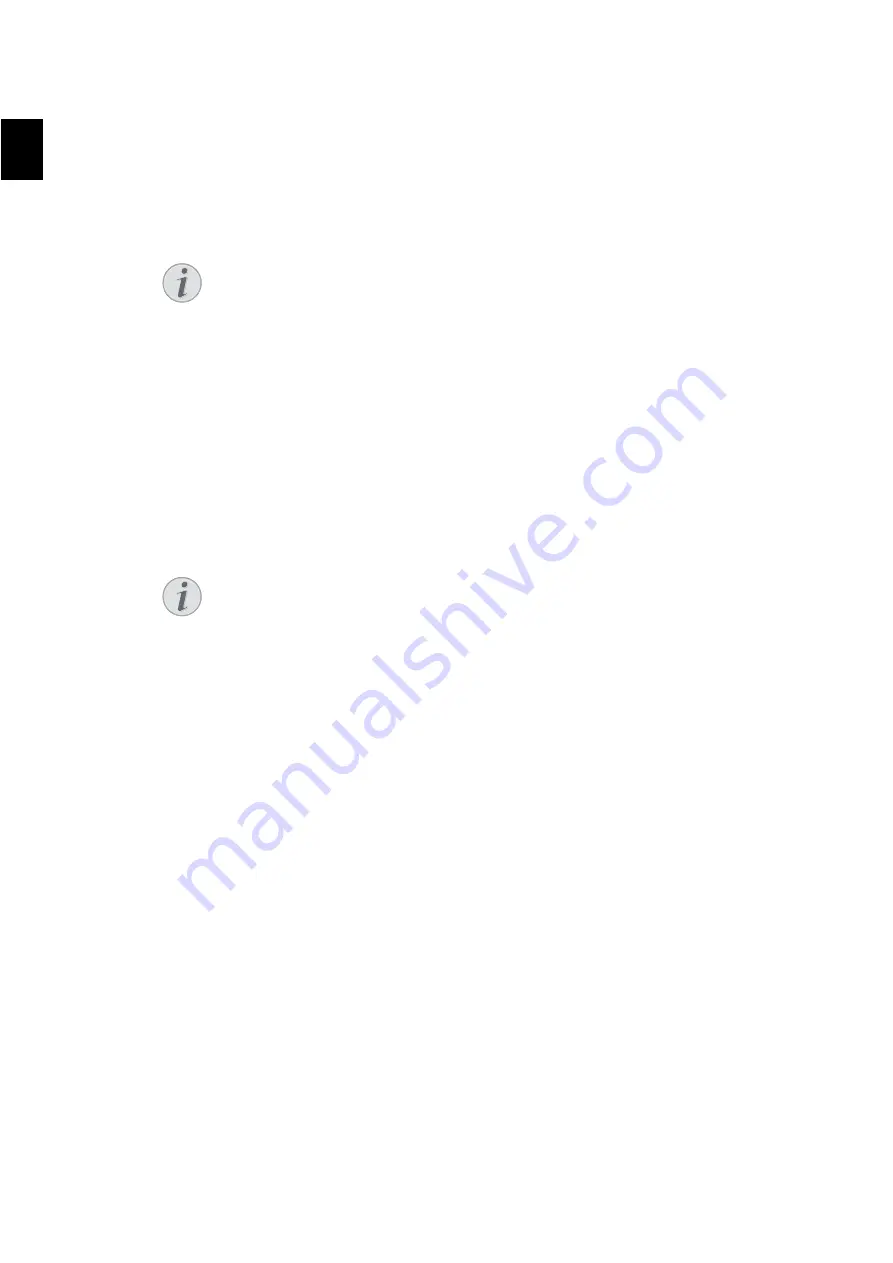
34 ¦ Initial Operation · Initial Installation
EN
Entering Name
Page Header
Your name and number are added together with date, time and page number at the top edge
of each fax transmission (= header).
1.
Enter the name using the keys (
A—Z
).
2.
Confirm with
OK
.
Entering Number
1.
Enter your number.
2.
Confirm with
OK
.
Entering the Date and Time
1.
Enter the date (two digits for each field), for example
31
¦
05
¦
25
for May
31th, 2025.
2.
Enter the time, e.g.
14
00
for 2 pm.
3.
Confirm with
OK
.
Notice
Enter Letters
Enter capital letters by pressing and holding
ú
key. You can enter space using
½
.
To insert special characters and symbols, press
ü
. Press
ûü
to insert lan-
guage specific special characters. Select with
[
. Confirm with
OK
.
You can move the cursor using
[
. Use
C
to delete individual characters.
Notice
Enter Special Characters and Symbols
To insert special characters and symbols, press
ü
. Select with
[
. Confirm
with
OK
.
You can move the cursor using
[
. Use
C
to delete individual characters.
Содержание LF8140.8145
Страница 1: ...Xerox Office Fax LF8140 8145 User Manual ...
Страница 10: ...10 Table of Contents EN ...
Страница 20: ...20 Overview Panel with Display EN LPF 5120 5125 5140 5145 Spaltenumbruch ...
Страница 38: ...38 Telephone Functions Missed Calls EN ...
Страница 46: ...46 Telephone Book of the Device Exporting Importing the Telephone Book EN ...
Страница 66: ...66 Fax Jobs EN ...
Страница 74: ...74 Copier Configure Settings for Second Profile EN ...
Страница 96: ...96 Settings Print Lists and Reports EN ...
Страница 128: ...128 Service Error Messages and Possible Causes EN ...
Страница 136: ...136 Glossary Warm Up Phase EN ...
Страница 146: ...146 Appendix RoHS and WEEE Compliance EN ...
Страница 147: ...Appendix RoHS and WEEE Compliance 147 EN ...






























