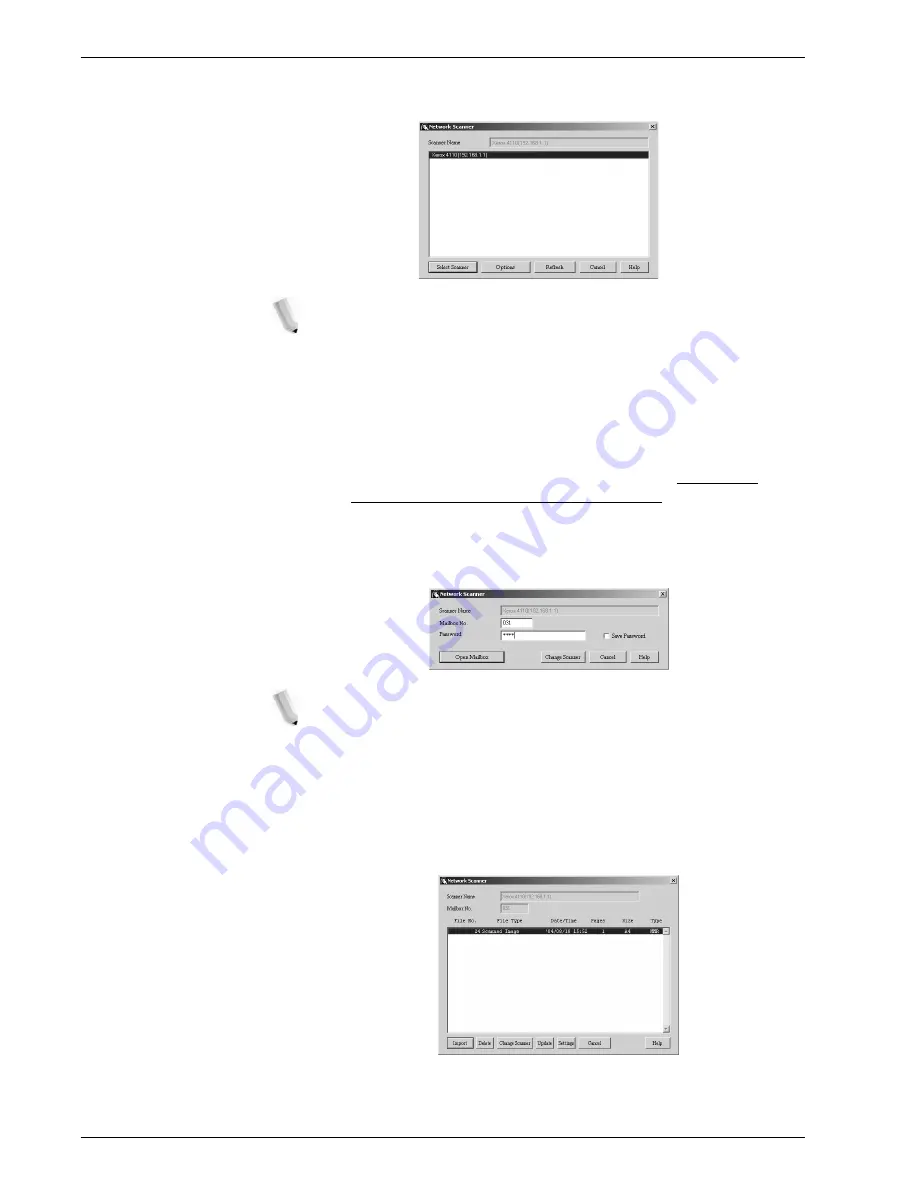
Xerox 4112/4127 Copier/Printer System Administration Guide
6-12
6. Computer Operations
5.
From the displayed list, click the scanner name of the
machine, and click the
Select Scanner
button.
NOTE 1: If no items are shown in the list, click Refresh. The
application searches for scanners.
NOTE 2: Click on Options to change the way scanner names
are displayed.
NOTE 3: Only scanners connected to the network are
automatically shown in the list. To view scanners from other
networks, click Options and change the settings. For
information about changing settings, refer to
“Changing
network scan driver settings” on page 6-14
.
6.
In the
Mailbox Number
field, input the mailbox number (001 -
500) that contains the document you wish to import, and input
a password (up to 20 digits) into the
Password
field.
NOTE 1: When you check the Save Password check box,
you can skip steps 5 to 7 the next time you select the same
mailbox.
NOTE 2: Clicking Change Scanner returns to step 5, where
you can reselect a scanner.
7.
Click
Open Mailbox
.
8.
Select a document(s) to import from the list, and click
Import
.
Содержание Legacy 4112
Страница 1: ...Xerox4112Copier Printer Xerox4127Copier Printer System Administration Guide Version 1 0 July 2007 ...
Страница 38: ...Xerox 4112 4127 Copier Printer System Administration Guide 1 26 1 Product Overview ...
Страница 88: ...Xerox 4112 4127 Copier Printer System Administration Guide 4 8 4 E mail ...
Страница 322: ...Xerox 4112 4127 Copier Printer System Administration Guide 8 182 8 Setups ...
Страница 340: ...Xerox 4112 4127 Copier Printer System Administration Guide 9 18 9 Troubleshooting ...
Страница 354: ...Xerox 4112 4127 Copier Printer System Administration Guide 10 14 10 Addendum ...
Страница 362: ...Xerox 4112 4127 Copier Printer System Administration Guide I 8 ...
Страница 363: ......
Страница 364: ......






























