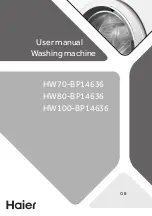Office Fax IF6020.6025
UK
253200935-A (V 1.0—04/2009)
Customer Information
Introduction 1
As part of our continuing quest for total customer satisfaction, all of
our products are made with ease-of-use and reliability in mind.
Introduction 2
In your user manual you will find all the information required to use
your machine. If, after consulting your user manual, you still require
assistance, you should contact our Call Centre. Our personnel are
highly trained specialists who can ensure that you receive the maxi-
mum benefit from your product.
Introduction 3
We can assist your more quickly if you do not call us from the ma-
chine, rather an external telephone. Keep a printout of the settings
as well as the serial number of the machine handy. The serial number
can be found on the type label.
United Kingdom
Telephone: 0871 - 711 18 82
Fax: 0207 - 519 50 24
Internet
Internet: www.xeroxfax.com
We hope that you will have lots of joy using your new product.
office-fax-if-6020-6025-manual-uk-253200935-a.book Seite 80 Mittwoch, 22. April 2009 5:58 17