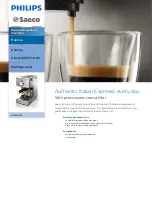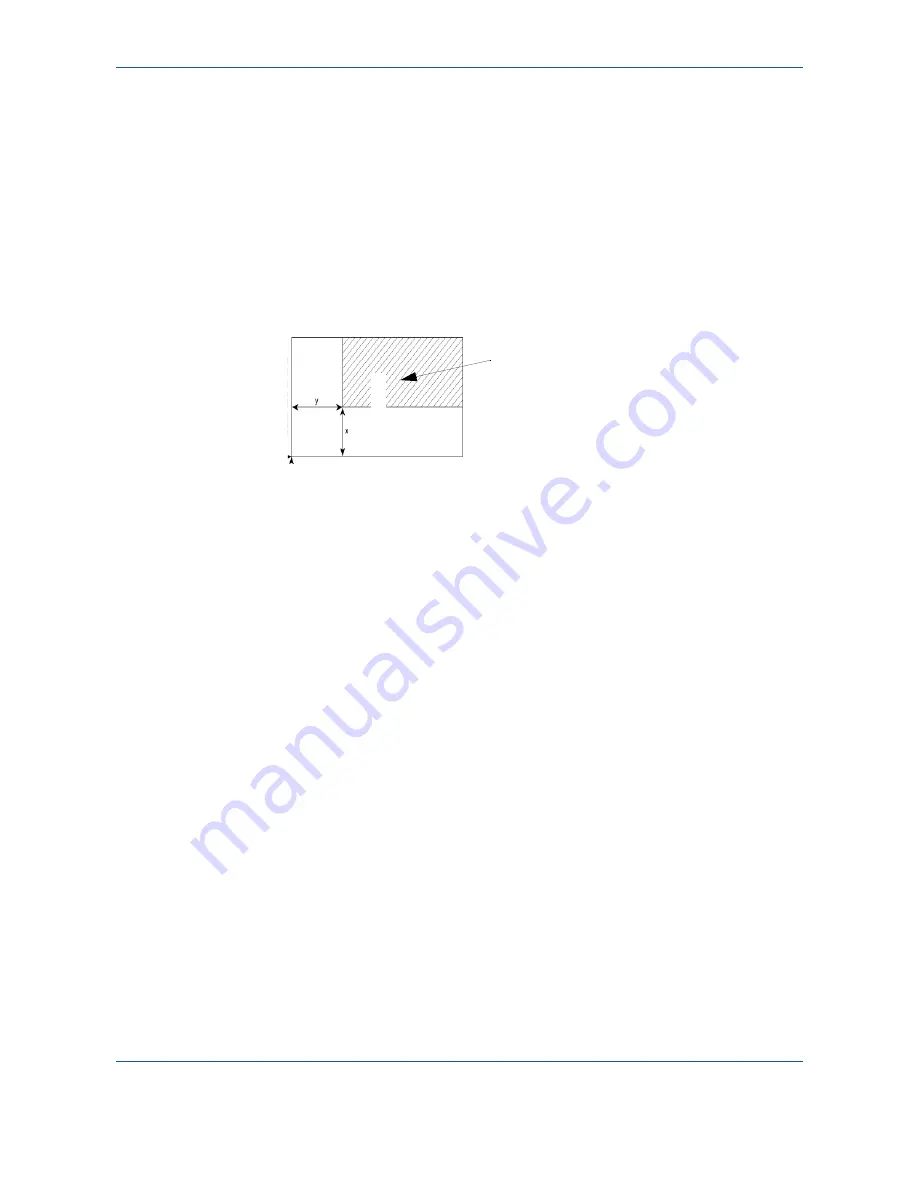
Operation
6-15
Assembly
¾
Choose the copy type between
ASSEMBLED
or
NOT ASSEMBLED
.
¾
Press
OK
to confirm.
Origin
Change the orientation of the scanner.
Enter new values of X and Y given in mm (X < 210 and Y < 286) to move the scanning
zone as shown on the figure below:
¾
Select the X and Y coordinates with the or keys.
¾
Set the required coordinates with the numeric keypad or or .
¾
Press
OK
to confirm the settings.
Contrast
¾
Set the desired contrast with or .
¾
Press
OK
to confirm the settings.
Brightness
¾
Set the desired brightness with or .
¾
Press
OK
to confirm the settings.
Margins
Shift the side margins of the document to the left or to the right:
¾
Adjust the left / right margins shift (in steps of 0.5 mm) with or .
¾
Press
OK
to confirm the settings.
TO
P OF
S
H
EE
T
Scanned area
Top view: scanned side down
E
N
D OF SHEE
T
Содержание FaxCentre 2121
Страница 1: ...FaxCentre 2121 2121L User Guide Part Number 252780989 Version 3 0 06 11 15...
Страница 8: ...ii...
Страница 24: ...1 16 Safety Environment...
Страница 38: ...2 14 Installing your machine...
Страница 78: ...4 30 Setting the machine...
Страница 88: ...5 10 Directory...
Страница 126: ...7 8 Maintenance 1 Open the printer cover 2 Remove the drum toner cartridge assembly...
Страница 144: ...7 26 Maintenance...