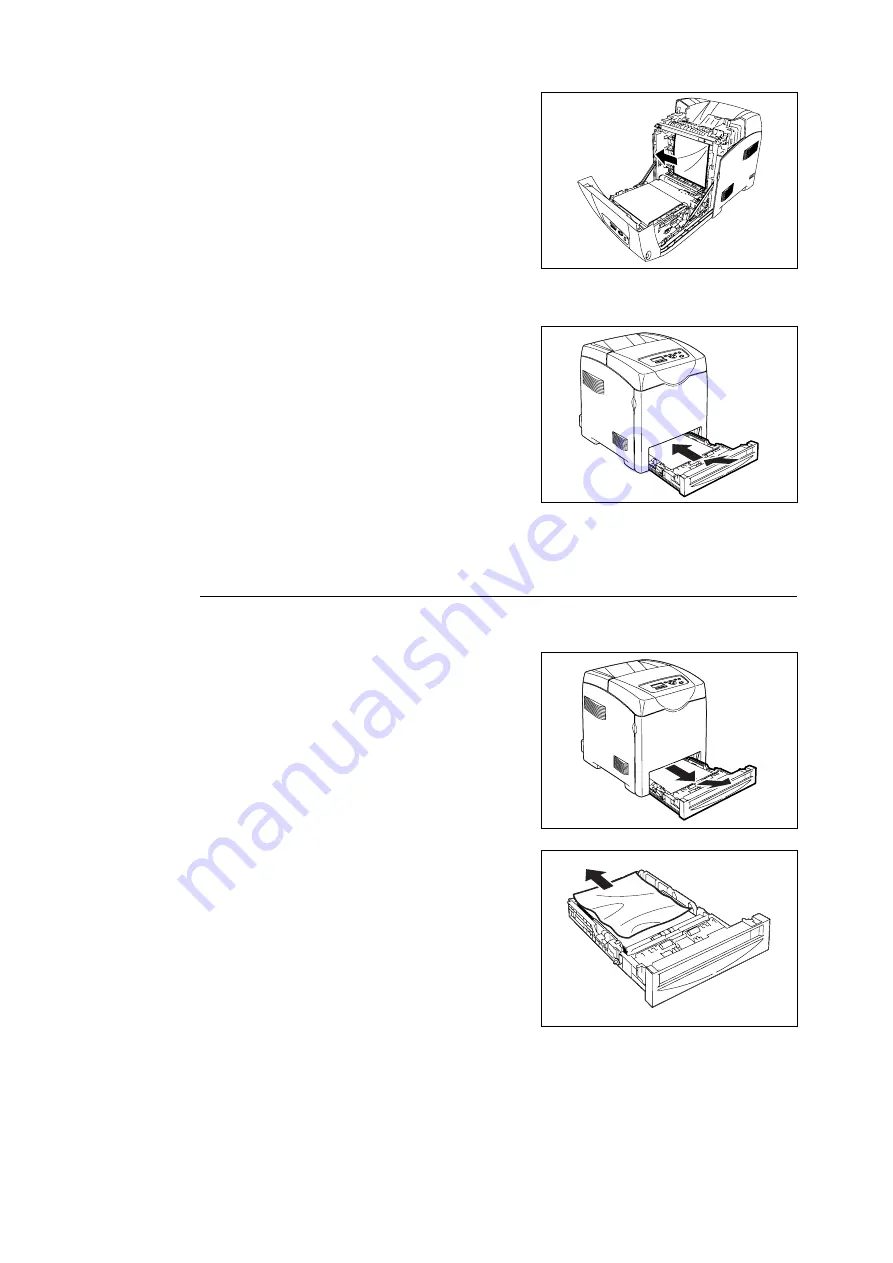
102
6 Troubleshooting
6.
Carefully remove any jammed paper in the
printer. Confirm that there are no scraps of
paper left inside.
7.
Close the front cover.
8.
Insert the tray into the printer and push until
it stops.
Important
• Do not use excessive force on the tray. Doing so could damage the tray or the inside the printer.
Paper Jams in the Paper Tray
Follow the procedure below to remove paper jammed in the paper tray.
1.
Slowly, completely remove the tray from the
printer.
2.
Remove all the jammed and/or creased
paper from the tray.
















































