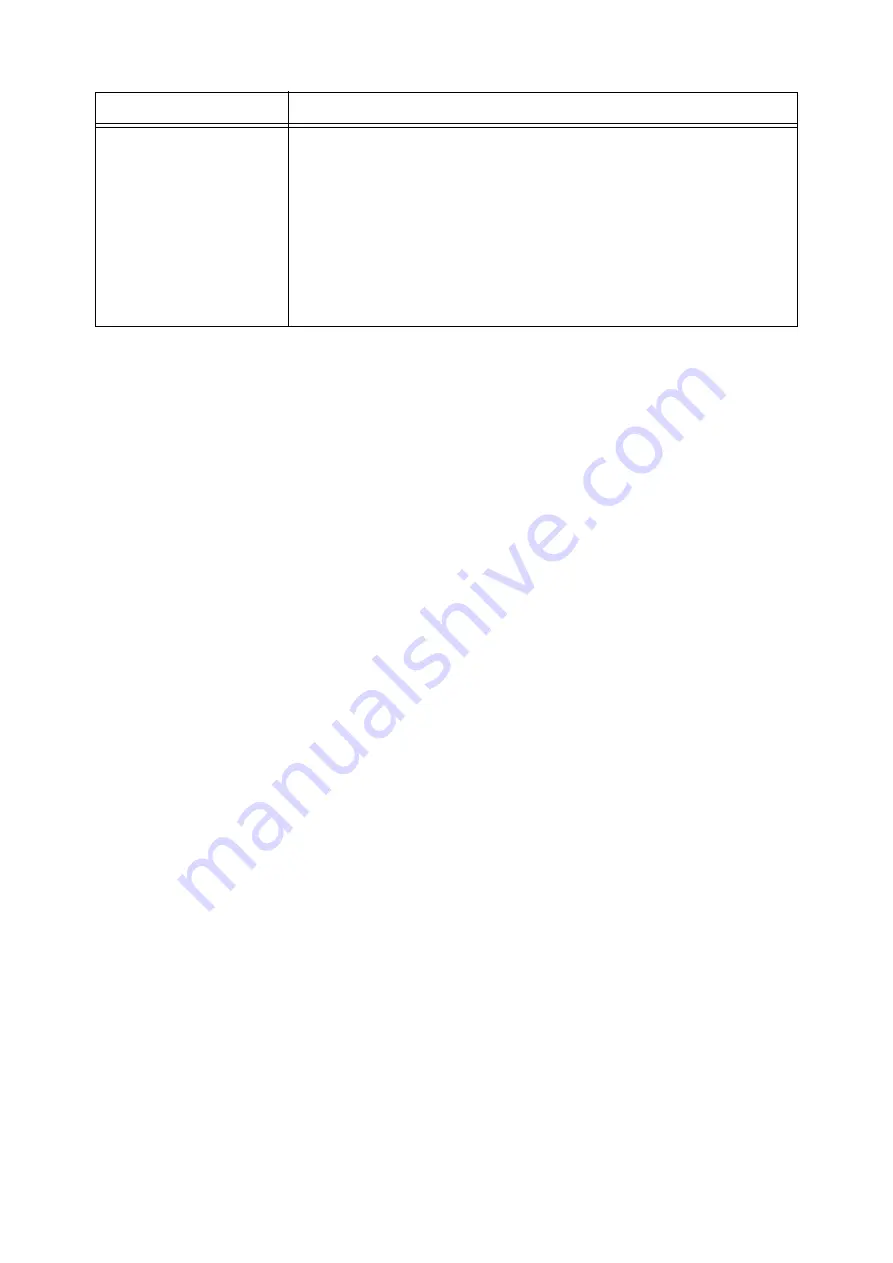
5.2 Description of Menu Items
91
Odd Page 2Sided
For duplex printing, specifies how to print the last page when the total number of pages
is an odd number.
• [1 Sided] (default)
The simplex paper feed mechanism works for the last page. Thus, the paper
orientation of the last page is not the same as others. This saves time for preparing to
make duplex printing for the last page, resulting in faster printing.
• [2 Sided]
The duplex paper feed mechanism works for the last page, even though it is an odd
number. Thus, the paper orientation of the last page is the same as others. Select this
option when printing on paper for which top/bottom and left/right must be
distinguished, for example, hole punched paper. This makes the paper orientation of
the last page the same as others.
Item
Description
















































