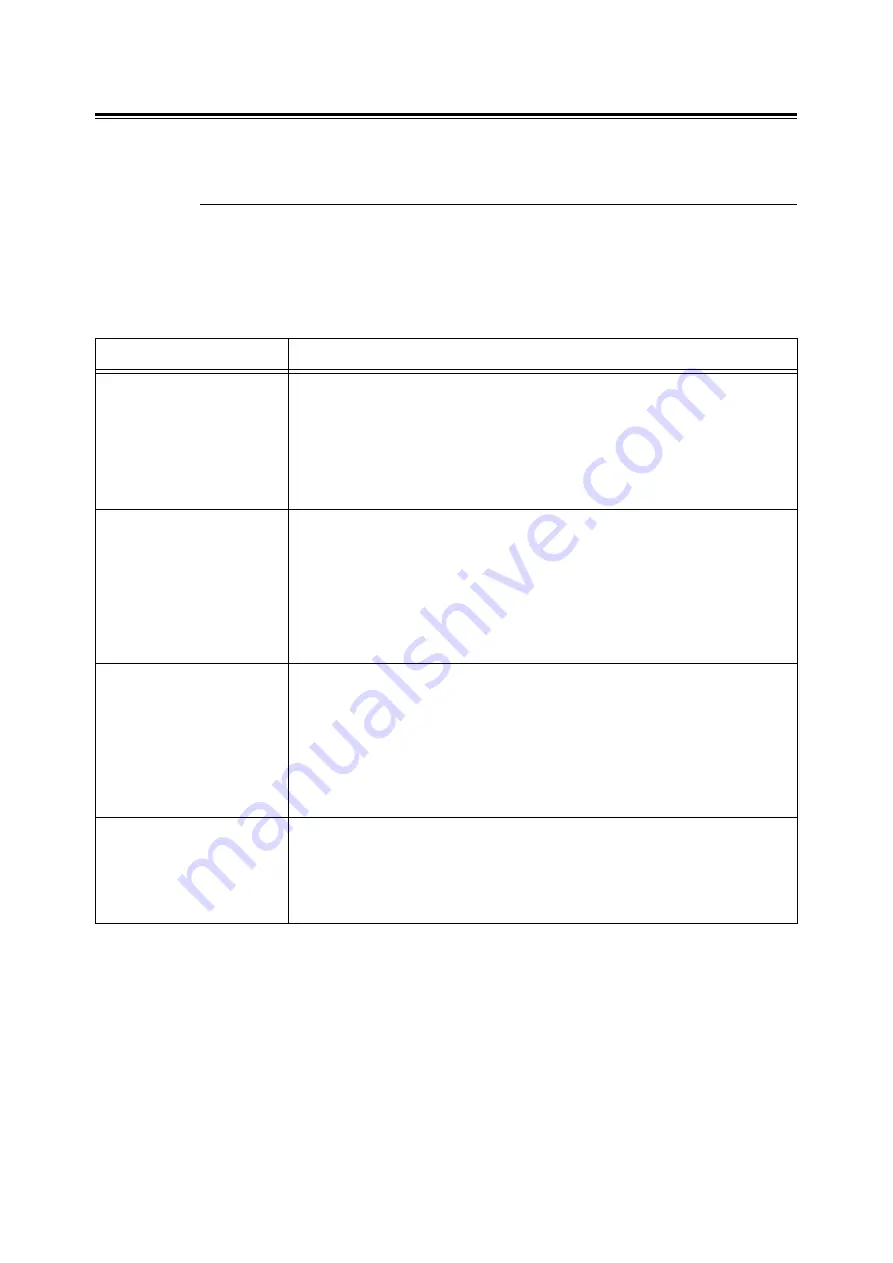
98
5 Control Panel Menus
Tray Settings
You can set the paper size and paper type for the bypass tray and paper tray.
Bypass Tray
Specifies the settings for the paper loaded in the bypass tray.
Note
The paper type and size settings for [Bypass Tray] are available only when the [Bypass
Mode] is set to [Panel Specified].
Item
Description
Paper Type
Sets the type of the paper loaded in the bypass tray.
• [Plain Paper] (default), [Recycled Paper], [Bond Paper], [Transparency],
[Heavyweight 1], [Heavyweight 2], [Labels], [Coated 1], [Coated 2], [Coated 3],
[Envelope], [Plain S2], [Recycled S2], [Bond S2], [Heavyweight 1 S2], [Heavyweight
2 S2], [Coated 1 S2], [Coated 2 S2], [Coated 3 S2]
Refer to
• "Setting the Paper Type" (P. 76)
Paper Size
Sets the paper size of the paper loaded in the bypass tray.
• [Driver Size] (default), [8.5 × 11" P], [8.5 × 13" P], [8.5 × 14" P], [7.25 × 10.5" P], [Env
3.9 × 7.5" P], [Env 110×220mm P], [Env 162×229mm P], [Env 4.1 × 9.5" P], [A4
Portrait], [A5 Portrait], [B5 Portrait]
• [Custom Size]
Sets the length and width of the paper.
Refer to
• "Setting the Paper Size" (P. 77)
Bypass Mode
Specifies the way to set the paper type and size settings to be loaded in the bypass tray.
• [DriverSpecified] (default)
You can not specify the settings on the control panel. Printing is executed using the
settings on the print driver.
• [Panel Specified]
You can specify the paper type and size settings on the control panel. Printing can be
executed only when the settings on the print driver matches the settings on the
control panel. When a mismatch of paper size occurs, follow the instructions
displayed on the control panel.
Display Screen
Sets whether or not to display a message that prompts you to set the paper size and
type every time you load paper in the bypass tray.
When you select [On], the message that prompts you to set the paper size and type is
displayed.
• [On] (default)
• [Off]
















































