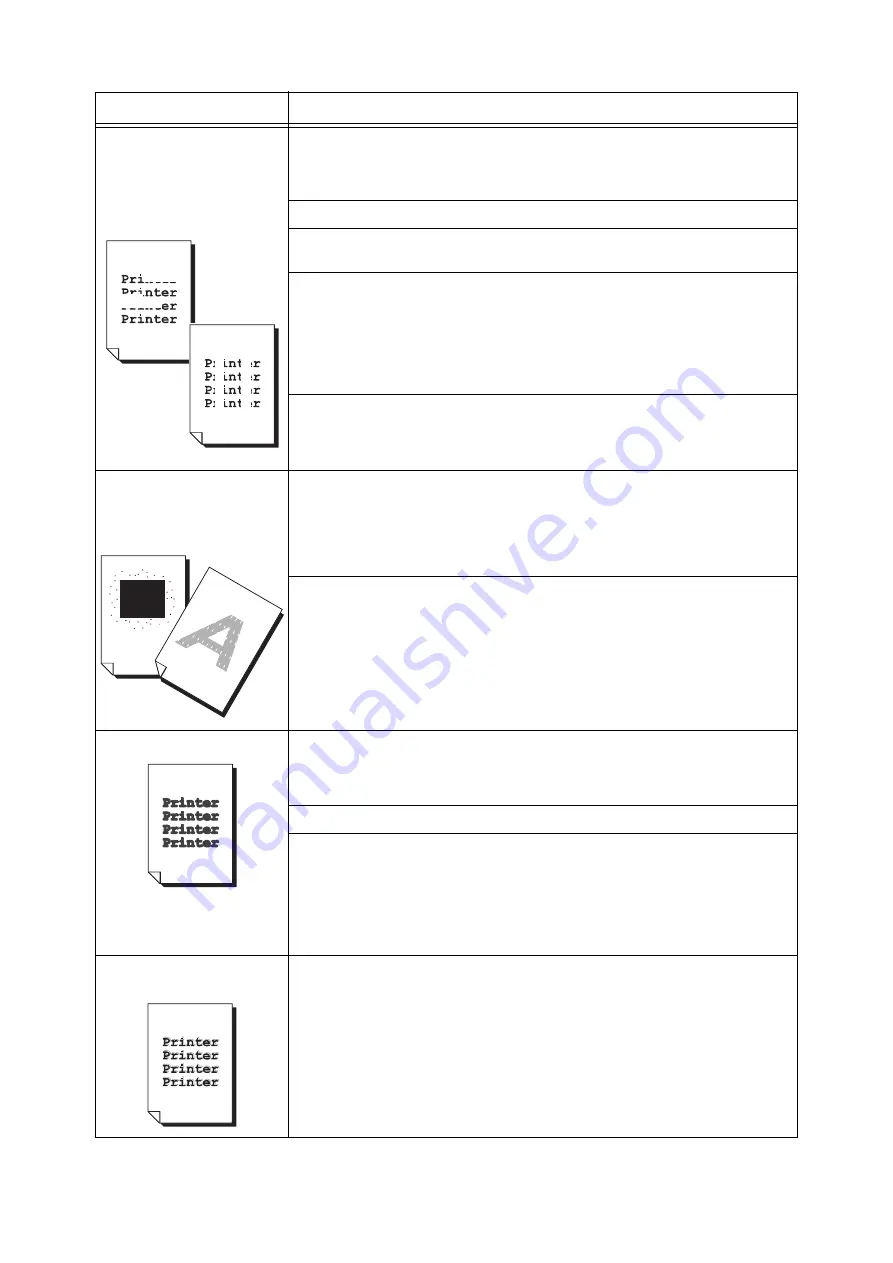
6.4 Print Quality Problems
111
Output is partially blanked-out.
Vertical white streaks appear
on output.
The paper is not appropriate for the printer. Load appropriate paper.
Refer to
The paper is damp. Load fresh paper.
Print cartridges are not installed correctly.
Correctly install them.
Dew condensation may have formed in the printer.
On the control panel, set the interval that the printer switches to the Sleep mode to
more than 60 minutes, and let the printer stand with its power on. After about an hour,
the condensation disappears due to the heat inside the printer.
Refer to
The feed roller or fuser unit is damaged or deteriorated. The feed roller or fuser unit
may need replacement depending on its condition. Contact our Customer Support
Center or your dealers.
White patches appear on
output.
Toner scatters around images.
Images are bluish.
The image transfer voltage (the [Adjust BTR] setting on the control panel) may not be
set properly.
Adjust the transfer voltage on the control panel.
Refer to
• "7.10 Adjusting the Image Transfer Voltage" (P. 165)
Change the [Paper Type] setting and try printing again. For example, if [Paper Type] is
set to [Plain], try changing it to [Bond] or [Recycled]. If it is set to [Heavyweight 1], try
changing it to [Heavyweight 2].
Texts are smeared.
The paper is not appropriate for the printer. Load appropriate paper.
Refer to
The paper is damp. Load fresh paper.
Dew condensation may have formed in the printer.
On the control panel, set the interval that the printer switches to the Sleep mode to
more than 60 minutes, and let the printer stand with its power on. After about an hour,
the condensation disappears due to the heat inside the printer.
Refer to
Color around the edge of texts
is incorrect.
The color registration is incorrect.
Adjust the color registration on the control panel.
Refer to
• "7.9 Adjusting the Color Registration" (P. 162)
Symptom
Cause/Remedy






























