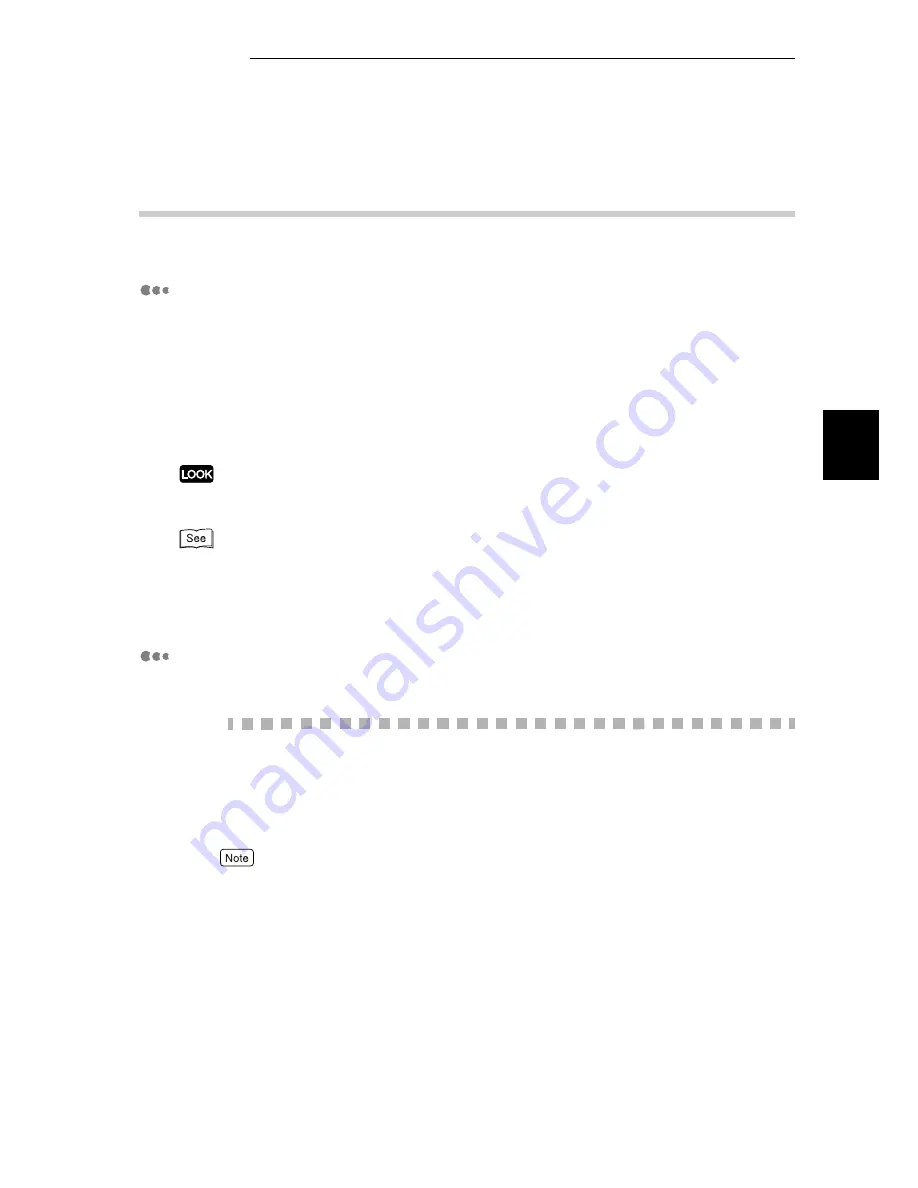
2.5 Configuring Windows 95/Windows 98/Windows Me (TCP/IP Direct Print Utility)
63
Configuring
in T
C
P
/IP Envi
ronment
2
2.5.4
Installing the Printer Driver
Next, we will install the printer driver to the computer.
Setup Disk
If you want to install the printer driver to multiple computers on the network, it is
recommended that you create a setup disk after you have installed the printer driver to
one computer and completed the port setting. With this disk, you need only to execute
the setup.exe command in the disk to the other computers and you can install a printer
driver of similar settings to all the computers.
However, TCP/IP Direct Print Utility cannot be installed using a setup disk. You have to
install from the Fuji Xerox Setup Menu to each and every computer on the network.
The setup disk can only be used on the OS on which the disk was created or computers
running the same OS.
Software Pack Operation Guide which comes with the Software Pack CD-ROM for information
on creating the setup disk and the installation method using the disk.
For details of installing the printer driver, refer to the manuals bundled with this machine.
Installing the Printer Driver
The procedure is as follows:
Procedure
1
Switch on the computer and activate Windows 98.
2
Insert the Software Pack CD-ROM into the CD-ROM drive.
The Fuji Xerox StartUp Tool dialog box appears automatically.
If the Fuji Xerox StartUp Tool dialog box does not appear automatically, double-click the
Install.exe icon in the CD-ROM.
Содержание DocuPrint 211
Страница 1: ...DocuPrint 181 211 Network Print Environment User Guide...
Страница 2: ......
Страница 14: ...xii...
Страница 30: ...2 2 Configuring the Printer 16 Configuring in TCP IP Environment 2 Printer Settings Example Check the portions...
Страница 158: ......
Страница 189: ...Appendices A Network Specifications 176 B CentreWare Simple Status Notification 177...
Страница 205: ......






























