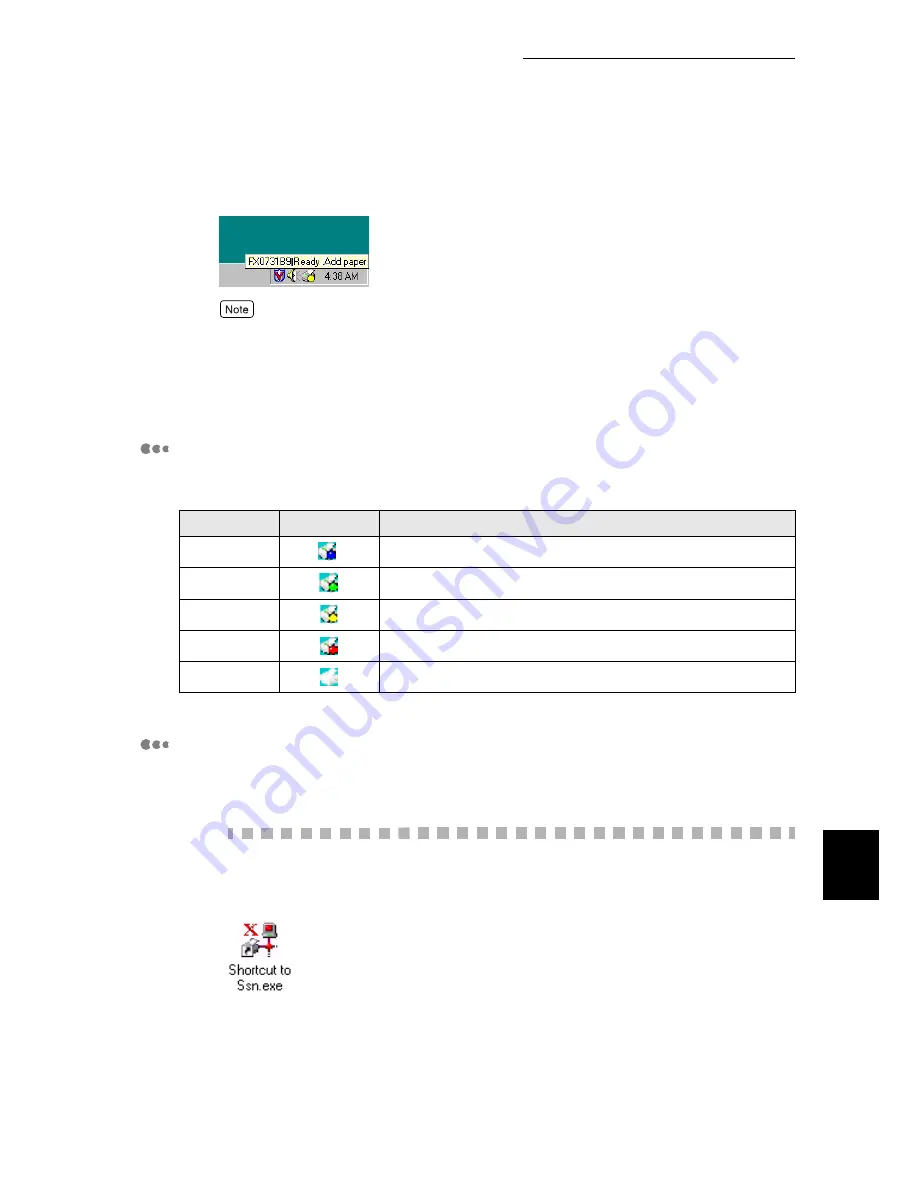
B CentreWare Simple Status Notification
181
Appendices
5
Place the cursor on the icon and the status of the printer is displayed.
●
Double-click on the icon and the Printer Information
dialog box is displayed.
●
Left-click on the icon and you can change the printer status.
6
To exit CentreWare SSN, right-click on the icon and then click
Close
from the menu displayed.
Color of the Icon and Printer Status
The color of the icon,
●
indicates the following status.
Monitoring a Specific Printer Automatically when Windows Starts
Prepare the following settings and you can monitor the printer status by activating
CentreWare SSN automatically after you have started Windows.
Procedure
1
From the CentreWare SSN folder, create a Ssn.exe shortcut and copy
to the
Startup
folder.
Color
Display
Printer Status
Blue
Ready/Warming Up
Green
Printing
Yellow
Printing -User Intervention Required.
Red
Out of Paper. Or, printing is not possible due to a printer error.
Grey
No response from the printer.
Содержание DocuPrint 211
Страница 1: ...DocuPrint 181 211 Network Print Environment User Guide...
Страница 2: ......
Страница 14: ...xii...
Страница 30: ...2 2 Configuring the Printer 16 Configuring in TCP IP Environment 2 Printer Settings Example Check the portions...
Страница 158: ......
Страница 189: ...Appendices A Network Specifications 176 B CentreWare Simple Status Notification 177...
Страница 205: ......


























