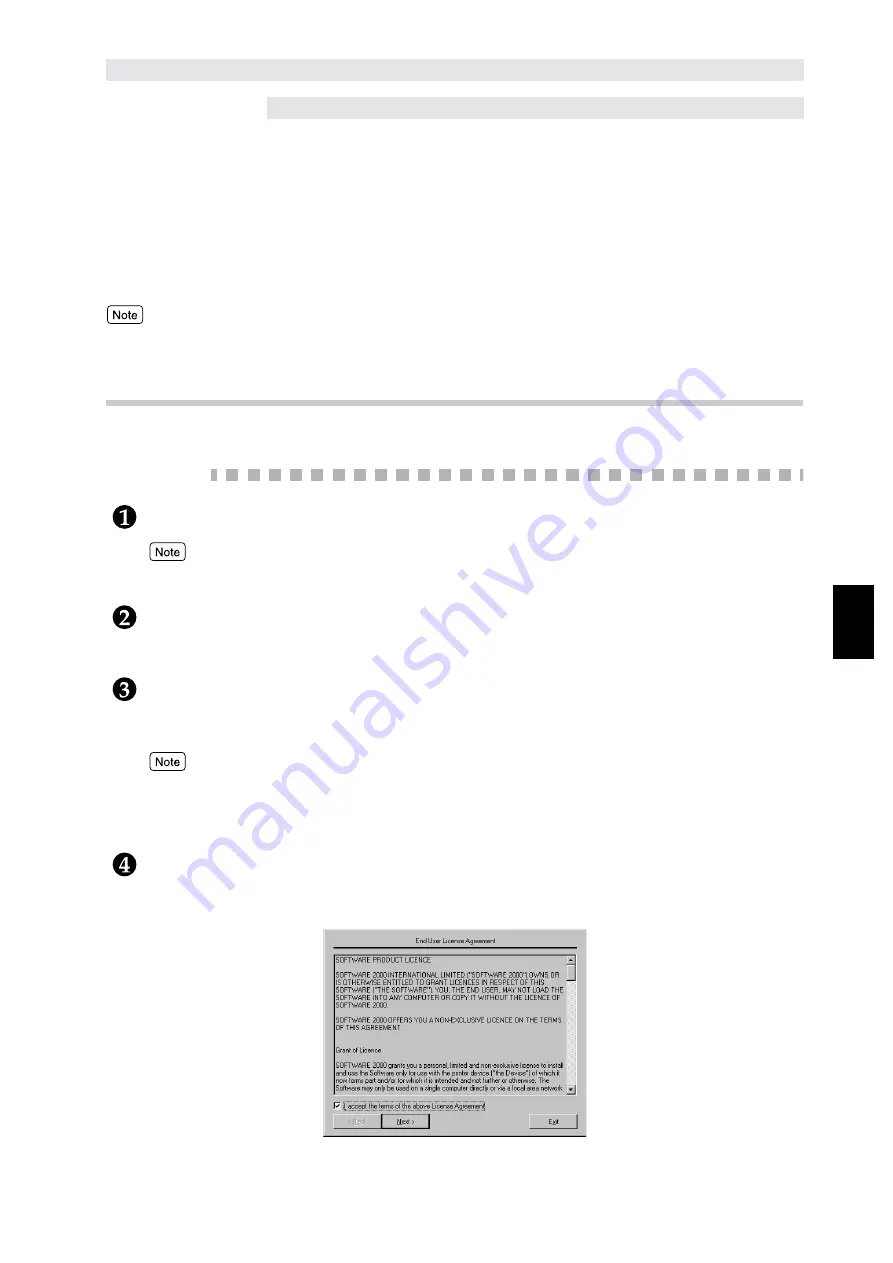
Installing/Configuring the P
rinter
D
ri
v
ers
65
4
4.2
Installing/Uninstalling the
Printer Drivers
This section describes the procedure for installing and uninstalling the printer drivers.
Two methods of installation are described here, one for a local printer and the other for a network
printer.
If you have installed an earlier version of the printer driver, uninstall it first by following the procedure
in "4.2.3 Uninstalling the printer drivers" before installing the new version.
You can also use the Add Printer Wizard to install the printer driver. Refer to ReadMe for more details.
4.2.1
For a local printer
Local printer refers to a printer that is directly connected to your computer.
Procedure
Start Windows 95, Windows 98, Windows Me, Windows NT 4.0 or Windows 2000.
For this example, we will install the DC285 PCL 6 printer driver on the Windows 98 OS.
Click Start and select Run.
The Run dialog box appears.
Insert in the PCL Driver/Network Utility (Windows
) CD-ROM and enter
"E:\English\DC285\Win9x_Me\PCL6\Setup\Setup.exe" on the Run dialog box.
Then click OK.
●
For this example, we assume that drive E is the CD-ROM drive. Enter the appropriate letter for your
CD-ROM drive.
●
Enter "DC235" instead of "DC285" if you are installing the DC235 printer driver.
The End User Licence Agreement dialog box appears. Read through the licence agreement
carefully. If you have no objections to it, click on the checkbox, I accept the terms of the
above Licence Agreement, and then click Next.
Содержание document centre 235 series
Страница 1: ...Document Centre 285 235 Series User Guide Printer This PDF file is best viewed using Acrobat Reader 5...
Страница 12: ...This page is intentionally left blank...
Страница 37: ...2 3 Using Quick Setup Menu 25 Setting Up 2...
Страница 42: ...2 5 Setting IP Address 30 Setting Up 2 Setting Subnet Mask and Gateway Address...
Страница 43: ...2 5 Setting IP Address 31 Setting Up 2...
Страница 47: ...2 6 Setting Port 35 Setting Up 2...
Страница 52: ...This page is intentionally left blank...
Страница 74: ...This page is intentionally left blank...
Страница 108: ...This page is intentionally left blank...
Страница 143: ...5 4 Outputting Reports Lists 131 Mode Menu and Common Menu 5...
Страница 147: ...5 4 Outputting Reports Lists 135 Mode Menu and Common Menu 5...
Страница 149: ...5 4 Outputting Reports Lists 137 Mode Menu and Common Menu 5...
Страница 151: ...5 4 Outputting Reports Lists 139 Mode Menu and Common Menu 5...
Страница 153: ...5 4 Outputting Reports Lists 141 Mode Menu and Common Menu 5...
Страница 155: ...5 4 Outputting Reports Lists 143 Mode Menu and Common Menu 5...
Страница 157: ...5 4 Outputting Reports Lists 145 Mode Menu and Common Menu 5...
Страница 159: ...5 4 Outputting Reports Lists 147 Mode Menu and Common Menu 5...
Страница 168: ...This page is intentionally left blank...
Страница 169: ...6Precautions and Limitations 6 1 In General 158 6 2 On Using TCP IP 160...
Страница 174: ...This page is intentionally left blank...
Страница 194: ...This page is intentionally left blank...
Страница 208: ...This page is intentionally left blank...






























