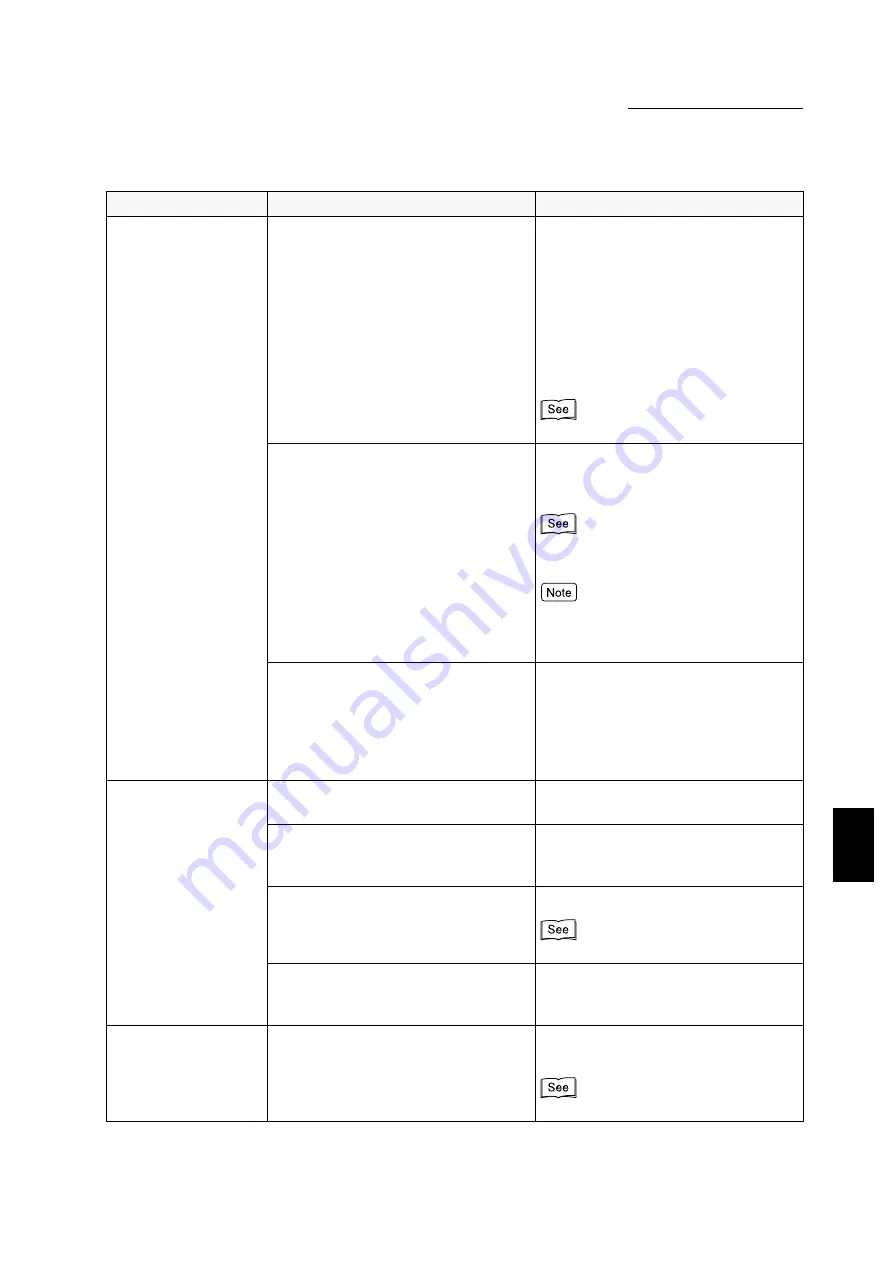
7.1 When Problems Occur
165
Troubleshooting
7
Cannot print.
(con’t...)
When the printer and the computer
are connected by a parallel interface
cable, the computer does not
respond to bi-directional
communication.
By default, the bi-directional
communication setting of the printer
is set to Enable. If the computer is
not responding to bidirectional
communication, printing cannot be
done. In this case, turn the bi-
directional communication setting to
Disable from the printer control panel
and then print again.
Is the memory sufficient?
Increase the page buffer or install the
additional RAM module to increase
the memory.
"2.8 Memory Allocation" for details on
page buffer.
If the memory is insufficient, the port
status will become Disable and printer
will reboot automatically.
Is the Poster feature being selected
to ouptut an image across multiple
sheets of paper?
Depending on the paper size to be
used and the image size to be
output, you may not be able to carry
out printing. When this happens,
reduce either the paper size or the
image size, and then print again.
Printing has been
specified but the
Processing indicator
does not light up.
Is the interface cable securely
connected?
Turn the switch off and check the
interface cable connection.
If the interface card is used, has it
been correctly set?
Turn the printer power switch off and
check the installation status of the
interface card.
Is the interface card activated?
Check the port status of the interface.
Is the operating environment of the
host device correctly set?
Check the operating environment of
the host device such as the printer
driver.
Printing specification
has been sent to the
bypass tray but no
printing is done.
Are the specified paper size being
used?
Insert in the correct size paper and
send printing again.
User Guide (Copier)
Condition
Cause
Treatment
Содержание document centre 235 series
Страница 1: ...Document Centre 285 235 Series User Guide Printer This PDF file is best viewed using Acrobat Reader 5...
Страница 12: ...This page is intentionally left blank...
Страница 37: ...2 3 Using Quick Setup Menu 25 Setting Up 2...
Страница 42: ...2 5 Setting IP Address 30 Setting Up 2 Setting Subnet Mask and Gateway Address...
Страница 43: ...2 5 Setting IP Address 31 Setting Up 2...
Страница 47: ...2 6 Setting Port 35 Setting Up 2...
Страница 52: ...This page is intentionally left blank...
Страница 74: ...This page is intentionally left blank...
Страница 108: ...This page is intentionally left blank...
Страница 143: ...5 4 Outputting Reports Lists 131 Mode Menu and Common Menu 5...
Страница 147: ...5 4 Outputting Reports Lists 135 Mode Menu and Common Menu 5...
Страница 149: ...5 4 Outputting Reports Lists 137 Mode Menu and Common Menu 5...
Страница 151: ...5 4 Outputting Reports Lists 139 Mode Menu and Common Menu 5...
Страница 153: ...5 4 Outputting Reports Lists 141 Mode Menu and Common Menu 5...
Страница 155: ...5 4 Outputting Reports Lists 143 Mode Menu and Common Menu 5...
Страница 157: ...5 4 Outputting Reports Lists 145 Mode Menu and Common Menu 5...
Страница 159: ...5 4 Outputting Reports Lists 147 Mode Menu and Common Menu 5...
Страница 168: ...This page is intentionally left blank...
Страница 169: ...6Precautions and Limitations 6 1 In General 158 6 2 On Using TCP IP 160...
Страница 174: ...This page is intentionally left blank...
Страница 194: ...This page is intentionally left blank...
Страница 208: ...This page is intentionally left blank...






























