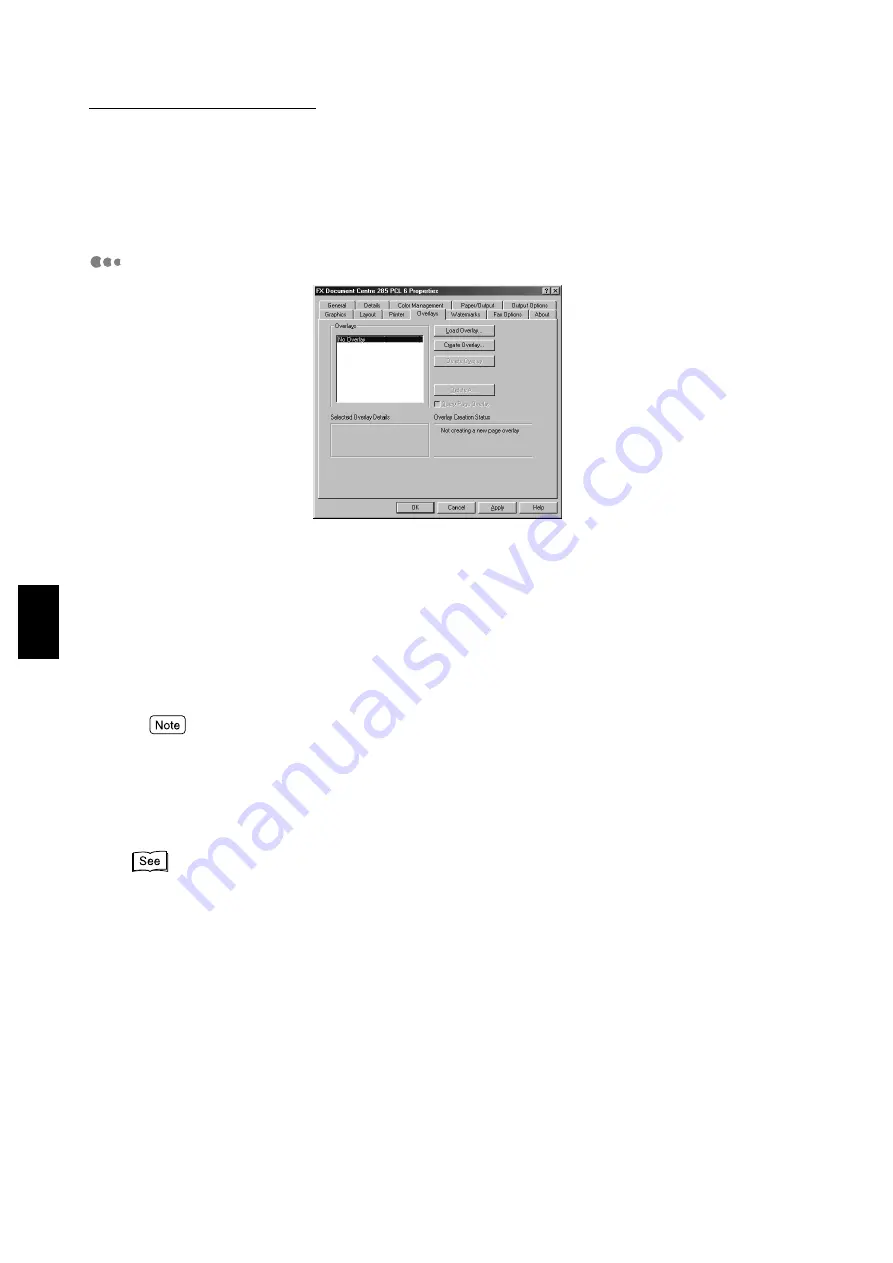
4.3 Configuring the Printer Drivers
88
Installing/Configuring the P
rinter
D
ri
v
ers
4
Restore Defaults
Restore the settings in the dialog box to their default values.
Overlays
The Overlays function is meant for printing one or more objects (texts/graphics) on every page
of your document, e.g. letterhead, logo. An Overlay object is created within one page, and is
usually known as a page overlay. Once created and stored in the printer, a page overlay can
be invoked upon request and eliminates the need to download the same information over
again, thus saving transmission time.
Load Overlay
When you want to use file from an external source as an overlay, click this button to inform
the overlay manager of the file and its location.
If you source an external file from a floppy disk and then remove the disk from the disk drive, the file
will no longer be available as an overlay. If you intend to use this file regularly, it is recommended that
you copy the file to your system local disk before using this button.
Create Overlay
Creates and stores a Page Overlay from a file containing the overlay that you want.
"3.6 Printing Data Combined Using Overlays" for more details on creating overlays.
Delete Overlay
To delete an overlay, select it in the Overlay list box, and click Delete Overlay. Click Yes to
confirm deletion and No to abort the action.
Delete All
Deletes all overlays from any or all of the destinations.
Содержание document centre 235 series
Страница 1: ...Document Centre 285 235 Series User Guide Printer This PDF file is best viewed using Acrobat Reader 5...
Страница 12: ...This page is intentionally left blank...
Страница 37: ...2 3 Using Quick Setup Menu 25 Setting Up 2...
Страница 42: ...2 5 Setting IP Address 30 Setting Up 2 Setting Subnet Mask and Gateway Address...
Страница 43: ...2 5 Setting IP Address 31 Setting Up 2...
Страница 47: ...2 6 Setting Port 35 Setting Up 2...
Страница 52: ...This page is intentionally left blank...
Страница 74: ...This page is intentionally left blank...
Страница 108: ...This page is intentionally left blank...
Страница 143: ...5 4 Outputting Reports Lists 131 Mode Menu and Common Menu 5...
Страница 147: ...5 4 Outputting Reports Lists 135 Mode Menu and Common Menu 5...
Страница 149: ...5 4 Outputting Reports Lists 137 Mode Menu and Common Menu 5...
Страница 151: ...5 4 Outputting Reports Lists 139 Mode Menu and Common Menu 5...
Страница 153: ...5 4 Outputting Reports Lists 141 Mode Menu and Common Menu 5...
Страница 155: ...5 4 Outputting Reports Lists 143 Mode Menu and Common Menu 5...
Страница 157: ...5 4 Outputting Reports Lists 145 Mode Menu and Common Menu 5...
Страница 159: ...5 4 Outputting Reports Lists 147 Mode Menu and Common Menu 5...
Страница 168: ...This page is intentionally left blank...
Страница 169: ...6Precautions and Limitations 6 1 In General 158 6 2 On Using TCP IP 160...
Страница 174: ...This page is intentionally left blank...
Страница 194: ...This page is intentionally left blank...
Страница 208: ...This page is intentionally left blank...






























