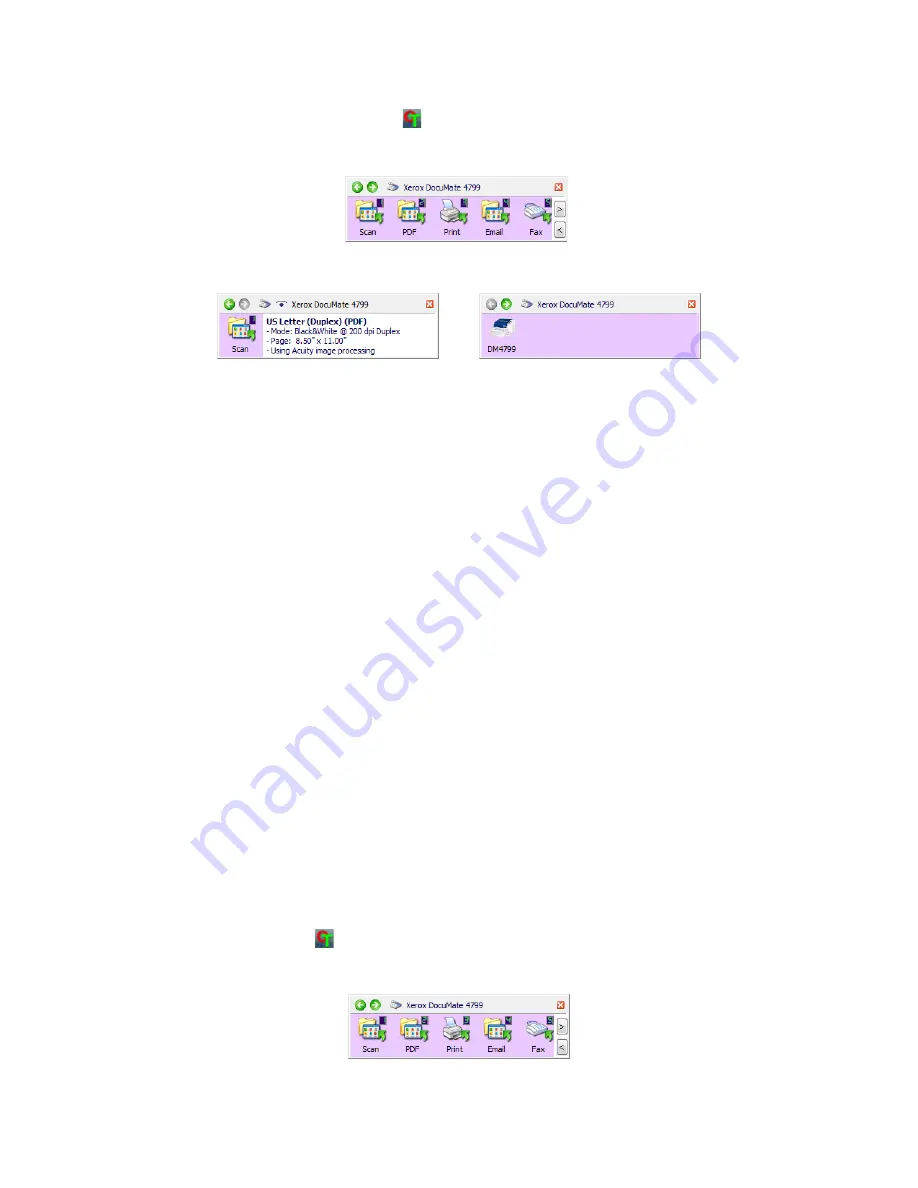
Scanning and Configuring One Touch
Xerox
®
DocuMate
®
4799
User’s Guide
6-31
Click on the One Touch icon to open the panel.
The Title Bar
•
Green arrows—click to cycle through the panel’s 3 views.
•
Scanner icon—click to open the scanner’s hardware properties.
•
Red “X”—click to close the One Touch panel.
The Button View
•
Left-click
on a Destination Application icon to start scanning.
•
Right-click
on a Destination Application icon to open the One Touch Properties.
•
Left-click
on the arrow buttons, on the right side of the panel, to view the rest of the One Touch buttons.
The Detail View
•
Left-click
on a Destination Application icon to start scanning.
•
Right-click
on a Destination Application icon to open the One Touch Properties.
•
Single-click
on the detailed information to open the One Touch Properties.
The Hardware View
•
Left-click
on the scanner icon to return to the Button view.
•
Right-click
on the scanner icon to open the scanner’s hardware properties.
Changing the Button Settings
1.
Click on the One Touch icon.
2.
Right-click a button on the One Touch Button Panel.
The Detail View
The Hardware View
The Button View
Содержание DocuMate 4799
Страница 1: ...Xerox DocuMate 4799 OneTouch 4 6 April 2013 05 0818 100 User s Guide...
Страница 8: ...Xerox DocuMate 4799 User s Guide 8 Table of Contents...
Страница 36: ...Loading Documents to Scan Xerox DocuMate 4799 User s Guide 5 28...
Страница 162: ...Scanning from ISIS Xerox DocuMate 4799 User s Guide 8 154...
Страница 203: ......






























