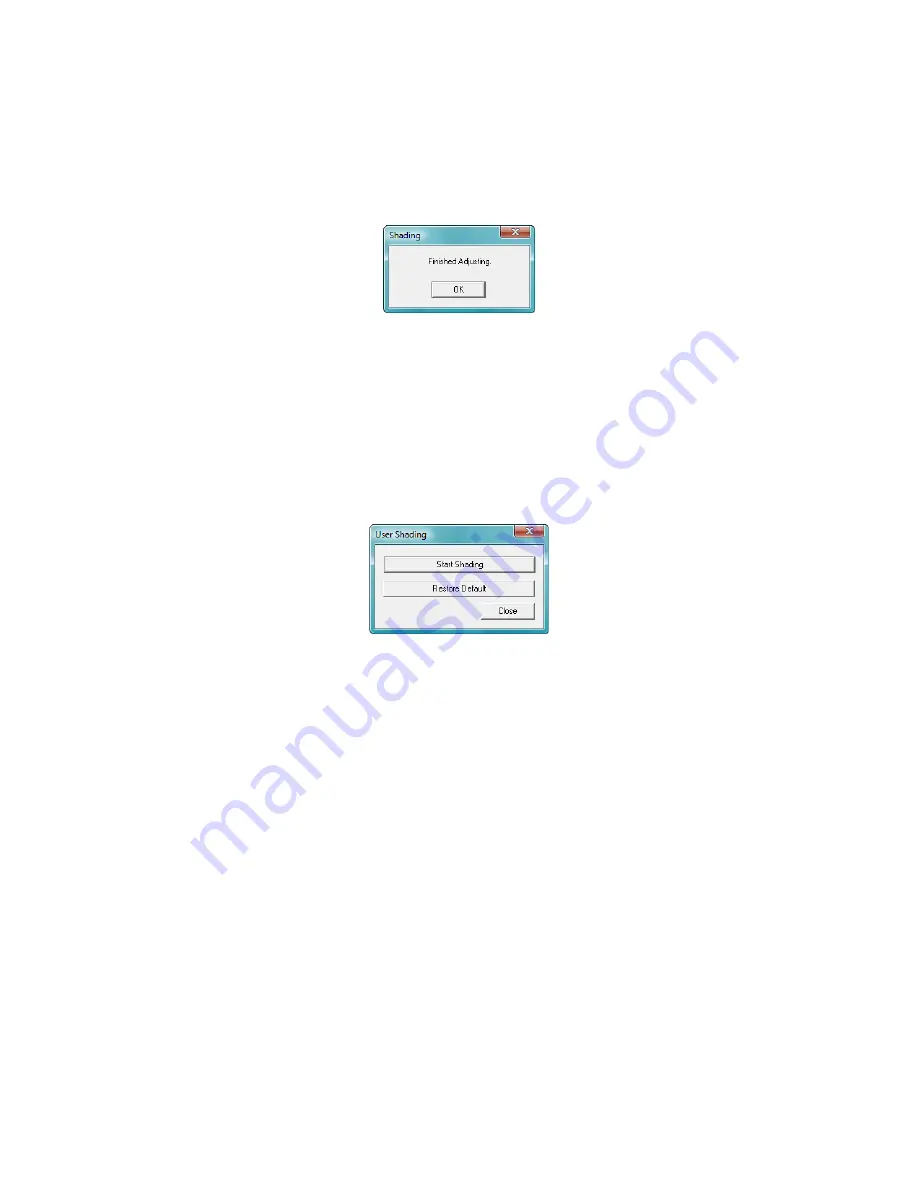
Scanner Options, Maintenance and Troubleshooting
Xerox
®
DocuMate
®
4790
User’s Guide
9-172
Note:
Do not place the Shading Paper in the scanner. The Shading Paper is not used for the black background
shading adjustment.
9.
The Now Adjusting message box will close automatically when the black background Shading Adjustment is
complete.
10. Click on OK to complete the shading adjustment.
Restoring the Default Shading Adjustment
You can reset the shading adjustment to the factory default setting if completing a shading adjustment does not
improve the image quality.
1.
Open the scanner User Utility application.
2.
On the main window click on the
User Shading...
button.
3.
Click on the
Restore Default
button.
4.
Click on OK to restore the factory default adjustment.
5.
When the adjustment has been restored, click on OK to close the User Utility shading restore window.
Cleaning the Outside of the Scanner
Excessive dust accumulation around and on the scanner will pull into the scanner during the scanning process
and clog the ventilation openings. You should clean the outside of the scanner at least once a month to help limit
the amount of dust build up in the scanner.
Note:
You will need the blower brush provided with your scanner and a soft dusting cloth to clean the scanner.
1.
Turn off the scanner power.
Содержание DocuMate 4799
Страница 1: ...Xerox DocuMate 4799 OneTouch 4 6 April 2013 05 0818 100 User s Guide...
Страница 8: ...Xerox DocuMate 4799 User s Guide 8 Table of Contents...
Страница 36: ...Loading Documents to Scan Xerox DocuMate 4799 User s Guide 5 28...
Страница 162: ...Scanning from ISIS Xerox DocuMate 4799 User s Guide 8 154...
Страница 203: ......






























