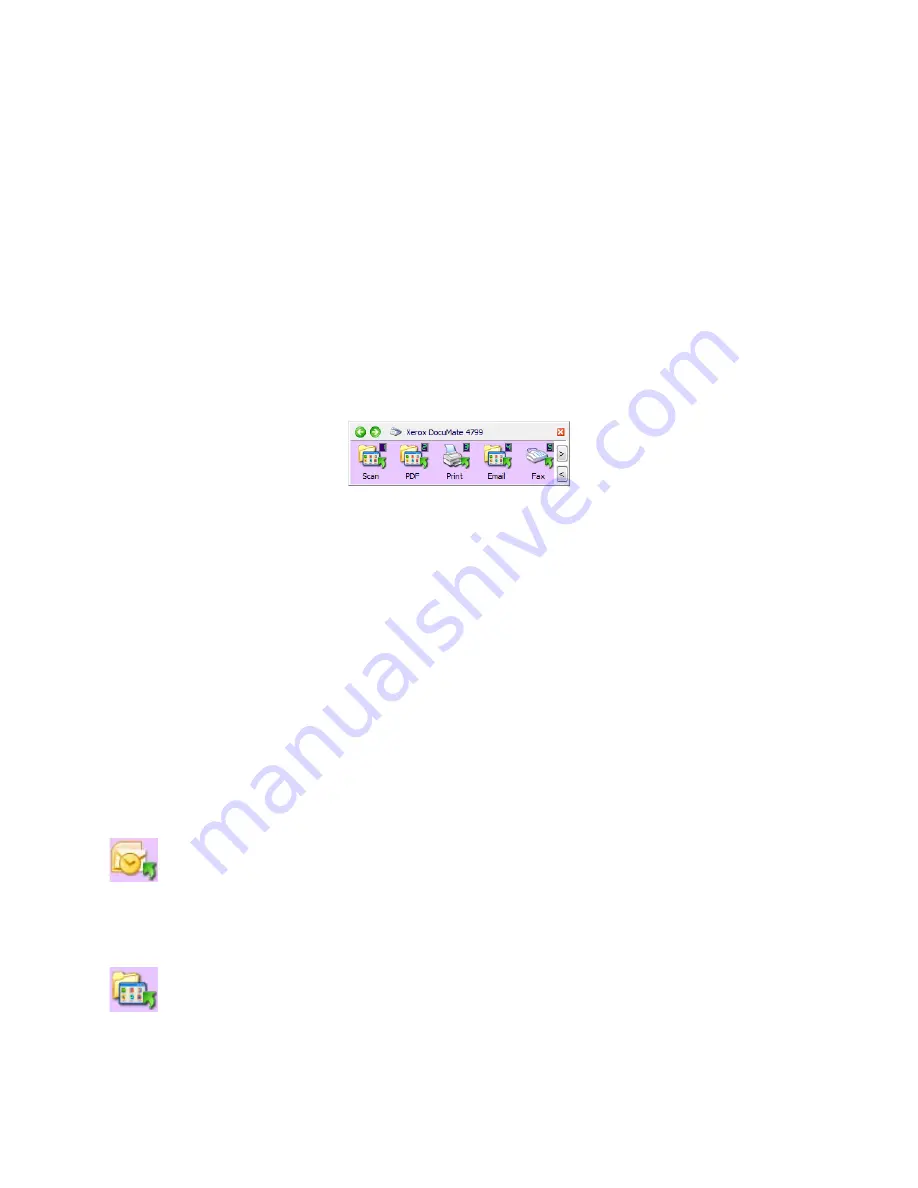
Xerox
®
DocuMate
®
4799
User’s Guide
6-29
6
Scanning and
Configuring One Touch
Based on the recommended full installation of the scanner driver and the Visioneer One Touch software,
One Touch is your main scanning interface for using the scanner.
The One Touch Button Panel, that you see on the computer screen, shows the pre-set function for each button
(such as
) and the icon of the destination (called the
Destination Application
) where the images will be
sent when scanning is finished.
Default One Touch Settings
When you installed the scanner, the software configured each One Touch button with appropriate settings
consisting of: a Destination Application, a Scan Configuration, and a File Format. The button names, such as
Email or Copy, indicate the original factory settings for a button. You can change any of these settings. Please see
Changing the Button Settings
on page 31 for instructions.
For example, the Email button is set up to scan documents then immediately attach them to a new email
message in your default email program. The email application will default to the email program specified in the
internet options of Internet Explorer.
A folder icon for a button means that the button is set up to archive the scanned item. The scanner sends the
scanned image directly to a folder without opening the image first in a software application.
A question mark for a button means your computer does not have the appropriate software or hardware for the
initial factory settings.
The One Touch button panel shows which
application the button is configured to send
images to.
Содержание DocuMate 4799
Страница 1: ...Xerox DocuMate 4799 OneTouch 4 6 April 2013 05 0818 100 User s Guide...
Страница 8: ...Xerox DocuMate 4799 User s Guide 8 Table of Contents...
Страница 36: ...Loading Documents to Scan Xerox DocuMate 4799 User s Guide 5 28...
Страница 162: ...Scanning from ISIS Xerox DocuMate 4799 User s Guide 8 154...
Страница 203: ......






























