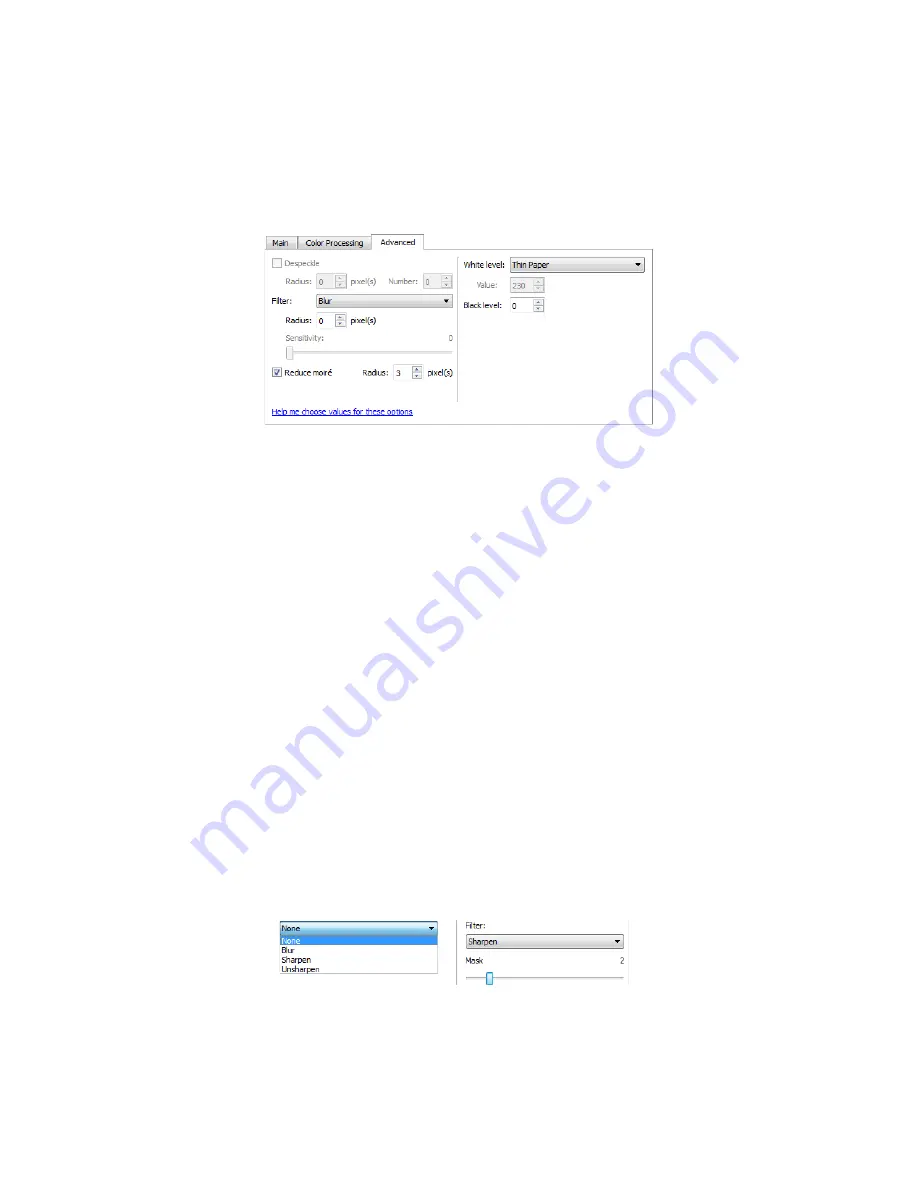
Xerox
®
DocuMate
®
3115
User’s Guide
182
Advanced Panel Options
The options in this panel may also appear in the
Main
panel, but with additional settings for you to
fine-tune the feature you've selected. Select the
Advanced
source configuration mode to show this
panel.
Despeckle
This option removes speckles from the background. Speckles are small spots on an image that the
scanner interpreted as a valid part of the document. For example, an irregularity in the paper, a small
wrinkle, or holes where a staple was removed may show up as speckles in the scanned image. The
Despeckle
option identifies these spots and removes them. This option is only available when scanning
in black and white.
Radius
—this is the size of the area that is evaluated for stray dots.
Number
—this is the maximum number of dots within the radius that should be considered a speckle. If
this number of dots are in the circle, the dots will not be considered a speckle and remain in the image.
If there are less than this number of dots in the circle, the dots are considered a speckle and removed
from the image.
For example, if the radius is 3 and the number is 5, then the document is evaluated in sections of 3x3
pixels and if there are more than 5 stray dots within a 3x3 area, they are not considered a speckle.
Filter
Use the
Filter
option to increase or decrease the sharpness in the scanned image. Click the drop down
menu and select an option from the list. Use the
Mask
slider to adjust the tolerance level of the filter.
Содержание DocuMate 3115
Страница 1: ...Xerox DocuMate 3115 OneTouch 4 6 May 2013 05 0796 100 User s Guide...
Страница 8: ...Table of Contents Xerox DocuMate 3115 User s Guide 8...
Страница 18: ...Xerox DocuMate 3115 User s Guide 18...
Страница 24: ...Xerox DocuMate 3115 User s Guide 24...
Страница 32: ...Xerox DocuMate 3115 User s Guide 32...
Страница 190: ...Xerox DocuMate 3115 User s Guide 190...
Страница 218: ...Xerox DocuMate 3115 User s Guide 218...
Страница 223: ......
















































