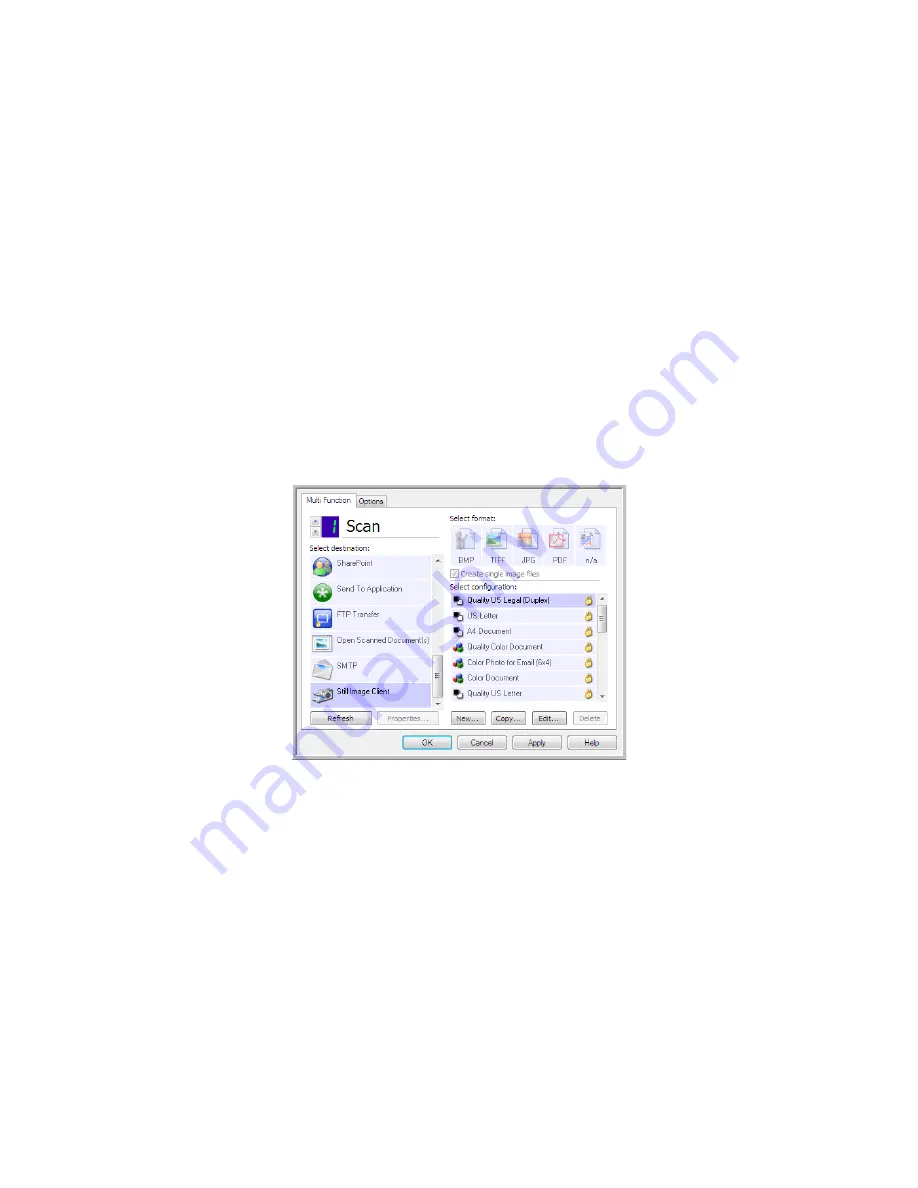
Xerox
®
DocuMate
®
3115
User’s Guide
107
Still Image Client
If you want to specify an application to use for scanning at the start of the process, you can use event
forwarding.
Supported file formats
—you cannot select a file format when scanning to the Still Image Client as the
destination application is not selected until after you start scanning.
Destination type
—the Still Image Client destination is classified as an “Event Forward Link”. To make it
available in the destination list, you must select STI event forwarding on the Options tab in the
OneTouch Properties Window.
Please note that if you have turned on the option to scan to multiple destinations, the Still Image
Client destination cannot be selected. Please click on the Options tab and deselect Enable scanning to
multiple destinations to proceed with scanning to this destination.
1.
Open the OneTouch Properties window, and select
Still Image Client
as the Destination
Application.
2.
Choose a Scan Configuration and click
OK
.
3.
Start scanning using the button you selected for event forwarding.
Содержание DocuMate 3115
Страница 1: ...Xerox DocuMate 3115 OneTouch 4 6 May 2013 05 0796 100 User s Guide...
Страница 8: ...Table of Contents Xerox DocuMate 3115 User s Guide 8...
Страница 18: ...Xerox DocuMate 3115 User s Guide 18...
Страница 24: ...Xerox DocuMate 3115 User s Guide 24...
Страница 32: ...Xerox DocuMate 3115 User s Guide 32...
Страница 190: ...Xerox DocuMate 3115 User s Guide 190...
Страница 218: ...Xerox DocuMate 3115 User s Guide 218...
Страница 223: ......






























