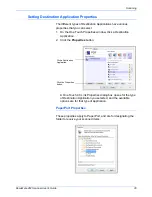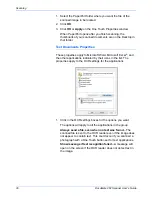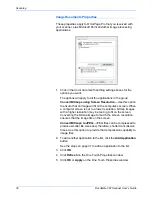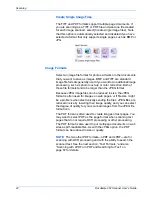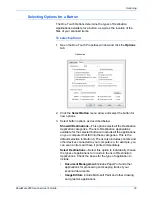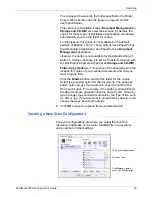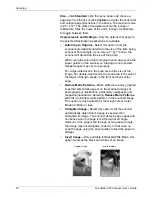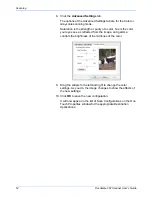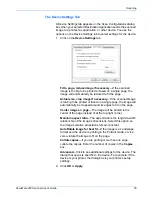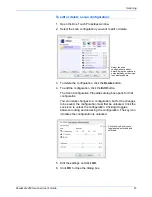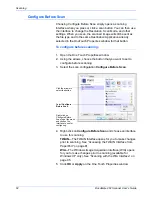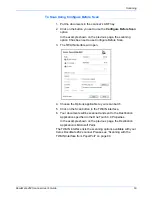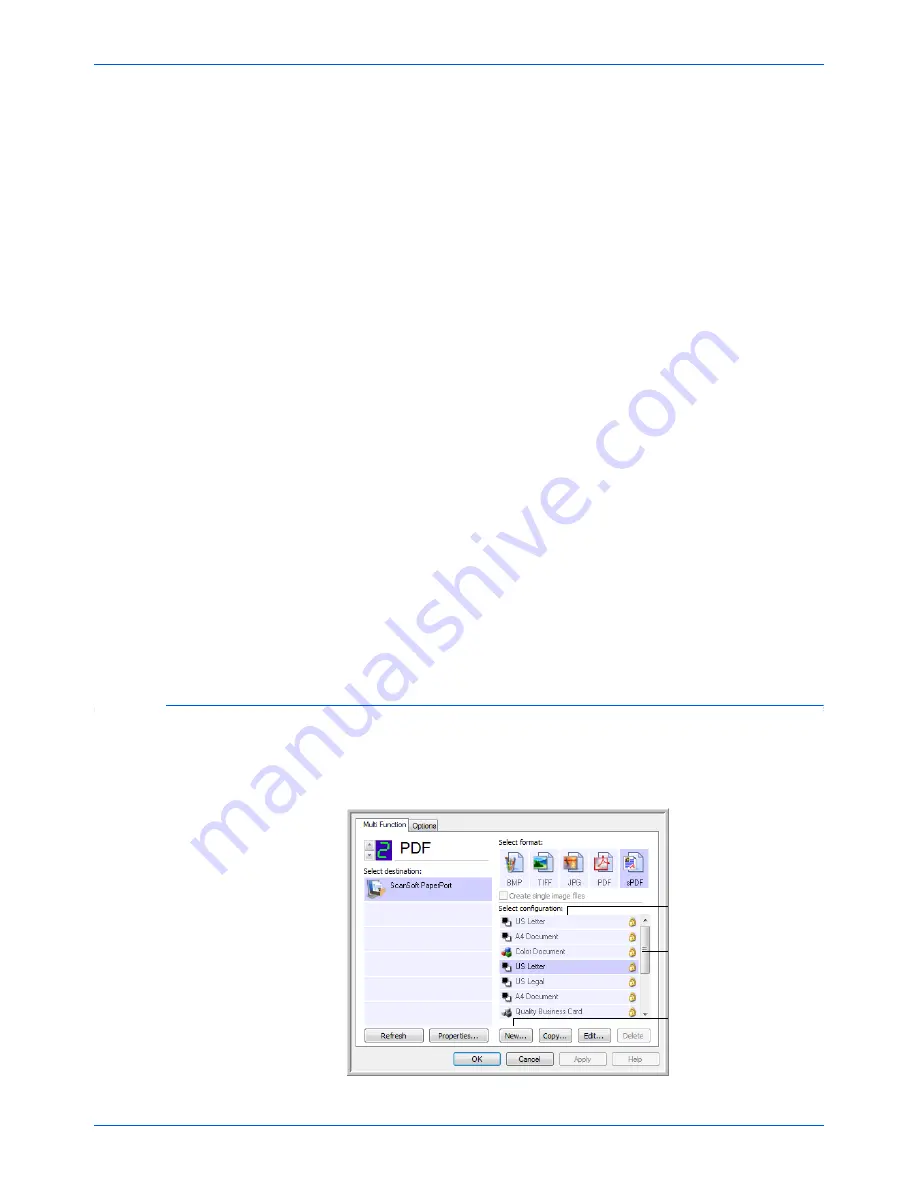
DocuMate 262 Scanner User’s Guide
49
Scanning
The copies will be saved in the folder specified in the Folder
Copy Options section (see the figure on page 49 and the
description below).
This option is not available if either
Document Management
or
Storage and CD-R/W
are selected because, by default, file
copies for those types of Destination Applications are already
automatically saved in the folder for copies.
For that reason, this option is not available for the default
settings of Buttons 1 and 2. Those buttons have PaperPort as
their Destination Application, and PaperPort is a
Document
Management
application.
Likewise, the option is not available for the default setting of
Button 7, Archive, because it is set as Transfer to Storage with
the Destination Application type set as
Storage and CD-R/W
.
Folder Copy Options
—This section of the dialog box sets the
location for copies of your scanned documents and how you
want to group them.
Click the
Browse
button and find the folder for the copies.
Select the grouping option for the documents. The Group by
button option groups the documents under the name of the
One Touch button. For example, if the button is named Printer,
the documents are grouped under the name Printer. Group by
type arranges the scanned documents by the type of file, such
as .doc or .jpg. If you also want to group them by date you can
choose the week and month options.
5. Click
OK
to save the options for the selected button.
Creating a New Scan Configuration
The scan configurations are where you select the scanning
resolution, brightness, mode (color, black&white, or grayscale),
and a number of other settings.
The Scan Configurations.
The Lock Icon.
Click
New
to create a
new Scan Configuration.
Содержание DocuMate 262
Страница 1: ...DocuMate 262 user s guide scanner...
Страница 2: ...DocuMate 262 scanner user s guide...
Страница 123: ...05 0665 300...