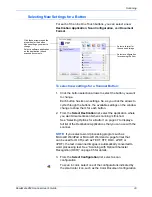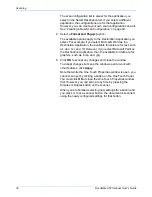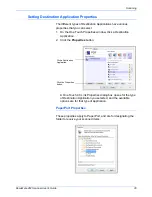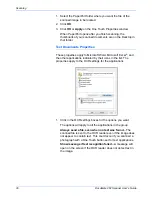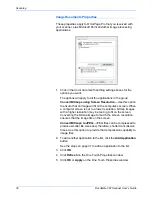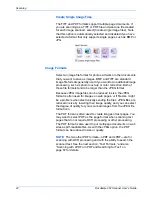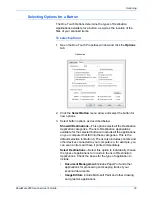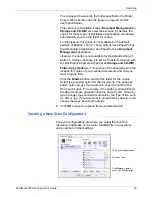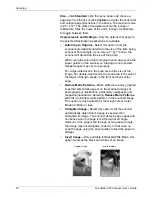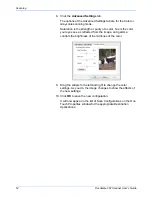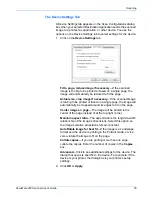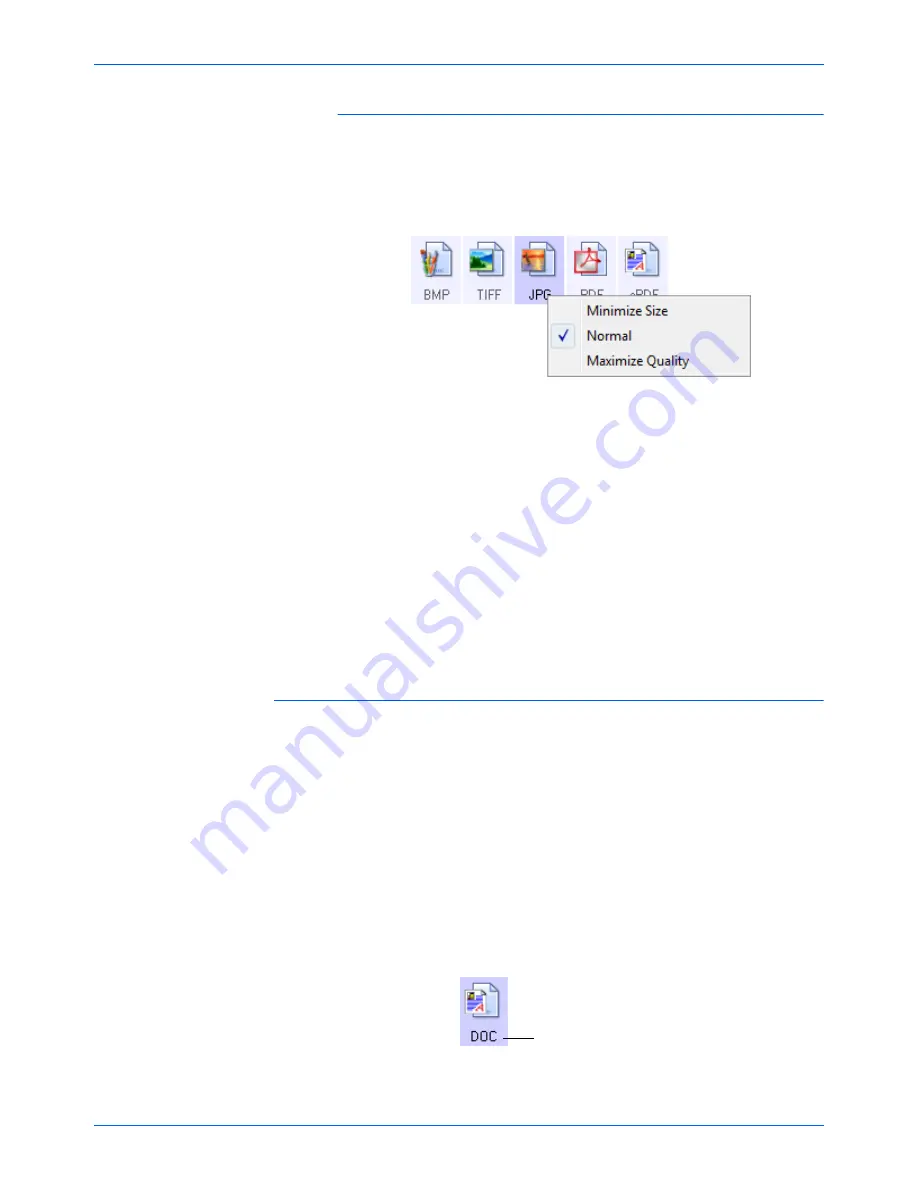
DocuMate 262 Scanner User’s Guide
43
Scanning
To select a JPEG or PDF file size:
1. Select
JPG
or
as the page format.
2. Right-click on the
JPG
or
icon.
A menu opens.
3. Choose the file size/image quality option for your scanned
images.
Minimize Size
—Smallest file size, lowest image quality.
Normal
—Medium file size, some loss of image quality.
Maximum Quality
—Largest file size, no loss of image quality.
Your selection pertains only to the button currently selected on
the One Touch Properties window. Other buttons that have
JPG or PDF selected as the Page Format are not affected, so
you can set the JPEG or PDF file size/image quality
independently for each button.
4. Click
OK
or
Apply
on the One Touch Properties window.
Text Formats
Selecting the text format option also selects OCR processing as an
automatic step for scanning. Therefore, when you scan a
document with the text format selected, the text portions of the
document are automatically converted to editable text. See
“Scanning with Optical Character Recognition (OCR)” on page 65.
Select a text format for documents with text or numbers, such as a
business letter, report, or spreadsheet. The text format icon has
several file formats available, depending on the Destination
Application you select.
The specific file format is the file name extension on the text format
icon.
The specific text format; this
example is for Microsoft Word
format (.doc).
Содержание DocuMate 262
Страница 1: ...DocuMate 262 user s guide scanner...
Страница 2: ...DocuMate 262 scanner user s guide...
Страница 123: ...05 0665 300...