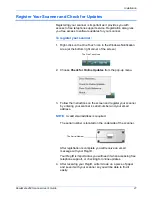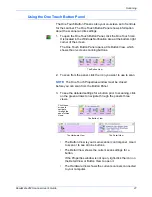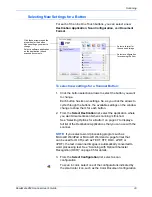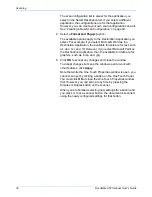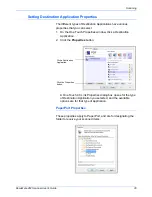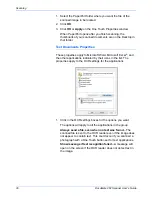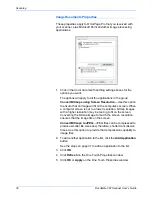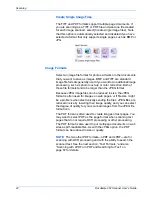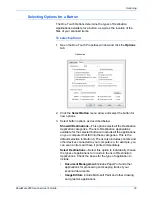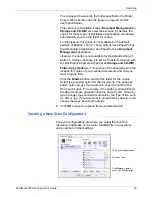Scanning
34
DocuMate 262 Scanner User’s Guide
The scan configuration list is preset for the application you
select in the Select Destination list. If you select a different
application, the configurations are for that application.
However, you can create your own scan configurations as well.
See “Creating a New Scan Configuration” on page 49.
4. Select a
Format and Page(s)
option.
The available options apply to the Destination Application you
select. For example, if you select Microsoft Word as the
Destination Application, the available formats are for text, such
as .doc, .txt, and .rtf. However, if you select Microsoft Paint as
the Destination Application, then the available formats are for
graphics, such as .bmp, and .jpg.
5. Click
OK
to accept any changes and close the window.
To accept changes but keep the window open to work with
other features, click
Apply
.
Note that while the One Touch Properties window is open, you
cannot scan yet by clicking a button on the One Touch Panel.
You must click
OK
or close the One Touch Properties window
first. However, you can scan at any time by pressing the
Simplex or Duplex button on the scanner.
When you are finished selecting new settings for a button and
you press or click a scanner button, the document is scanned
using the newly configured settings for that button.
Содержание DocuMate 262
Страница 1: ...DocuMate 262 user s guide scanner...
Страница 2: ...DocuMate 262 scanner user s guide...
Страница 123: ...05 0665 300...