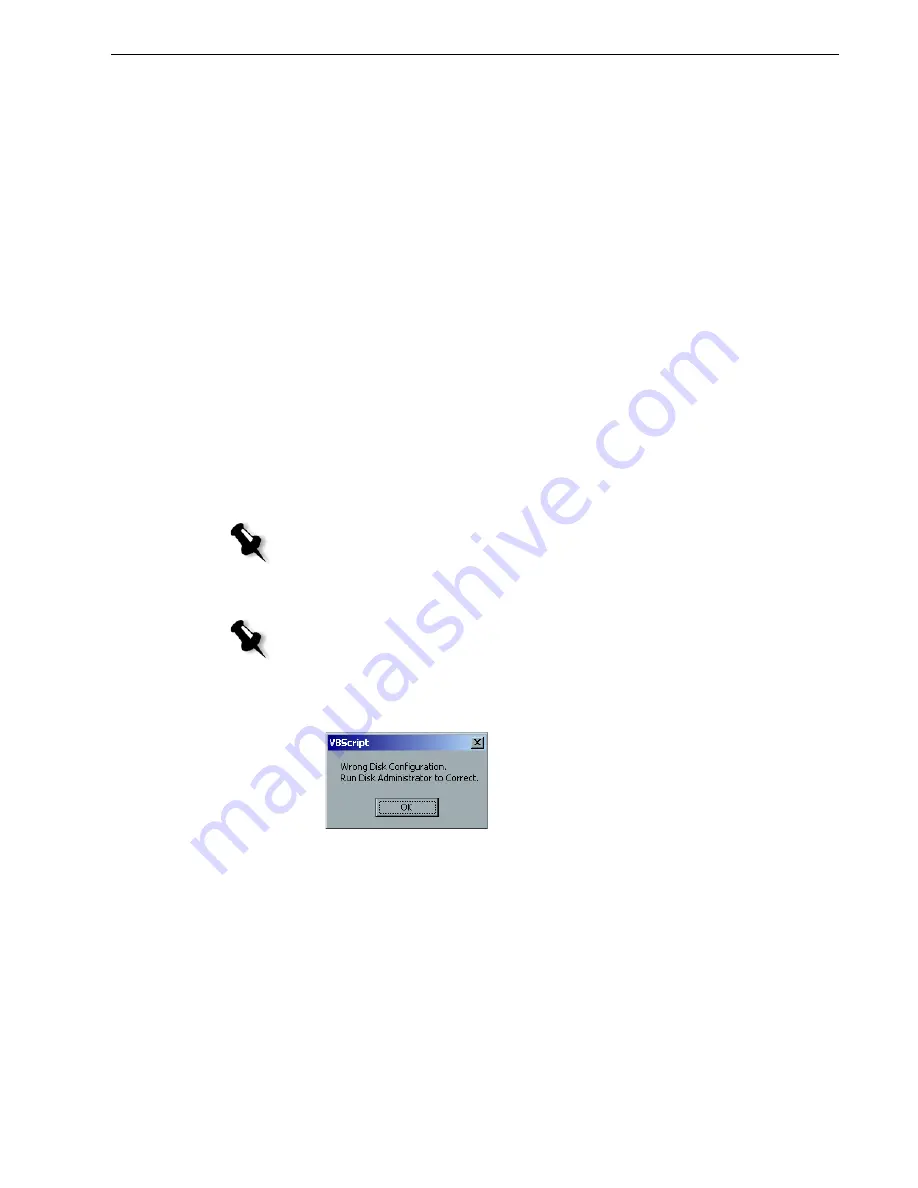
Reinstalling the Spire CXP8000 Color Server Software
15
Reinstalling the Creo Application Software
1.
Insert CD #2 into the DVD-ROM drive.
2.
In the SPIRE application splash screen that appears, click
Start
.
The Adobe Acrobat setup begins.
3.
After the Adobe Acrobat setup is complete, the Spire CXP8000 color server
installation starts.
4.
When the License Agreement window opens, click
Yes
to continue the Spire
CXP8000 color server installation.
5.
When the installation is complete, remove CD #2 from the
DVD-ROM drive.
6.
Click
Finish
to restart the computer.
Proceed to
Disk Striping
.
Disk Striping
Once the Spire CXP8000 color server restarts, the Wrong Disk Configuration
message appears. This message indicates that the disks need to be striped.
Initial Disk Striping Procedure
1.
In the following message, click
OK.
The
Note:
If a message appears requesting you to activate Windows XP, ignore it
until you have completed configuring the system. For more information, see
Activating Windows XP
on page 38.
Note:
If the Wrong Disk Configuration message appears, perform the Initial Disk
Striping procedure. If the Image Disks File System is not Formatted message
appears, proceed to step 3 of the
Confirming the Disk Striping
procedure on
page 23.
Содержание DocuColor 8000
Страница 4: ...This page is intentionally left blank ...
Страница 60: ...This page is intentionally left blank ...
Страница 62: ...This page is intentionally left blank ...






























