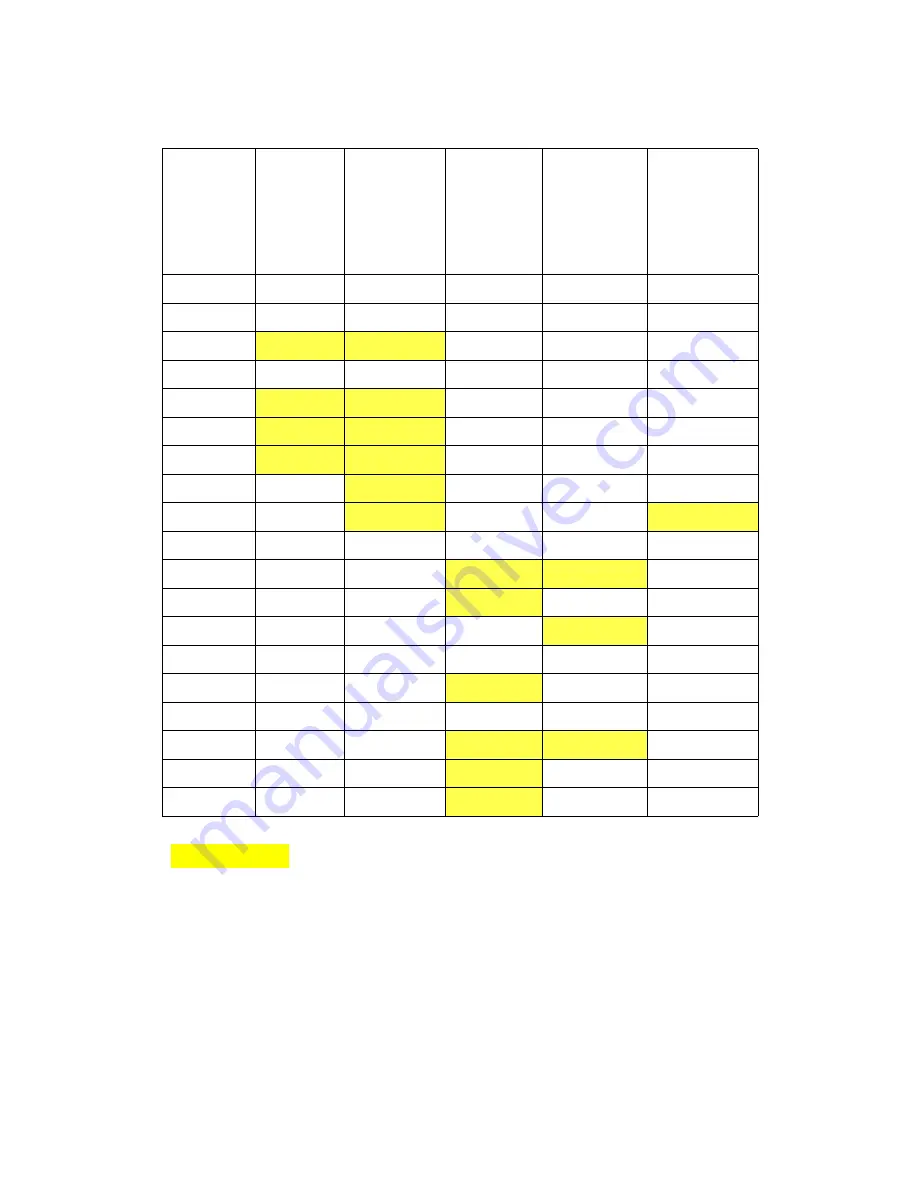
Specifications
DocuColor 7002/8002
11-4
User Guide
Paper weight conversion tables
Yellow shading indicates grades widely used for this classification
Grammage
g/m
2
Xerographic
Bond,
Writing,
pounds
17 x 22” -
500 sheets
Offset, Text,
Book, pounds
25 x 38”- 500
sheets
Cover,
pounds
20 x 26” -500
sheets
Index, pounds
25.5 x 30.5” -
500 sheets
Bristol and Tag,
pounds
22.5 x 28.5” -
500 sheets
60
16
41
22
33
27
64
17
43
24
35
29
75
20
50
28
41
34
80
21
54
30
44
36
90
24
60
33
50
41
105
28
70
39
58
48
120
32
80
44
66
55
135
35
90
50
75
62
150
40
100
55
83
67
158
42
107
58
87
72
163
43
110
60
90
74
176
47
119
65
97
80
200
53
135
74
110
91
203
54
137
75
112
93
216
57
146
80
119
98
220
59
149
81
122
100
259
66
169
92
140
114
280
74
189
104
155
128
300
74
189
104
155
128
Содержание DocuColor 7002
Страница 1: ...DocuColor 7002 8002 User Guide Version 1 0 August 2009...
Страница 6: ...Table of Contents DocuColor 7002 8002 iv User Guide...
Страница 18: ...DocuColor 7002 8002 1 12 User Guide...
Страница 36: ...How to Clear Jams DocuColor 7002 8002 4 10 User Guide...
Страница 40: ...How to adjust Paper Curl DocuColor 7002 8002 5 4 User Guide...
Страница 48: ...Productivity Settings DocuColor 7002 8002 7 4 User Guide...
Страница 60: ...Optional Accessories DocuColor 7002 8002 8 12 User Guide...
Страница 82: ...Basic Troubleshooting DocuColor 7002 8002 10 8 User Guide...
Страница 96: ...Specifications DocuColor 7002 8002 11 14 User Guide...
Страница 106: ...DocuColor 7002 8002 12 10 User Guide...
Страница 107: ......
Страница 108: ......
















































