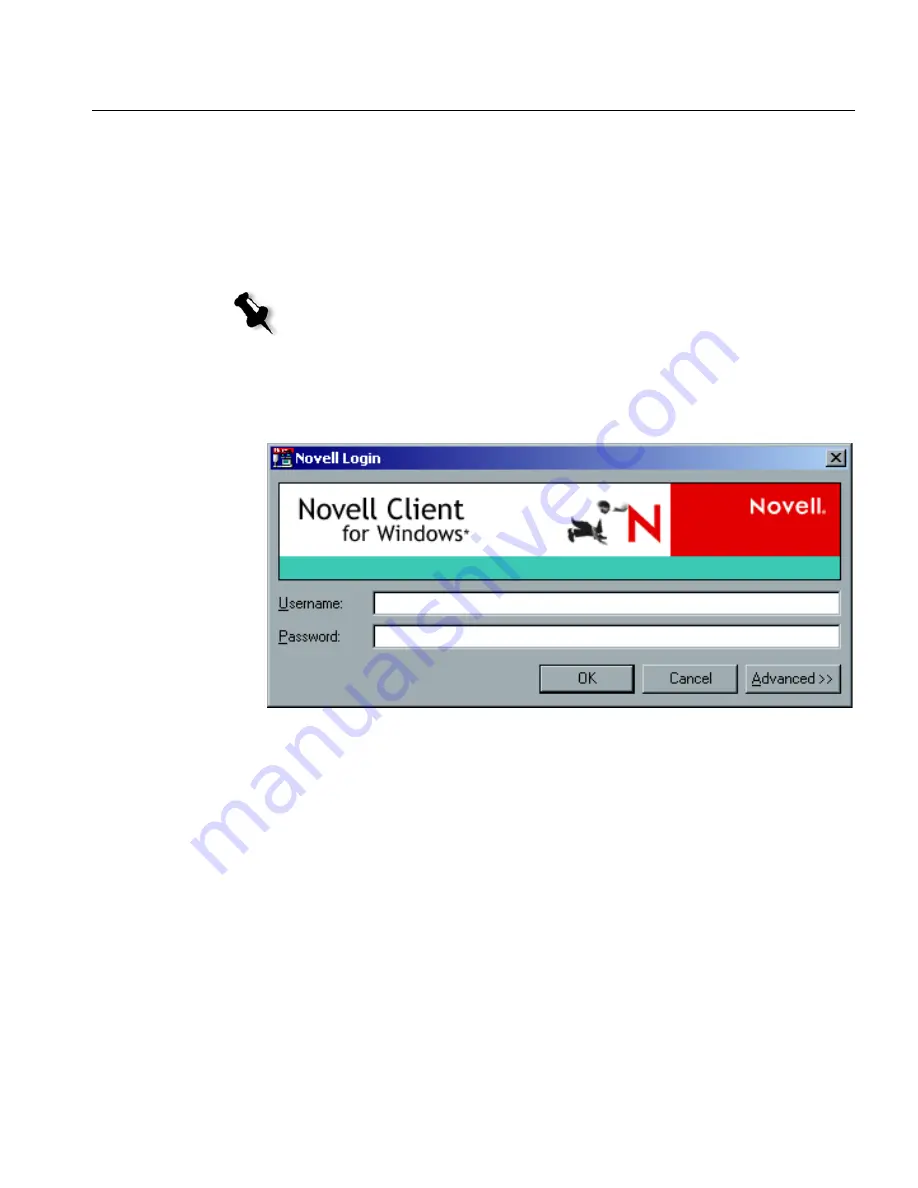
Defining the CXP6000 Color Server as a Novell NDS Client
183
Defining the CXP6000 Color Server as a Novell NDS Client
The following procedure is performed only to connect the CXP6000 Color
Server to Novell NDS, as a Novell client. You do not need to perform this
procedure in order to print to the CXP6000 Color Server.
To define the CXP6000 Color Server as a Novell NDS Client:
1.
Right-click
Network Neighborhood
icon on the CXP6000 Color
Server desktop, and from the menu, select
NetWare Login
.
The Novell Login dialog box appears.
2.
Type the
Username
and
Password
in their corresponding boxes; this
information is provided by the Novell Administrator.
Note:
If the connection between the CXP6000 Color Server and the Novell
Server has already been defined, verify the connection by following this
procedure.
Содержание DocuColor 6060
Страница 2: ......
Страница 3: ...CXP6000 Color Server for DocuColor 2060 2045 6060 version 3 0 Installation Guide...
Страница 4: ...This Page is Intentionally Left Blank...
Страница 8: ...This Page is Intentionally Left Blank...
Страница 16: ...This Page is Intentionally Left Blank...
Страница 24: ...8 Chapter 1 Setting Up Client Workstations The following window appears 4 Select Network printer and click Next...
Страница 25: ...Defining a Printer on PC Client Workstations 9 The following window appears...
Страница 30: ...14 Chapter 1 Setting Up Client Workstations The following window appears 4 Select Network printer 5 Click Next...
Страница 37: ...Defining a Printer on PC Client Workstations 21 The Add Printer Wizard appears 3 Click Next...
Страница 40: ...24 Chapter 1 Setting Up Client Workstations The Browse for Printer window appears...
Страница 46: ...30 Chapter 1 Setting Up Client Workstations The Welcome window appears 2 Click Next...
Страница 58: ...42 Chapter 1 Setting Up Client Workstations The following window appears 17 Select Yes 18 Click Next...
Страница 67: ...Defining a Printer on Macintosh Client Workstations 51 7 Open the Printer Model pop up menu and select Other...
Страница 106: ...This Page is Intentionally Left Blank...
Страница 123: ...Disk Striping 107 The following window appears 7 Select Striped volume and click Next...
Страница 124: ...108 Chapter 2 Reinstalling Your CXP6000 Color Server The following window appears 8 Select Disk 2 and click Add...
Страница 127: ...Disk Striping 111 The following window appears 11 Select Do not format this volume and click Next...
Страница 136: ...120 Chapter 2 Reinstalling Your CXP6000 Color Server...
Страница 138: ...122 Chapter 2 Reinstalling Your CXP6000 Color Server The System Properties dialog box appears...
Страница 156: ...This Page is Intentionally Left Blank...
Страница 157: ...Upgrading the Software Software Upgrade 142...
Страница 161: ...DFE Monitor General Information 146...
Страница 165: ...Adding an External SCSI Device Adding an External Device 150...
Страница 204: ...This Page is Intentionally Left Blank...




















