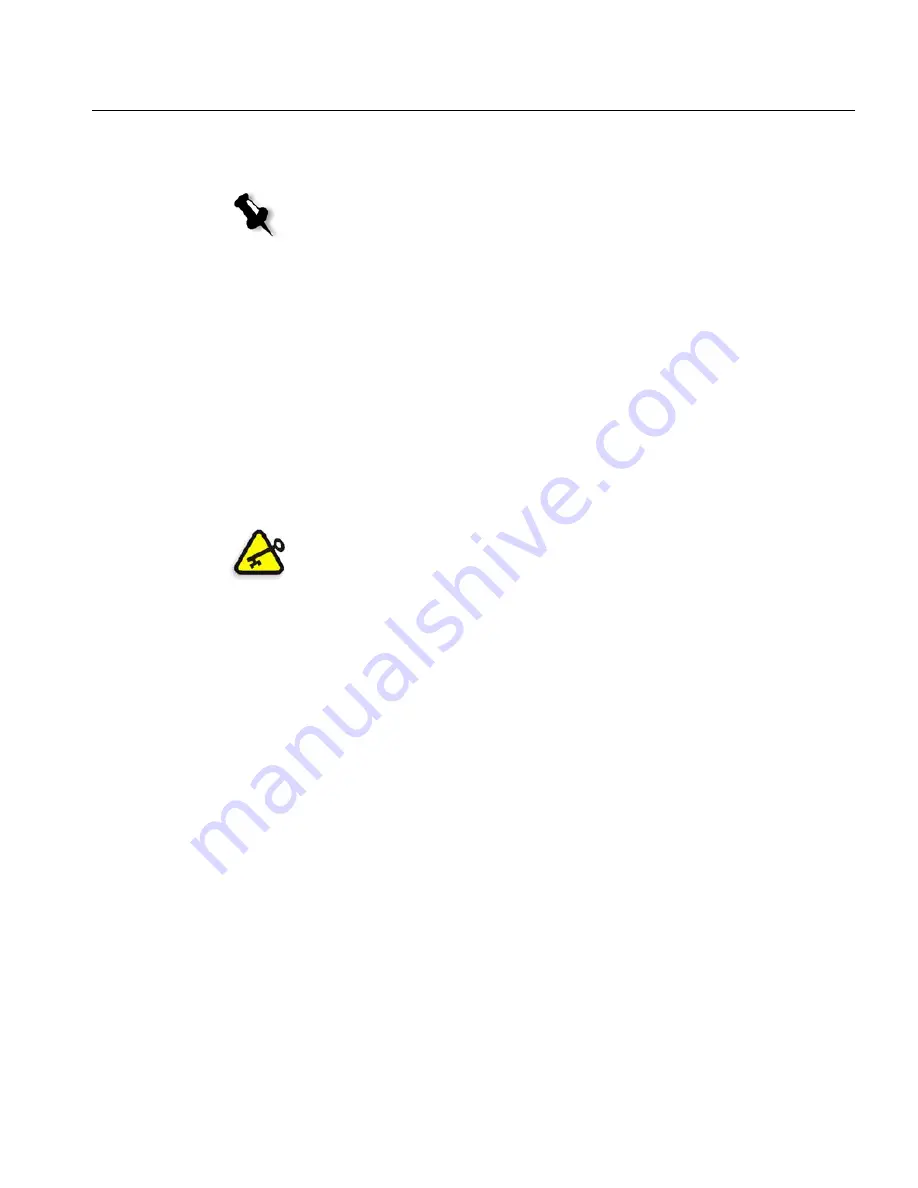
Reinstalling the Operating System
95
6.
Use the arrows to select
Creo Software Complete Overwrite
Installation
and press
ENTER
.
The system starts copying the files.
After a few minutes, you are prompted to remove the CD-ROM from
the CD/DVD-ROM drive and reboot.
7.
Press
CTRL
+
ALT
+
DEL
to reboot.
The system copies files and reboots a few times.
8.
When the Windows 2000 Professional Setup screen appears type the
25-digit Product Key, that comes with the Windows 2000 Professional
manual, and click
Next
.
9.
In the Computer Name and Administrator Password screen, type the
name for the CXP6000 Color Server, for example CXP6000_1.
10.
Click
Next
.
The installation process begins.
11.
At the end of the installation, the system reboots a number of times.
You are asked to insert the Application Software CD-ROM
(CD-ROM #2A or #2B) into the CD/DVD-ROM drive.
12.
Proceed to
Reinstalling the Creo Application Software
on page 96.
Note:
If the Norton Ghost® License Agreement Warning appears, select
OK
to mark the drives as usable by Norton Ghost.
The warning will only appear if you have installed a new SCSI hard disk.
Important:
In the administrator name and password area, use the default
settings. If required, you can change the administrator name and password, but
only at the end of the installation process (see
If you want to change the
administrator name and password:
on page 133, or
If you want to change the
user password:
on page 133).
Содержание DocuColor 6060
Страница 2: ......
Страница 3: ...CXP6000 Color Server for DocuColor 2060 2045 6060 version 3 0 Installation Guide...
Страница 4: ...This Page is Intentionally Left Blank...
Страница 8: ...This Page is Intentionally Left Blank...
Страница 16: ...This Page is Intentionally Left Blank...
Страница 24: ...8 Chapter 1 Setting Up Client Workstations The following window appears 4 Select Network printer and click Next...
Страница 25: ...Defining a Printer on PC Client Workstations 9 The following window appears...
Страница 30: ...14 Chapter 1 Setting Up Client Workstations The following window appears 4 Select Network printer 5 Click Next...
Страница 37: ...Defining a Printer on PC Client Workstations 21 The Add Printer Wizard appears 3 Click Next...
Страница 40: ...24 Chapter 1 Setting Up Client Workstations The Browse for Printer window appears...
Страница 46: ...30 Chapter 1 Setting Up Client Workstations The Welcome window appears 2 Click Next...
Страница 58: ...42 Chapter 1 Setting Up Client Workstations The following window appears 17 Select Yes 18 Click Next...
Страница 67: ...Defining a Printer on Macintosh Client Workstations 51 7 Open the Printer Model pop up menu and select Other...
Страница 106: ...This Page is Intentionally Left Blank...
Страница 123: ...Disk Striping 107 The following window appears 7 Select Striped volume and click Next...
Страница 124: ...108 Chapter 2 Reinstalling Your CXP6000 Color Server The following window appears 8 Select Disk 2 and click Add...
Страница 127: ...Disk Striping 111 The following window appears 11 Select Do not format this volume and click Next...
Страница 136: ...120 Chapter 2 Reinstalling Your CXP6000 Color Server...
Страница 138: ...122 Chapter 2 Reinstalling Your CXP6000 Color Server The System Properties dialog box appears...
Страница 156: ...This Page is Intentionally Left Blank...
Страница 157: ...Upgrading the Software Software Upgrade 142...
Страница 161: ...DFE Monitor General Information 146...
Страница 165: ...Adding an External SCSI Device Adding an External Device 150...
Страница 204: ...This Page is Intentionally Left Blank...






























