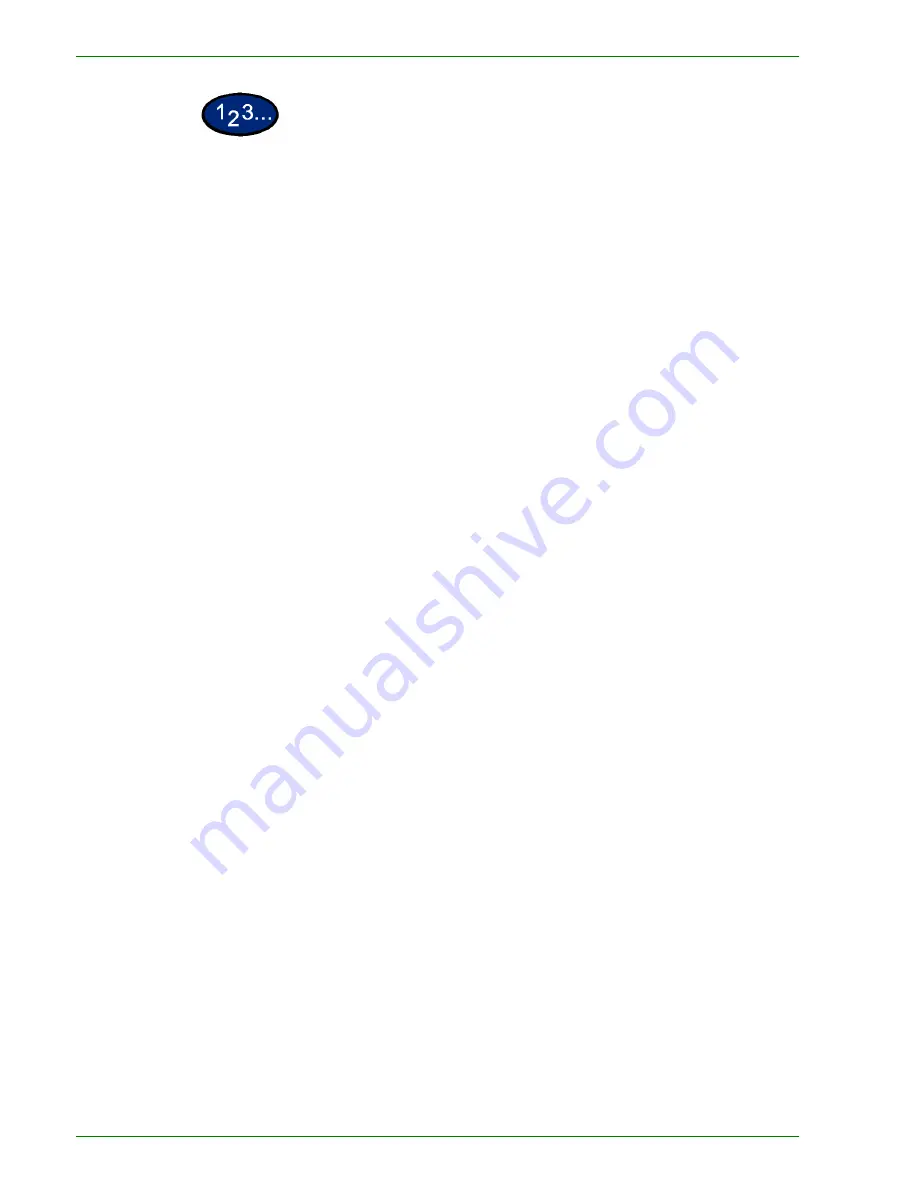
1 – 7 5
Xerox DocuColor 3535 Printer/Copier
1
On the
Scan Options
tab select
Book Duplex
.
2
Select the desired option:
•
Left Page then Right
•
Right Page then Left
•
Top Page then Bottom
3
Select
Start Page & End Page
and select the desired options.
Press
Save
to return to the
Book Duplex
screen.
4
Press the left and right arrows to decrease or increase the Center
Erase amount from 0 to 50mm (0.0 to 2.0 inches).
5
Select
Start
to make copies or
Save
to select additional features.
Содержание DocuColor 3535
Страница 1: ...DocuColor 3535 printer copier user guide...
Страница 20: ...1 2 Xerox DocuColor 3535 Printer Copier 1 2 3 4 8 9 10 5 7 11 6 12 13 14 15 16 17...
Страница 110: ...1 92 Xerox DocuColor 3535 Printer Copier...
Страница 112: ...2 2 Xerox DocuColor 3535 Printer Copier...
Страница 227: ...6 11 Xerox DocuColor 3535 Printer Copier Changing the Fuser...
Страница 228: ...6 12 Xerox DocuColor 3535 Printer Copier...
Страница 229: ...6 13 Xerox DocuColor 3535 Printer Copier...
Страница 230: ...6 14 Xerox DocuColor 3535 Printer Copier Changing the Waste Toner Container...
Страница 231: ...6 15 Xerox DocuColor 3535 Printer Copier...
Страница 232: ...6 16 Xerox DocuColor 3535 Printer Copier Changing Drum Cartridges...
Страница 233: ...6 17 Xerox DocuColor 3535 Printer Copier...
Страница 234: ...6 18 Xerox DocuColor 3535 Printer Copier...
Страница 258: ...7 24 Xerox DocuColor 3535 Printer Copier...
Страница 267: ......
Страница 268: ...701P39761 March 2003 Xerox Corporation Global Knowledge and Language Services 780 Salt Road Webster New York 14580...






























