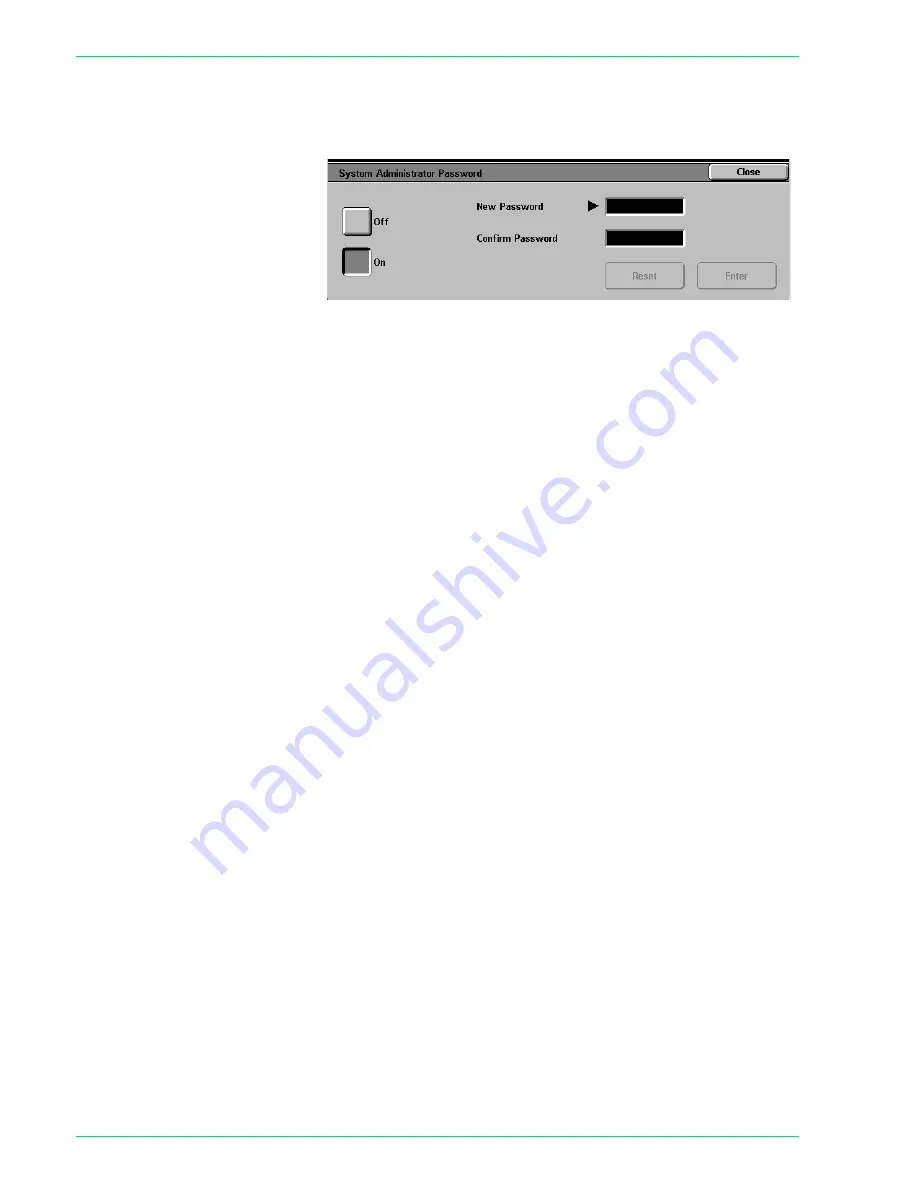
4 – 4
Xerox DocuColor 3535 Printer/Copier
4
Select
System Administrator Password
. The
System
Administrator Password
screen is displayed.
5
Select
Off
to disable entering a password.
6
Select
On
, and enter the new password using the numeric keypad
on the Control Panel.
7
Select
Enter
.
8
Re-enter the password, exactly as you did in Step 6, and select
Enter
.
NOTE:
Enter the exact same number in Step 6 and Step 8. If you
make a mistake, select
Reset
and return to Step 6.
9
Select
Close
. You will be returned to the
System Settings
screen.
10
Select
Exit
to exit the System Settings Mode.
Содержание DocuColor 3535
Страница 1: ...DocuColor 3535 printer copier user guide...
Страница 20: ...1 2 Xerox DocuColor 3535 Printer Copier 1 2 3 4 8 9 10 5 7 11 6 12 13 14 15 16 17...
Страница 110: ...1 92 Xerox DocuColor 3535 Printer Copier...
Страница 112: ...2 2 Xerox DocuColor 3535 Printer Copier...
Страница 227: ...6 11 Xerox DocuColor 3535 Printer Copier Changing the Fuser...
Страница 228: ...6 12 Xerox DocuColor 3535 Printer Copier...
Страница 229: ...6 13 Xerox DocuColor 3535 Printer Copier...
Страница 230: ...6 14 Xerox DocuColor 3535 Printer Copier Changing the Waste Toner Container...
Страница 231: ...6 15 Xerox DocuColor 3535 Printer Copier...
Страница 232: ...6 16 Xerox DocuColor 3535 Printer Copier Changing Drum Cartridges...
Страница 233: ...6 17 Xerox DocuColor 3535 Printer Copier...
Страница 234: ...6 18 Xerox DocuColor 3535 Printer Copier...
Страница 258: ...7 24 Xerox DocuColor 3535 Printer Copier...
Страница 267: ......
Страница 268: ...701P39761 March 2003 Xerox Corporation Global Knowledge and Language Services 780 Salt Road Webster New York 14580...






























