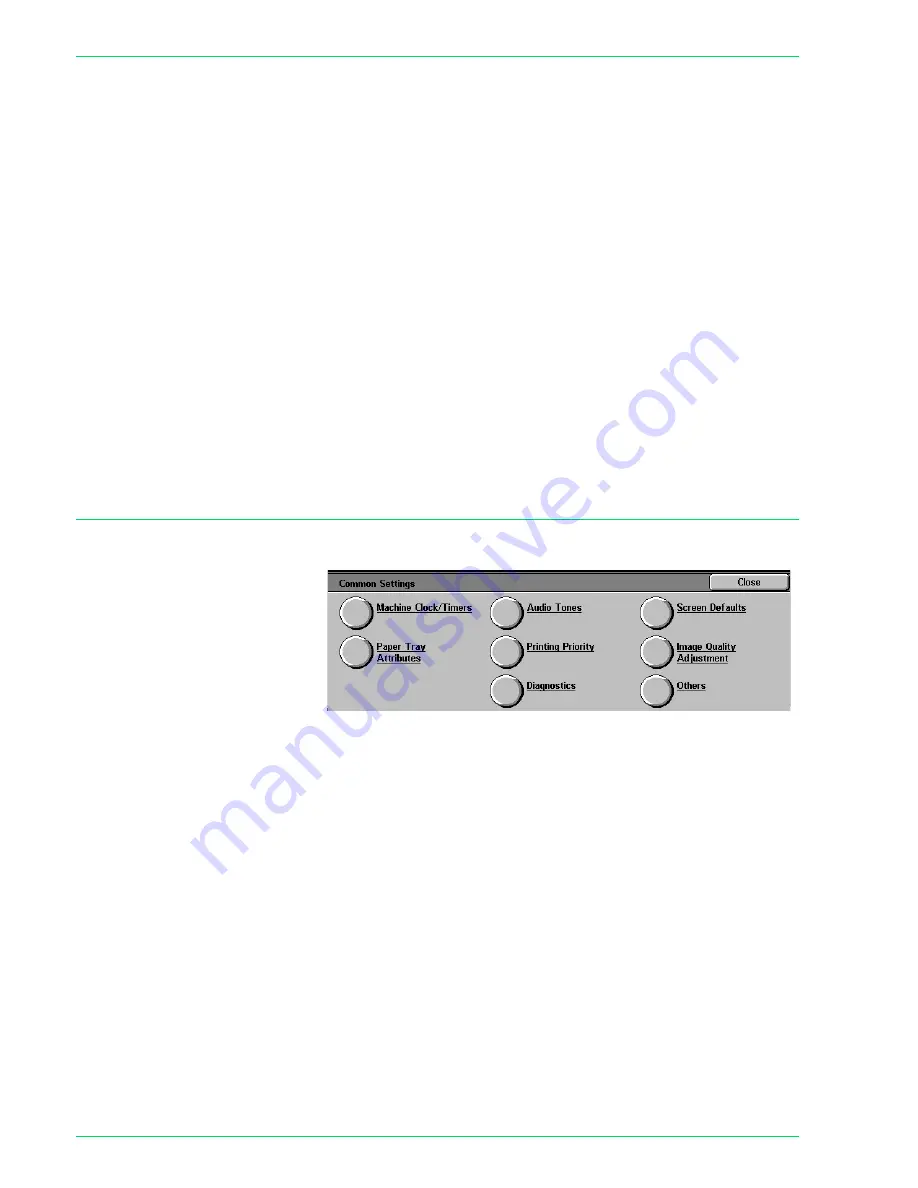
4 – 7
Xerox DocuColor 3535 Printer/Copier
6
Select
Date
, then select
Change Settings
. The
Date
screen is
displayed.
7
Select the desired Date format.
8
Use the up and down arrow buttons to enter the year, month, and
date.
NOTE:
If
Cancel
is selected, the machine will return to the
previous screen without saving any changes.
9
Select
Save
. You are returned to the
Machine Clock / Timers
screen.
10
To make changes to other settings, repeat the procedure.
11
When you are finished making changes, select
Close
until the
System Settings
screen is displayed.
12
Select
Exit
. System Settings Mode closes.
Common Settings
This section describes the Common Setting items, which relate to
the main features on the machine.
Содержание DocuColor 3535
Страница 1: ...DocuColor 3535 printer copier user guide...
Страница 20: ...1 2 Xerox DocuColor 3535 Printer Copier 1 2 3 4 8 9 10 5 7 11 6 12 13 14 15 16 17...
Страница 110: ...1 92 Xerox DocuColor 3535 Printer Copier...
Страница 112: ...2 2 Xerox DocuColor 3535 Printer Copier...
Страница 227: ...6 11 Xerox DocuColor 3535 Printer Copier Changing the Fuser...
Страница 228: ...6 12 Xerox DocuColor 3535 Printer Copier...
Страница 229: ...6 13 Xerox DocuColor 3535 Printer Copier...
Страница 230: ...6 14 Xerox DocuColor 3535 Printer Copier Changing the Waste Toner Container...
Страница 231: ...6 15 Xerox DocuColor 3535 Printer Copier...
Страница 232: ...6 16 Xerox DocuColor 3535 Printer Copier Changing Drum Cartridges...
Страница 233: ...6 17 Xerox DocuColor 3535 Printer Copier...
Страница 234: ...6 18 Xerox DocuColor 3535 Printer Copier...
Страница 258: ...7 24 Xerox DocuColor 3535 Printer Copier...
Страница 267: ......
Страница 268: ...701P39761 March 2003 Xerox Corporation Global Knowledge and Language Services 780 Salt Road Webster New York 14580...






























