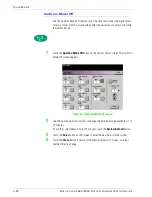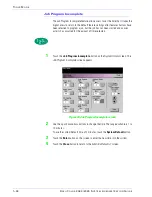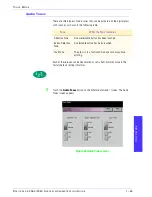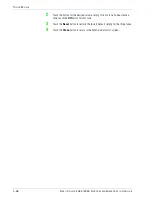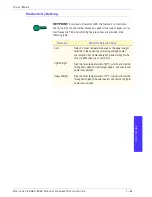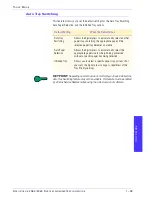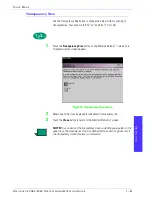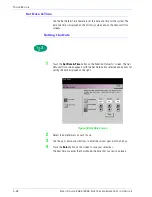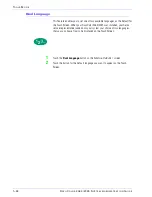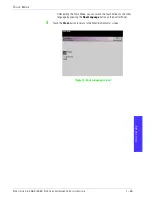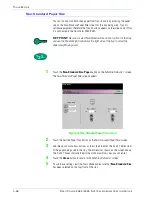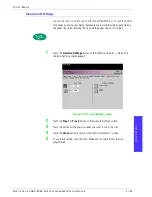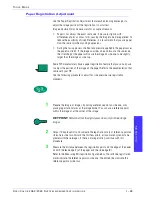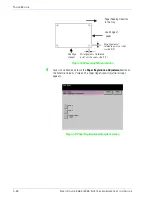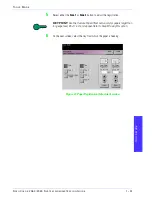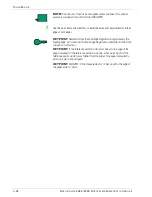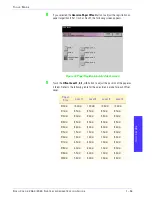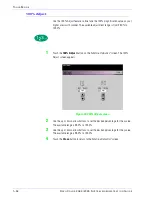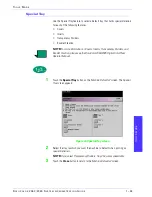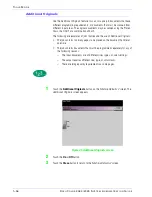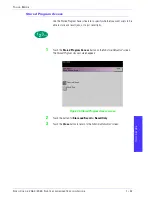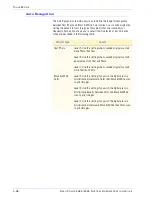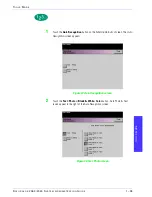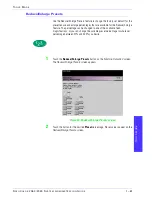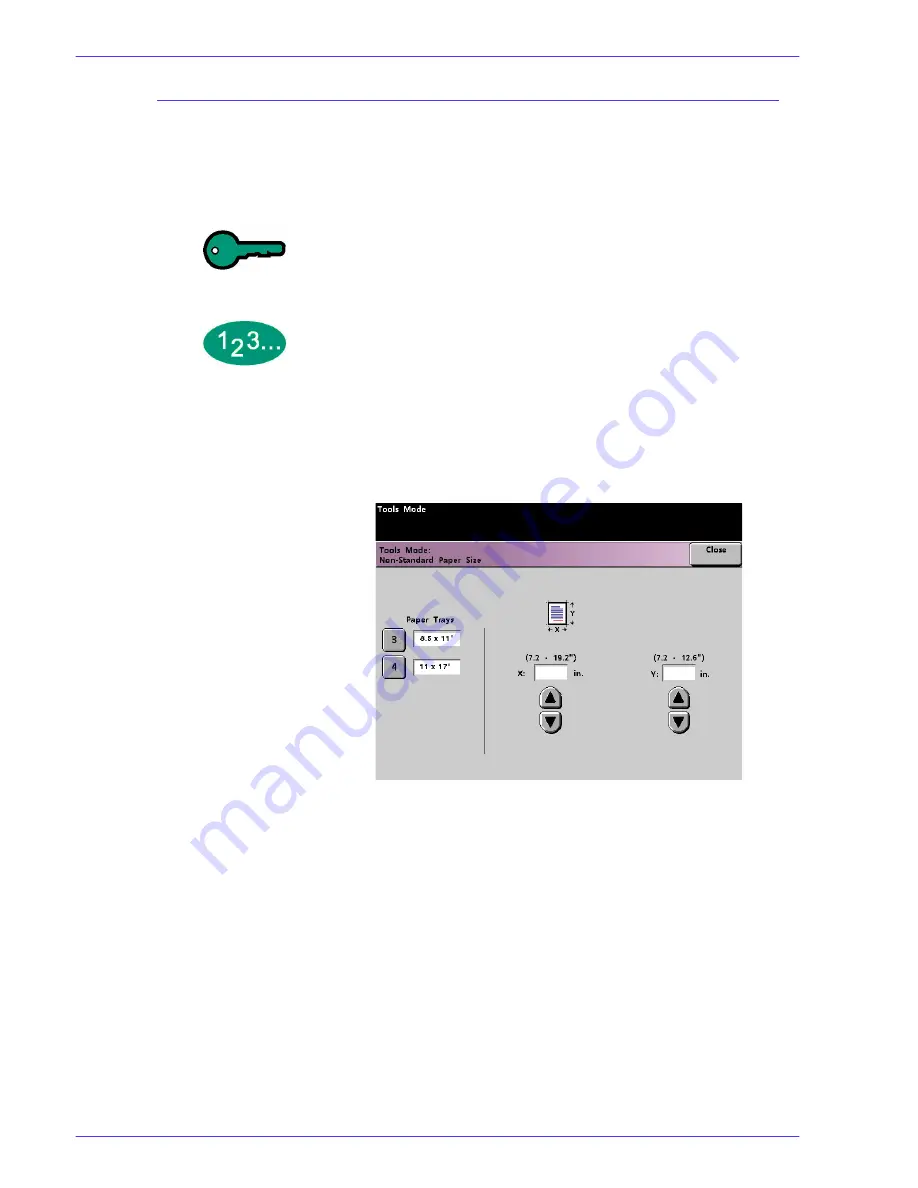
T
O O L S
M
O D E
D
O C U
C
O L O R
2 0 6 0 / 2 0 4 5 S
Y S T E M
A
D M I N I S T R A T I O N
G
U I D E
1 – 4 6
Non-Standard Paper Size
You can run non-standard sized paper from Trays 3 and 4 by entering the paper
size on the Non-Standard Paper Size screen for the tray being used. Tray 4 is
optional equipment; therefore the Tray 4 button appears on the screen only if Tray
4 is connected to the DocuColor 2060/2045.
KEY POINT:
Be sure to select Non-Standard Size on the top front of the tray,
and use the Paper Weight Indicator at the right side of the tray to select the
paper weight being used.
1
Touch the
Non-Standard Size Paper
button on the
Machine Defaults 1
screen.
The
Non-Standard Paper Size
screen appears.
Figure 36. Non-Standard Paper Size screen
2
Touch the desired Paper Tray button on the
Non-Standard Paper Size
screen.
3
Use the up or down arrow buttons on the screen to enter the X and Y dimensions
of the paper being used in the tray. The dimensions shown on the screen above
the X and Y boxes indicate the minimum and maximum sizes you can enter.
4
Touch the
Close
button to return to the
Machine Defaults 1
screen.
5
To use these settings, exit the Tools Mode and ensure that
Non-Standard Size
has been selected on the top/front of the tray.