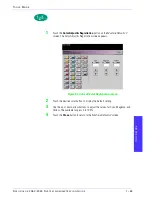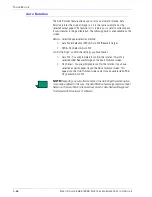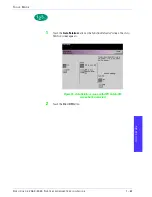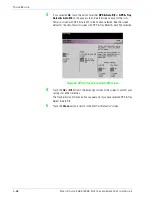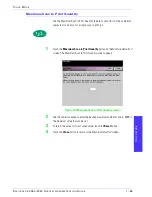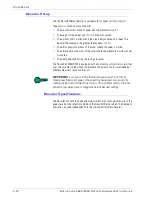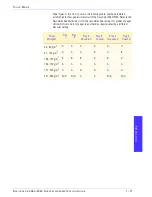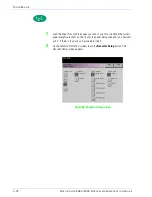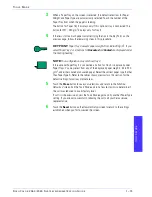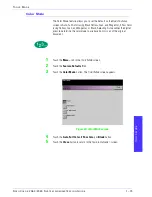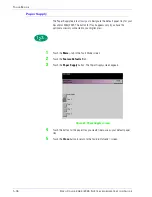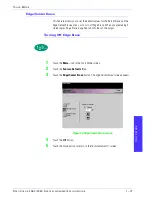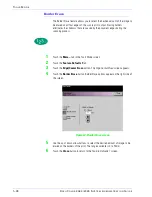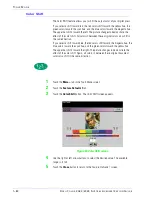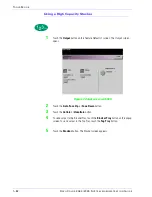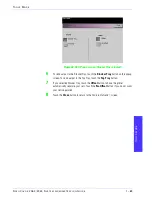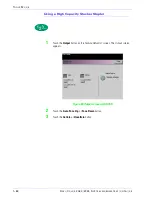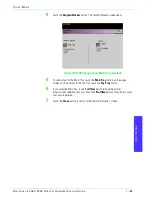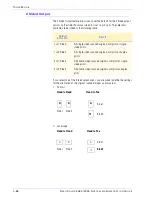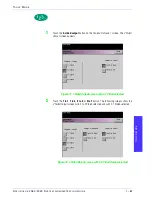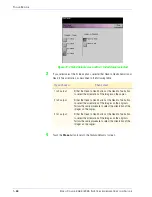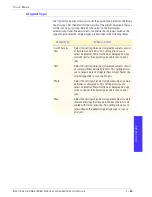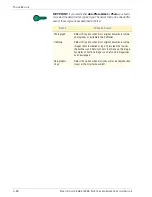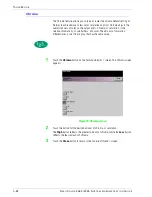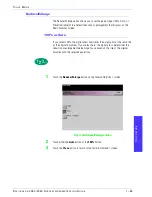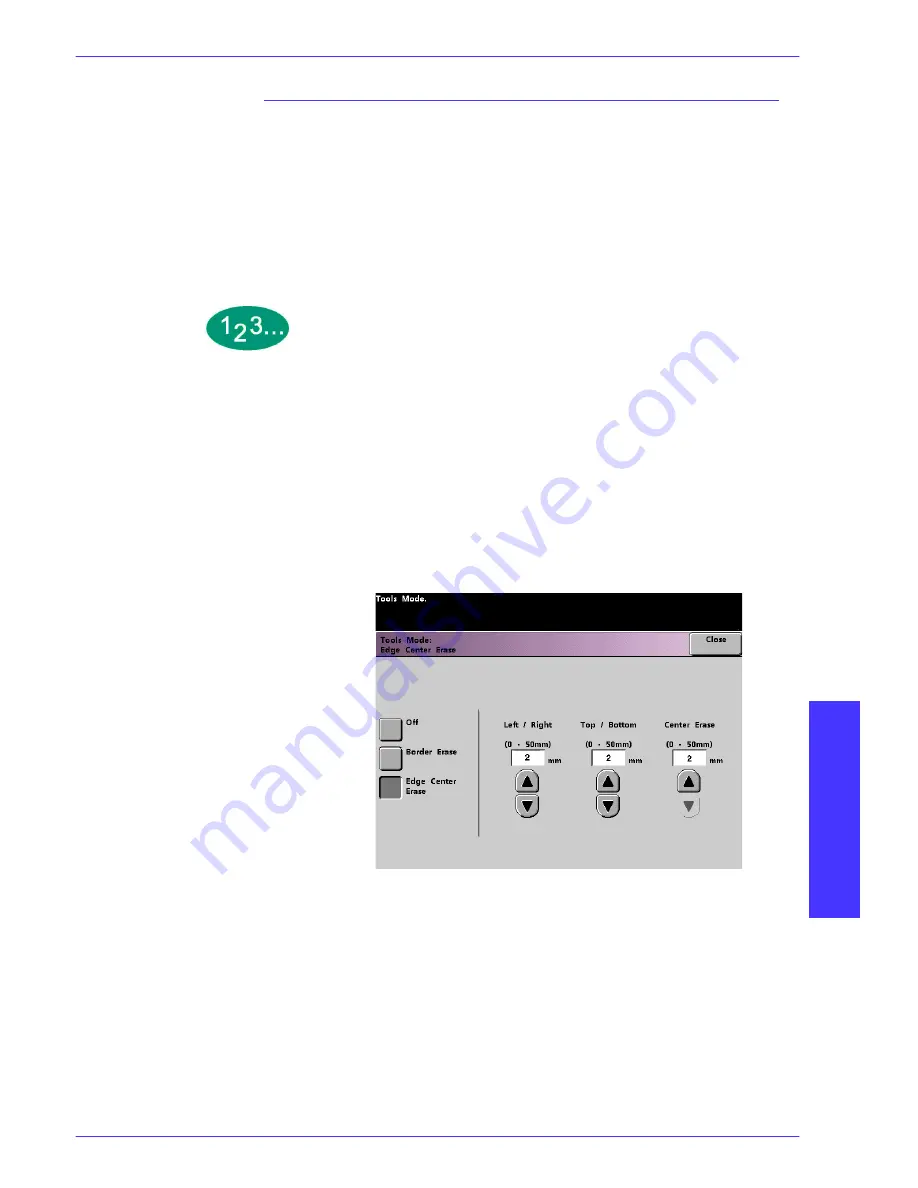
T
O O L S
M
O D E
D
O C U
C
O L O R
2 0 6 0 / 2 0 4 5 S
Y S T E M
A
D M I N I S T R A T I O N
G
U I D E
T
O
OL
S
M
OD
E
1–79
Edge Center Erase
The
Edge Center Erase
feature allows you to independently select the amount of
the image you want to erase from the edges of the document. Users who do not
want to select Edge Erase values for all four edges of their document at the same
time are able to select the Left/Right and Top/Bottom values independently of
each other. The Center Erase option allows you to select the desired amount of
the image to be erased from the Center of the document. This is useful for
erasing the shadows that appear when you are scanning two facing pages of a
bound document, for example.
1
Touch the
More...
tab in the Tools Mode screen.
2
Touch the
Feature Defaults 1
tab.
3
Touch the
Edge/Center Erase
button. The
Edge Center Erase
screen appears.
4
Touch the
Edge Center Erase
button. Edge Center Erase options appear on the
right side of the screen.
Figure 64. Edge Center Erase screen
5
Use the up or down arrow buttons to select the desired amount of image to be
erased from Left to Right, Top to Bottom, and the Center of the copy. The
available range for each 0 to 50mm.
6
Touch the
Close
button to return to the
Feature Defaults 1
screen.