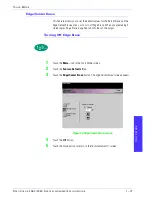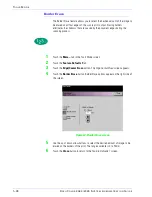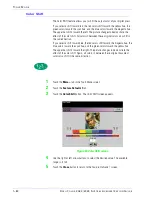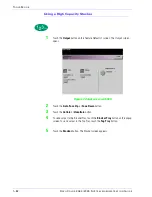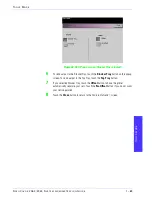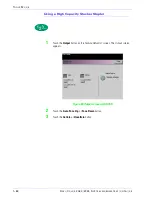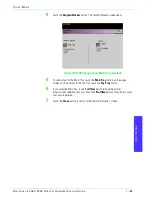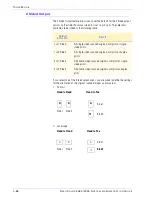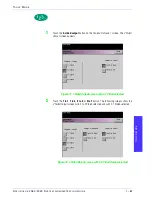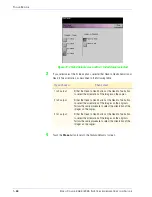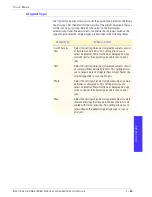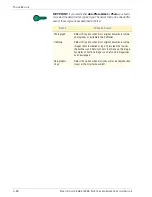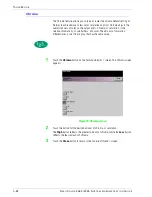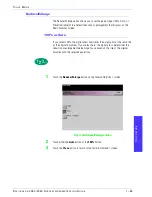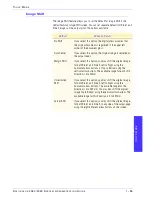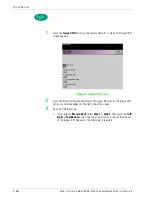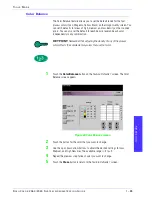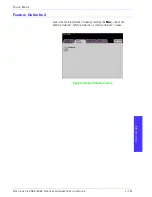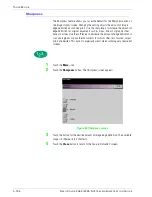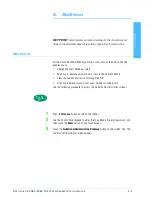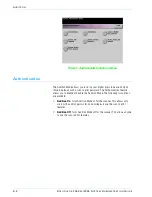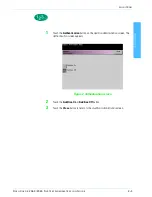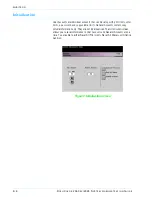T
O O L S
M
O D E
D
O C U
C
O L O R
2 0 6 0 / 2 0 4 5 S
Y S T E M
A
D M I N I S T R A T I O N
G
U I D E
T
O
OL
S
M
OD
E
1–91
1
Touch the
Original Type
button on the
Feature Defaults 1
screen. The
Original
Type
screen appears.
Figure 74. Original Type screen
2
Under the
Auto Photo & Text
,
Text
,
Photo
, or
Map
column headings, select an
original type for your default setting.
If you choose the
Auto Photo & Text
or
Photo
original type, specify the default
for the kind of photograph or picture originals you will be copying. Touch either
the
Photograph
,
Halftone
, or
Xerographic Copy
button to set this feature.
3
Touch the
Close
button to return to the
Feature Defaults 1
screen.
NOTE:
If the Black Only option is selected in the Color Mode feature in Tools
Mode, the Light Text option is selectable on this screen. Refer to the Color Mode
section in this book for more information on how to change the settings in that
feature.