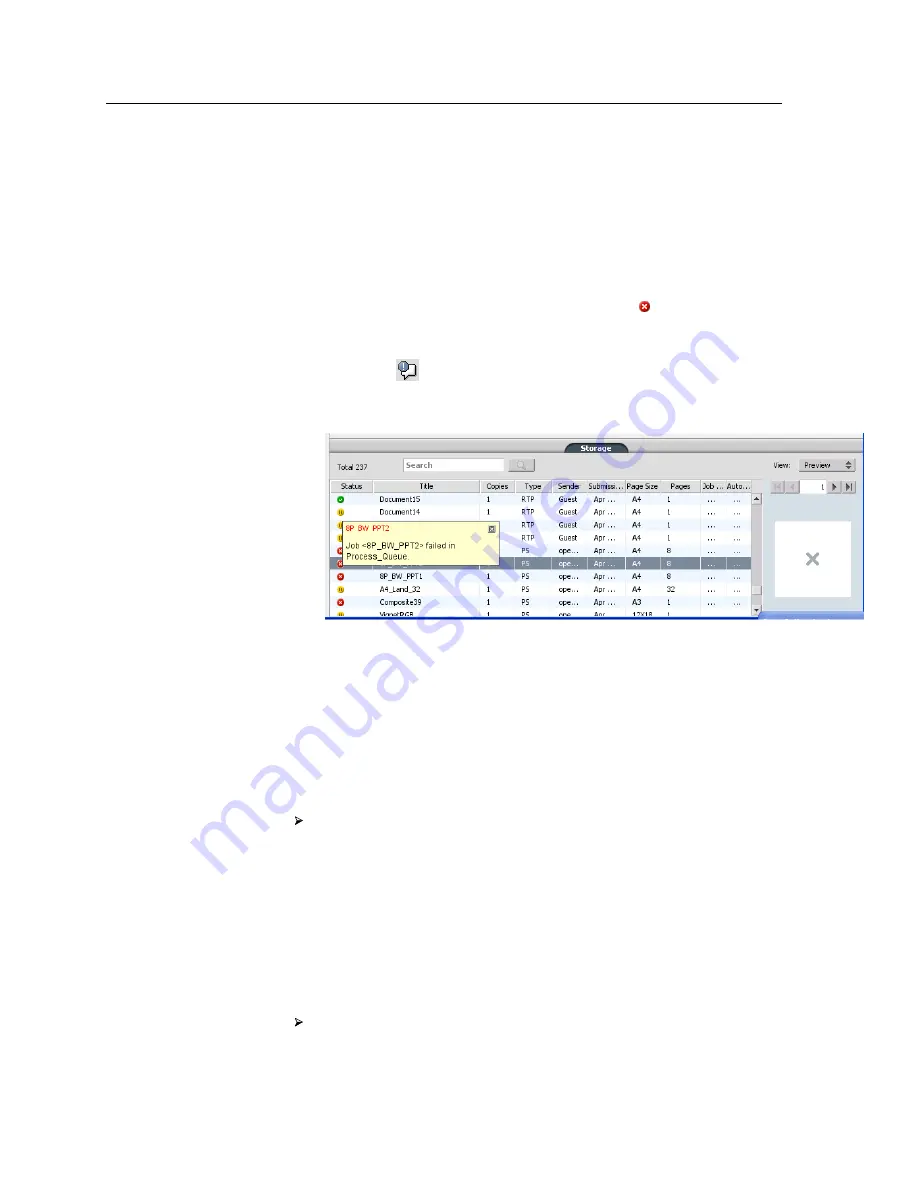
Handling alerts and failed jobs
If your job has failed, you can view an alert message about the
failed job.
1.
In the workspace, do one of the following:
●
In the
Storage area
click the failed icon that appears next
to the frozen job.
●
Select the job with the failed icon and then click the
Alert
button
on the toolbar.
If you clicked the failed icon, the following message appears.
If you clicked the
Alert
button, the Alerts window appears.
2.
Close the alerts information.
Aborting a job
Requirements
:
A job that is processing or printing.
Right-click the running job in one of the queues, and select
Abort
and then click
Yes
.
The job moves from the queue to the
Storage
area. The
Aborted
status is assigned to the job, and the next job in the queue starts
running.
Resume printing
Resume printing an aborted job.
Right-click the aborted job in Storage area, and select
Resume printing
.
The job continues printing from the last page that was printed.
138
Chapter 14—Troubleshooting
Содержание CX PRINT SERVER 550
Страница 2: ......
Страница 9: ...15 Glossary 141 Contents ix...
Страница 10: ...x Xerox CX Print Server Powered by Creo Color Server Technology for the Xerox Color 550 560 Printer User Guide...
Страница 36: ...26 Chapter 4 Printing a file in Windows and Mac OS...
Страница 96: ...86 Chapter 9 Scanning documents...
Страница 124: ...114 Chapter 11 Job parameters...
Страница 150: ...140 Chapter 14 Troubleshooting...
Страница 166: ......






























