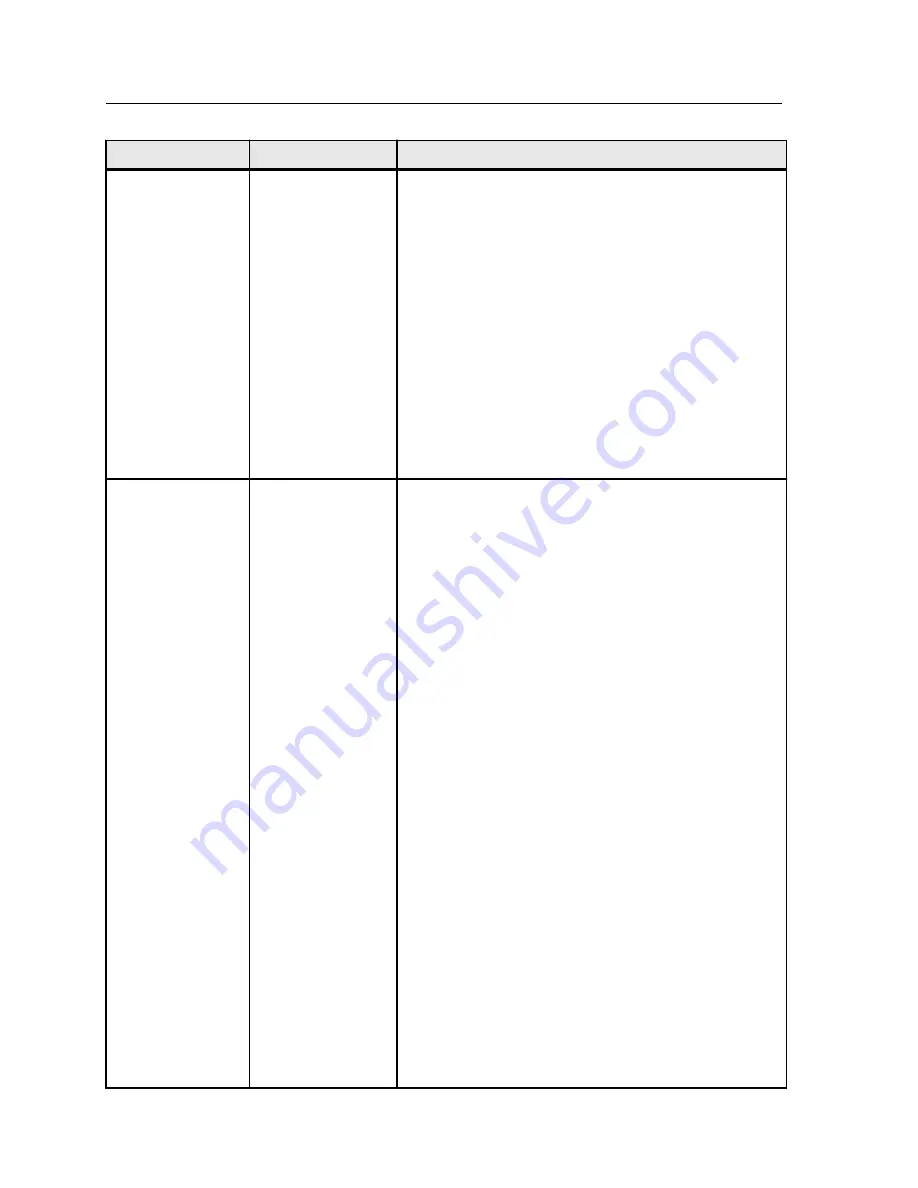
Parameter
Option
Description
Print mode
Note:
Separations, Progressive and Custom printing are
available with the Professional Power Kit.
Provides the following options:
●
Composite
—(default setting) Prints the job without
separations. Each page of the job is printed once.
●
Separations
—Prints the job with color or grayscale
separations. If you select color separations, each page
in the job is printed in four colors: cyan, magenta,
yellow, and black. If you select grayscale, each page in
the job is printed separately four times in difference
shades of gray (K).
●
Progressive
—Prints each page of the job four times in
progressive color separations.
●
Custom
—Enables you to select the separations that
you want to print for each page of the job.
Paper stock
Provides the following options:
●
Paper Stock
—The available paper stocks listed in the
Paper stock library. To view or select a paper stock from
the paper stock library click (
....
) to open the Paper
Stock window. In this window you can select your
favorite paper stocks to list in the job parameters
window and also view the paper stocks that are loaded
in the printer.
●
Paper size
—The available paper sizes. For custom
paper sizes, you need to specify the required width and
height.
Note:
The units of measurement (mm or inches) are
selected in the
Localization
tab in the Preferences
window.
●
Mixed paper size
—Select this check box if the job
contains different paper sizes.
Note:
This option enables you to print jobs that contain
different paper sizes and orientation.
●
Media type
—The media type that you want to use. The
first drop-down list indicates the media group, for
example, Plain (64-105gsm). The second drop-down list
shows the media types that belong to the media group,
for example, PlainA(64-80gsm), PlainB(81-90gsm) and
PlainC(91-105gsm). When the default setting,
Use
Printer Settings
is selected, your job is printed on the
media type that is defined on the printer.
Note:
If the selected media type is unavailable, the
current job is held until the appropriate set is available
(the job receives an
on hold
status indicator, and a
message appears in the Message Viewer window).
Other jobs can print while jobs are held.
92
Chapter 11—Job parameters
Содержание CX PRINT SERVER 550
Страница 2: ......
Страница 9: ...15 Glossary 141 Contents ix...
Страница 10: ...x Xerox CX Print Server Powered by Creo Color Server Technology for the Xerox Color 550 560 Printer User Guide...
Страница 36: ...26 Chapter 4 Printing a file in Windows and Mac OS...
Страница 96: ...86 Chapter 9 Scanning documents...
Страница 124: ...114 Chapter 11 Job parameters...
Страница 150: ...140 Chapter 14 Troubleshooting...
Страница 166: ......
















































